

Spotify, as the one of the main online music streaming services which provides millions of songs, is accessible on many devices, like PC, Mac, mobile phones. And we also can sync Spotify Music to iPod touch directly with the Spotify Account. In order to enjoy Spotify music more freely, this article will share 2 easy and effective ways to sync Spotify music to Android.

As a Spotify Premium user, you can download and enjoy all the Spotify music offline. If you want to sync Spotify Music from your PC or Mac, you just need Spotify App to finish it. And here is the specific tutorial on how to sync Spotify Music to Android through Spotify App.
Step 1: Download and install Spotify on your PC or Mac if you have not. Then launch and login Spotify.
Step 2: Download and install Spotify App on your Android phone.
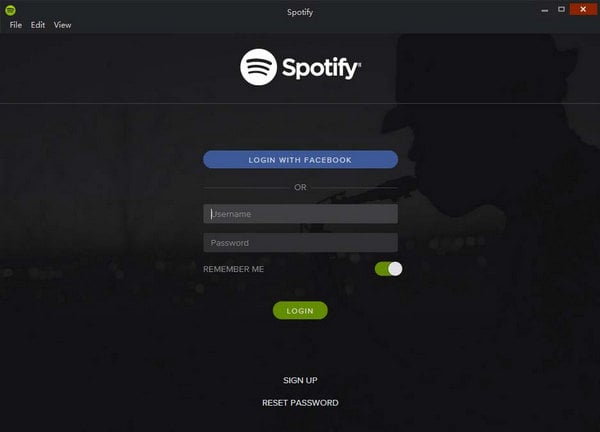
Step 3: Please connect your Android phone with your PC or Mac through USB cable or Wi-Fi.
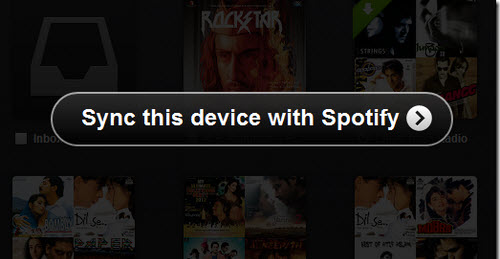
Step 4: Launch Spotify App on Android and login and please ensure that you have login the same Spotify account on your computer and Android.
Step 5: Select the Android device you connect from "Device" list on the desktop application.
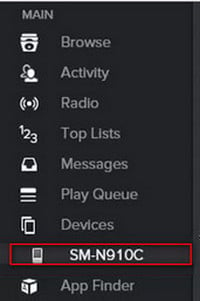
Step 6: Select the playlists or tracks you want to sync for offline listening and start syncing.
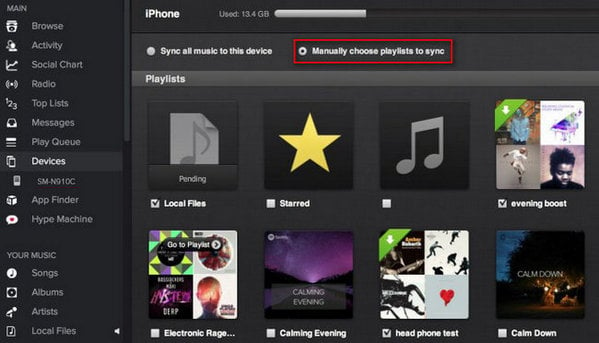
Except for the first method, there is an easier and more effective way to sync Spotify Music with the third party program. With the help of this third party program, like Spotify Music Converter, users can record and convert Spotify music to MP3, AAC, FLAC, AIFF, WAV, or ALAC, so that you can sync music more easily and freely.
Free download and install Spotify Music Converter:
📲 You can also use NoteBurner Spotify Downloader on Android >> How to use NoteBurner Spotify Downloader APK to download Spotify songs onto Android phone.
Launch Spotify Music Converter for Windows, choose to download songs from Spotify App. Drag & drop the songs from Spotify to NoteBurner. Or you can also copy and paste the Spotify song links to the prompt dialog box. Select the songs you would like to convert then click "Add".

Click the Settings button, and customize your output format (MP3, AAC, FLAC, AIFF, WAV, or ALAC), output quality, output folder, etc.

When finish customization, click the "Convert" button to start conversion. And you can find your converted Spotify audio by clicking "History" on the left side.

After conversion, the tracks and playlists are plain formats, you can simply connect your Android phones with computer and sync the music without launching Spotify on your mobile phone.
Note: The free trial version enables you to convert the first 1 minute of each song. You can buy the full version to unlock this limitation.
 What's next? Download NoteBurner Spotify Music Converter now!
What's next? Download NoteBurner Spotify Music Converter now!
One-stop music converter for Spotify, Apple Music, Amazon Music, Tidal, YouTube Music, etc.

Convert Apple Music, iTunes M4P Music, or Audiobook to MP3, AAC, WAV, AIFF, FLAC, and ALAC.

Convert Amazon Music to MP3, AAC, WAV, AIFF, FLAC, and ALAC with up to Ultra HD quality kept.

Convert Tidal Music songs at 10X faster speed with up to HiFi & Master Quality Kept.

Convert YouTube Music to MP3, AAC, WAV, AIFF, FLAC, and ALAC at up to 10X speed.

Convert Deezer HiFi Music to MP3, AAC, WAV, AIFF, FLAC, and ALAC at 10X faster speed.