

Spotify is one of the world's most popular music streaming platforms, offering users access to a vast library of songs and playlists, as well as personalised recommendations. However, due to an increase in account theft, password leaks and credential stuffing attacks, it is now more important than ever to protect the security of your Spotify account. Whether you're simply trying to learn how to change Spotify password, or you've forgotten your login details and need to know how to reset Spotify password, this comprehensive 2026 Guide provides clear, step-by-step solutions.
You'll learn why it's important to regularly update your password and how to recover or reset your Spotify password. We'll also introduce a method to save your Spotify music, ensuring it remains unaffected even if your account is locked, compromised or deactivated for security reasons.
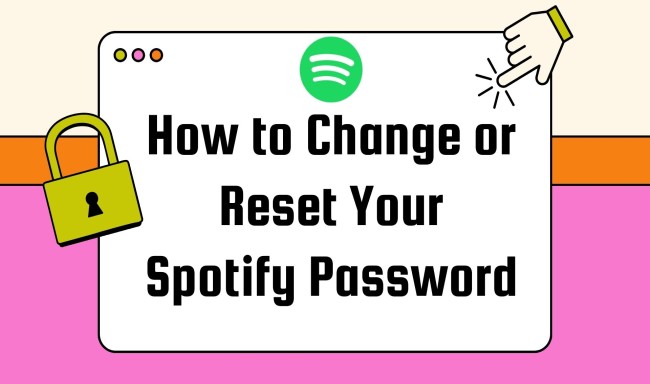
In 2020, Spotify suffered a major credential stuffing attack, with over 350,000 user accounts successfully compromised by hackers. The company was forced to send password reset emails to a large number of users.
For frequent Spotify users, this incident became a clear reminder that knowing how to change Spotify password regularly is an essential part of protecting your account.
Beyond historical attacks, the following real-world risks warrant heightened vigilance:
| Risk Type | Description |
| Credential Risk | If you reuse the same set of passwords across multiple platforms, any data breach elsewhere can give hackers direct access to your Spotify account. They can then change your password, phone number, and email, locking you out permanently. |
| Account Type Risk | Premium accounts have high resale value. Hackers often steal paid accounts and sell the premium access on underground markets for profit. |
| Payment Exposure | If your Spotify account is compromised, linked payment details may be misused for unauthorized charges, fraudulent loan applications, or other financial scams. |
| Privacy Leakage | Hackers can view your listening habits and use this data to push targeted ads, phishing links, or misleading content. |
| Profile Impersonation | Your profile photo, username, and bio can be stolen to impersonate you online — leading to harassment, doxxing, scams, deepfake misuse, or phishing attempts targeting your friends. |
Therefore, regularly updating your Spotify password is one of the simplest and most effective ways to protect the security of your account. The risk of cyberattacks, password leaks and reusing passwords across multiple platforms is ever-present. A single security breach could enable hackers to steal your personal information, take over your account or even change your linked email address and payment details, which would prevent you from accessing your account. However, by regularly changing your password, you can significantly reduce the likelihood of intrusion and ensure that your Spotify account, playback history and private data remain firmly in your control.
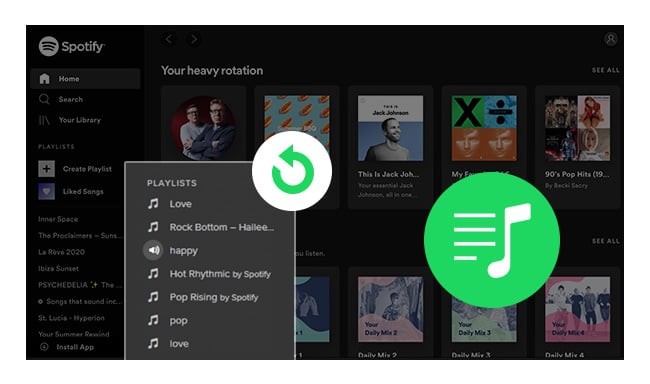
To avoid losing your favorite songs when your account is locked, reset, or subscription expires, read this article to learn how to export and back up Spotify playlists as local audio.
Changing your password is incredibly simple if you know your current one. However, you cannot change it directly within the desktop or mobile app — it must be done through a web browser.
This part covers the full steps so anyone looking for how to change spotify password can follow easily.
Step 1 Open your browser, search for and log in to Spotify. Click the profile icon in the top-right corner. Then select "Account" to go directly to your account page.
Tips: You can also follow these steps in the Spotify app to access your account page. Or use this URL directly: https://www.spotify.com/us/account/overview/
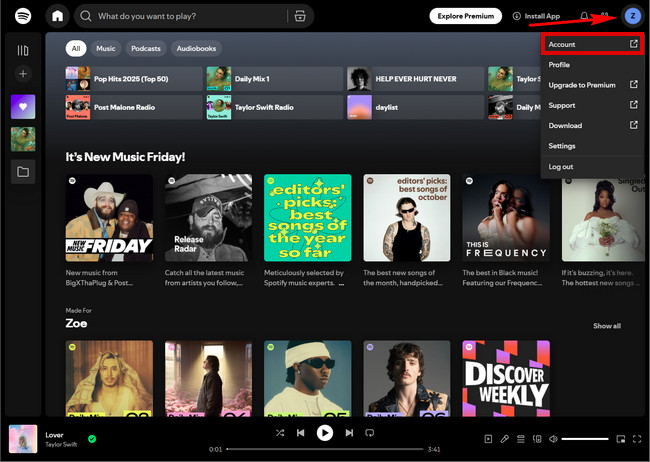
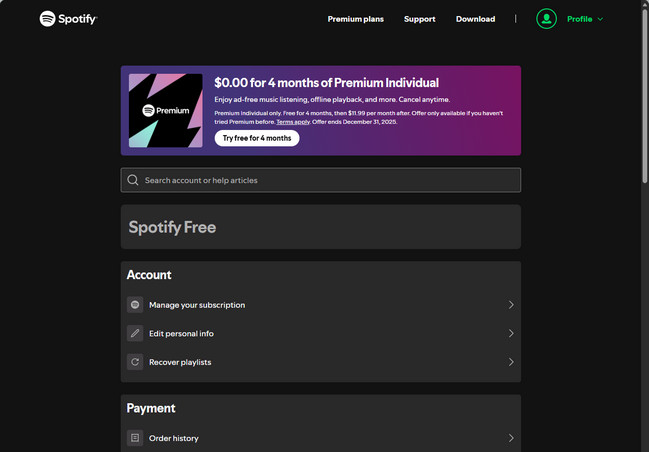
Step 2 Scroll down on the account page > "Security and privacy" > Click "Change password".
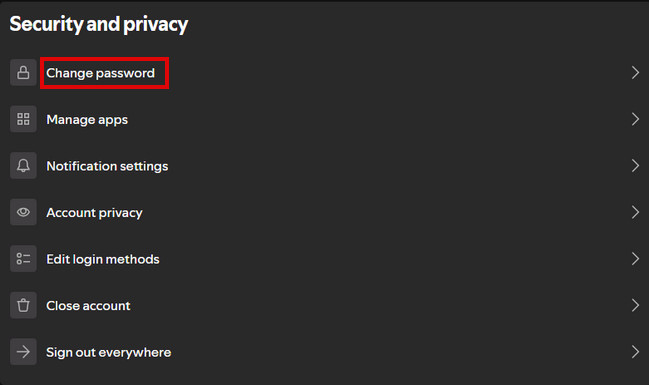
Step 3 Enter your current password and new password. Then click the green button "Set new password", and your new password will be set.
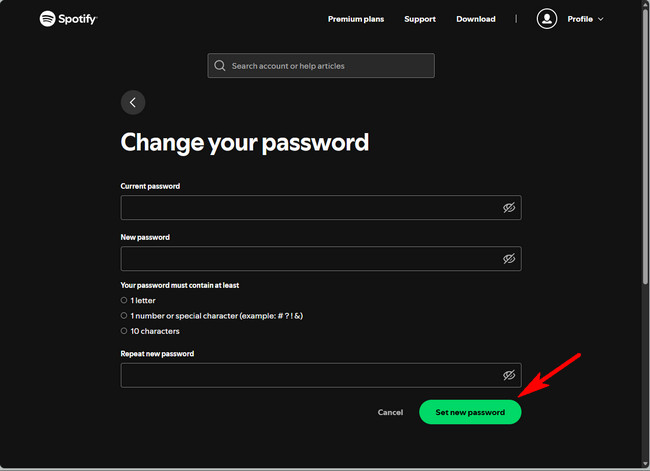
Step 1 Open your browser, search for and log in to Spotify. Click the setting icon in the top-right corner.
Step 2 Then select "View Account" to go directly to your account page.
Tips: You can also use this URL directly to access your account page (https://www.spotify.com/us/account/overview/).
Step 3 Scroll down on the account page > "Security and privacy" > Click "Change password".
Step 4 Enter your current password and new password. Then click the green button "Set new password", and your new password will be set.
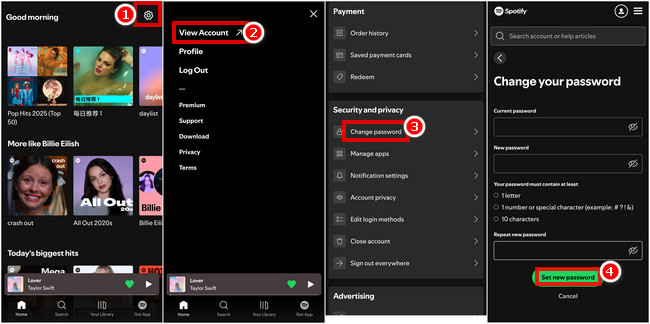
If you're locked out and need to know how to reset Spotify password, the process is very simple — even if you don't remember your current password. Again, the reset must be done through a browser.
The steps are the same on both desktop and mobile.
Step 1 Open your browser, visit the Spotify Password Reset page. Enter your email address or username, then click the green button "Send link".
Note: The link is valid for two hours.
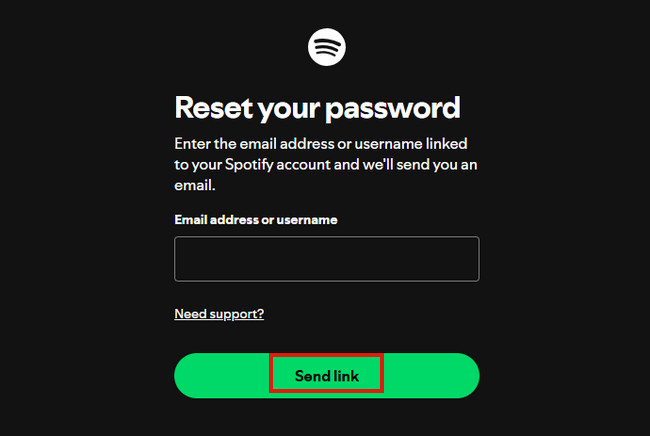
Step 2 Locate the email from Spotify with the subject line "Reset your password for Spotify" in your inbox. Click the green button "Reset Password" or blue link within the email to proceed to the password reset webpage.
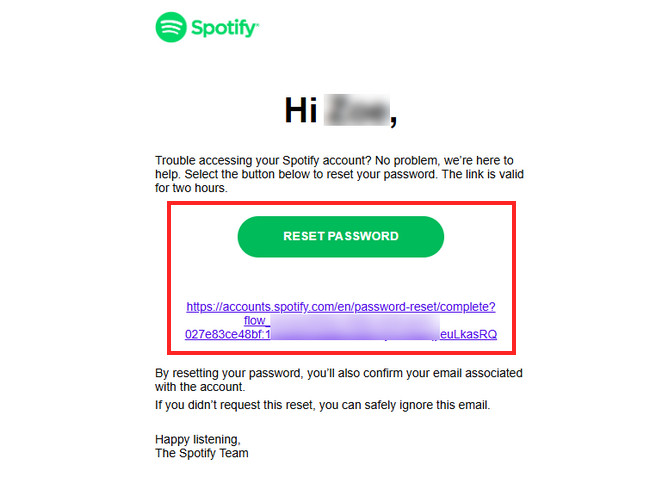
Step 3 After entering your new password and confirming it, click "Create password" to reset your password.
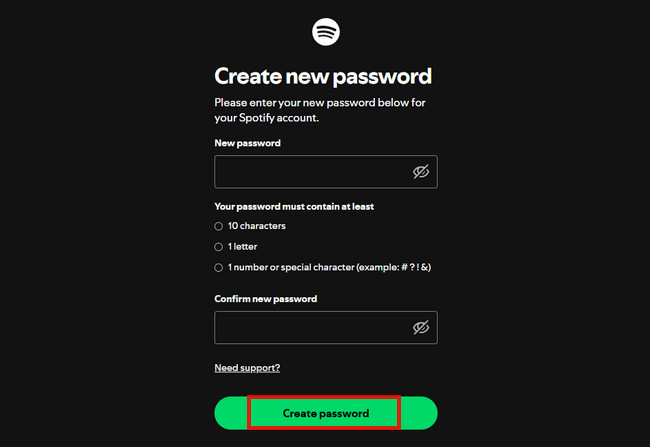
If your Spotify account is compromised and remains unrecovered for an extended period, or if it expires during the recovery process, any songs you previously downloaded may vanish. The same thing can happen if you reset your password, log out of devices, clear app data or reinstall the application.
In other words, Spotify downloads are not permanent files. They remain tied to your account status and any changes to your account could invalidate all your offline tracks. If you want music files that can be permanently saved and played at any time without depending on your account status, Spotify's built-in download feature alone is far from sufficient. You need a more reliable solution.
This is where the NoteBurner Spotify Music Converter comes in handy. It can convert Spotify songs, playlists, podcasts and more into common formats such as MP3, AAC, WAV and FLAC. The converted files are completely unlinked from your Spotify account or login status. They won't expire if you change your password, log out of devices, switch phones, or let your Premium subscription lapse.

Step 1 Install and launch NoteBurner Spotify Music Converter on your computer.
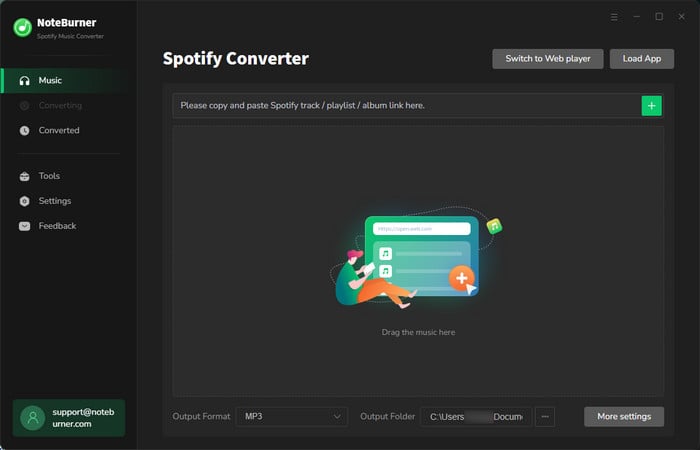
Step 2 Select the songs you want to download offline from your playlist, then click "Add".

Step 3 In the settings, select the Conversion Format, Output Format, Bit Rate, Sample Rate and other options.

Step 4 Click "Convert", and your song will begin downloading.

Step 5 After downloading, click on "History" to see the songs you downloaded and locate the folder where they were saved.
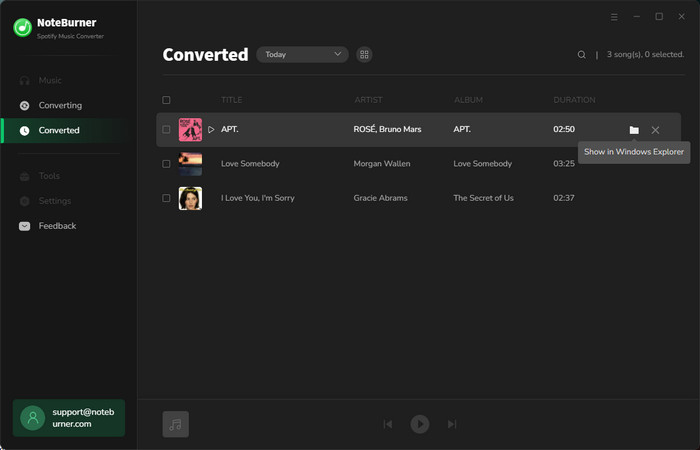
Once you have downloaded songs, you can save them permanently and transfer them freely to any device, whether it's a computer, phone, car stereo system, media player or DJ software.
This is an ideal solution for frequent travellers who need reliable offline music, people who switch between multiple devices and don't want to download tracks repeatedly, and anyone who simply wants to create a secure backup of their favourite playlists.
This may be caused by the following reasons:
This may be a hacking attempt, spam, or a phishing email. Do NOT click any links in the email. Instead, manually open the Spotify official website to check your account security.
Not necessarily. Some users have reported that even after changing their passwords, all logged-in devices remained active. The safest approach is still to "Sign out everywhere".
Yes. After changing your Spotify password, most third-party apps that use Spotify Login will automatically disconnect. You will need to log in again.
Through this guide, you've learned exactly how to change and reset Spotify password. Whether you are experiencing login issues, have detected suspicious activity, or wish to enhance your account security, following these steps will help to keep your Spotify account secure and under your control.
In today's environment, where streaming accounts are frequently subject to unauthorized access, it is crucial to strengthen login security. To avoid losing access to your music due to account issues, you can also use NoteBurner Spotify Music Converter to convert and save your favourite playlists as local audio files, creating a stable, long-term backup of your music. This means that even if your account is at risk, you experience network instability or require offline playback across different devices, you can still easily access your music library without any disruption to your listening experience.
Note: The free trial version of NoteBurner Spotify Music Converter enables you to convert the first 1 minute of each song only. You can purchase a license to unlock the full version.