NoteBurner Spotify Downloader lets you convert Spotify songs on Android phone, and save them to regular MP3, AAC, WAV, and other plain music formats at 10 times faster than normal audio recorders.
No matter you want to save Spotify tracks offline without premium, or just want to make a backup of Spotify tracks forever, this NoteBurner tool is your best choice.
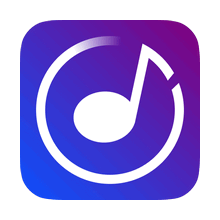
Features of NoteBurner Spotify Downloader for Android:
- Download Spotify to MP3, AAC, FLAC, WAV, AIFF, ALAC format;
- Convert Spotify playlists in batch at 10X faster speed;
- Save Spotify songs with 100% original quality kept;
- Keep ID3 tags after conversion;
- Auto organize Spotify songs by Artist/Album/Playlist;
- Free upgrade and customer support;
1. How to Register NoteBurner Spotify Downloader for Android?
Launch NoteBurner Spotify Downloader Android.
Launch NoteBurner Spotify Downloader on your Android phone. You’ll see a clean, user-friendly interface.
At the bottom of the screen, go to "Profile" section, then tap the "Sign In" button. A registration window will pop up.
*Tips: You can only convert the first 1 minute of each audio with the free trial version. Please buy the full version to unlock its limits.
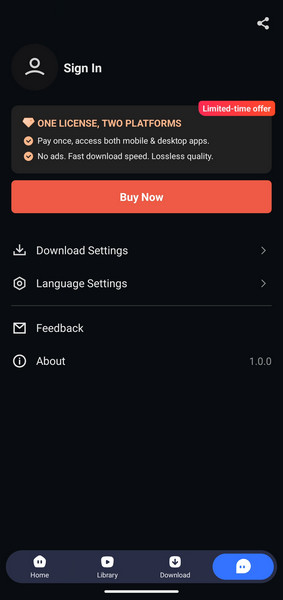
Copy and paste the E-mail and Code into the registration popup dialog.
The registration information is case-sensitive. Please do not add blank at the beginning or at the end of the registration e-mail and code.
2. How to Convert Spotify Music to MP3 on Android
Install & Open NoteBurner Spotify Downloader on Android
Download and install NoteBurner Spotify Downloader on your phone. Open the program, you’ll see a simple interface with a built-in Spotify web player.
Then log in to your Spotify Free/Premium account.
Note: NoteBurner needs to work with a Spotify account but it will never take any other information from your account other than the songs.
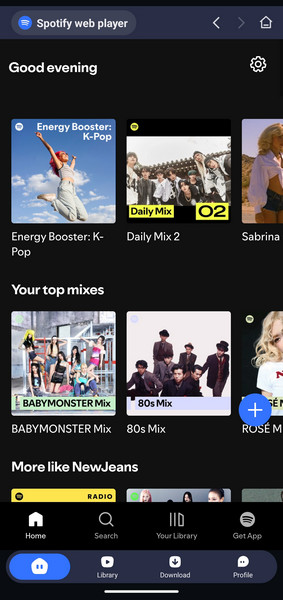
Add Spotify Playlist to NoteBurner
Directly open a Spotify playlist, album, or artist on the web player, and tap the add icon.
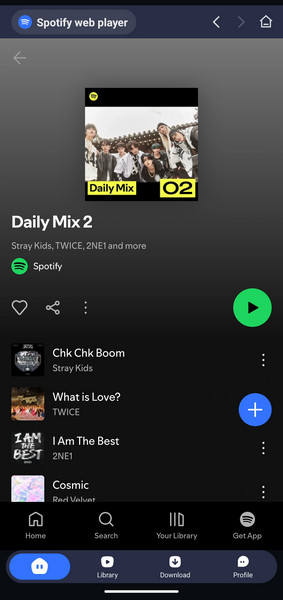
In a new window, choose the Spotify tracks in the list, and click "Download".
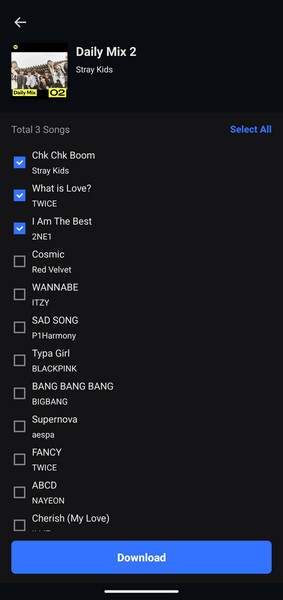
Choose Output Format and Set the Parameters
Now, you will be directed to the Settings window automatically. (Or go to "Profile > Download Settings" to find the settings window.)
Then choose Output Path, Output Format (MP3, AAC, FLAC, WAV, etc.), and Output Quality.
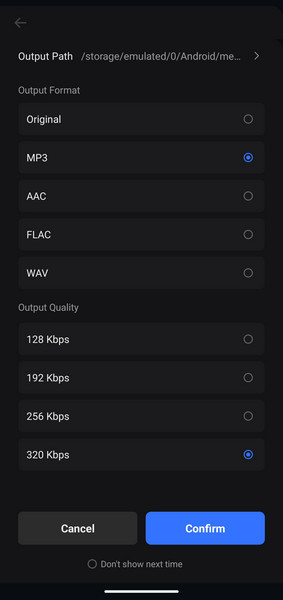
Start Conversion
Click the "Confirm" button, and NoteBurner will start downloading Spotify songs to your phone. Wait until the conversion finishes.
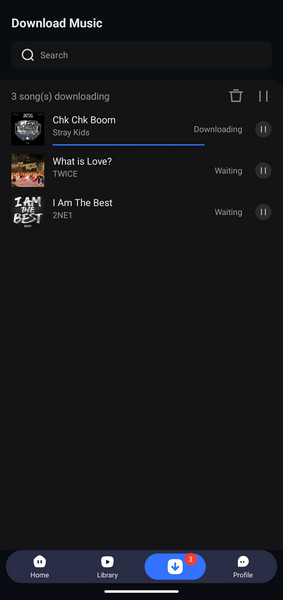
Find Converted Spotify Songs
After conversion, click the "Library" tab. Your Spotify songs are now saved as local files. You can enjoy these offline Spotify songs on your Android phone freely.

- How to register NoteBurner Spotify Music Converter?
- Why can I only convert the first 1 minute of each audio?
- Can I convert the entire playlist from Spotify?
- Can I sort out the output audios by Artist > Album > Title?
- The output audio quality is unsatisfied, how to improve the output quality?
- How to submit feedback through NoteBurner program?
- Solutions to Error 1001, 1002 and 1004
- Convert Spotify Music to MP3
- Download Spotify Music without Premium
- Download Spotify in 320 kbps High Quality
- Download Spotify Playlist for Free
- Transfer Spotify Music to USB
- Sync Spotify Music to iPod
- Play Spotify on MP3 Player
- Burn Spotify Music to CDs
- Record Spotify Music
- Spotify Music to iTunes Library
- Save Spotify Playlist to External SD Card
- Top 4 Spotify Downloader
- Block Ads on Spotify without Premium
- Play Spotify Music in the Car
- Set Spotify Song as Alarm
- MP3 Players with Spotify App
Recommend
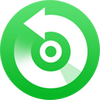
All-in-one Apple Music, Audiobook Converter and M4P to MP3 Converter. Convert Apple Music to MP3, AAC, WAV, AIFF, FLAC, or ALAC with lossless quality kept.

Amazon Music Converter is able to download any songs, playlists from Amazon Music Unlimted & Prime Music to MP3, AAC, FLAC, AIFF, WAV, or ALAC format.

YouTube Music Converter is the solution to download music from YouTube Music to MP3/AAC/WAV/FLAC/AIFF/ALAC format at 10X speed.



