

Spotify is one of the most popular streaming services in the market. This service offers a free account to allow users getting access to the varieties of music online. But, how to download Spotify music for offline use with free account?
There are many ways to download Spotify music. If you Google "how to download Spotify music", you can get a batch of music downloaders, or music recorders, such as Wondershare TunesGo, Audials Music 2025, iSkySoft Recorder, ect, to help you download and record Spotify music. But, there exists a common problem of these music recorders, that all of them try to record the playing Spotify music directly. It takes much time to record your whole Spotify playlists. What is more, the recorded audio quality and ID3 tags may not be kept as well as that of the original audio.
Read Also: How to Download Spotify Lossless Audio

You need a better solution to download and record Spotify music. Fortunately, here comes a professional Spotify Music Recorder to help you record Spotify music lossless. Encoded with a industry-leading recording engine, this app will record your Spotify music in the background in silence. Besides, the recorded audio quality will keep the same with the original Spotify audio.

Following is a detailed tutorial showing you how to download Spotify music losslessly and fast with the help of this Spotify Music Recorder. Here we will take the Windows version as an example to show you how it works. For Mac users, please go to How to Convert Spotify Music on Mac for more step-by-step details.
Please download and then install the latest version of NoteBurner Spotify Music Recorder from the following download link. After installation, launch this Spotify Lossless to FLAC converter and choose to record from "Spotify App".
Directly go to Settings button. In the convert settings, choose Record Mode and Recommend / FLAC format. You can also change the output folder as you prefer.
Open the playlist you want to download and click the "+" icon. Here tick the music you'd like to download and confirm "Add".

After the above setting, click the "Convert" button the start recording Spotify music to lossless FLAC files. The whole record process will proceed in the backgound in silence.
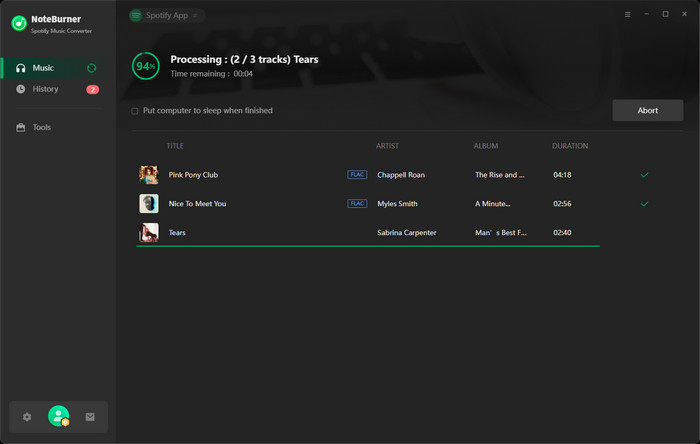
After recording, the output folder will open automatically. Or you can click the History button to find the recorded music. You will find that all the ID3 tags will be kept in the recorded audio.
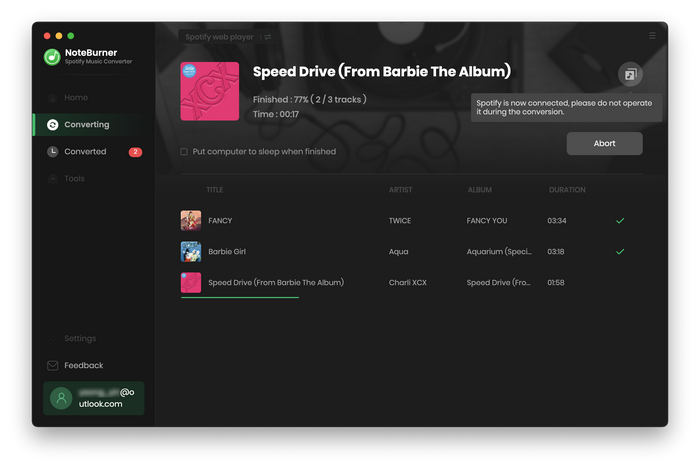
Note: The free trial version only enables you to convert the first 1 minute of each song. You can buy the full version to unlock this limitation.
 What's next? Download NoteBurner Spotify Music Converter now!
What's next? Download NoteBurner Spotify Music Converter now!

One-stop music converter for Spotify, Apple Music, Amazon Music, Tidal, YouTube Music, etc.

Convert Apple Music, iTunes M4P Music, or Audiobook to MP3, AAC, WAV, AIFF, FLAC, and ALAC.

Convert Amazon Music to MP3, AAC, WAV, AIFF, FLAC, and ALAC with up to Ultra HD quality kept.

Convert Tidal Music songs at 10X faster speed with up to HiFi & Master Quality Kept.

Convert YouTube Music to MP3, AAC, WAV, AIFF, FLAC, and ALAC at up to 10X speed.

Convert Deezer HiFi Music to MP3, AAC, WAV, AIFF, FLAC, and ALAC at 10X faster speed.