

Podcasting has exploded in popularity in recent years, with millions of people tuning in to listen to their favorite podcasts every day. Spotify has spent a lot of money investing in podcasts, with over $400 million spent in 2019 alone to acquire podcast companies and create exclusive content. As a result, Spotify has become an ideal platform for podcast creators to reach a large audience, making it a popular choice for those looking to expand their reach and get more followers. By following the steps outlined in this article, you can upload your podcast to Spotify and start sharing your voice with the world. And by downloading your favorite Spotify podcasts as MP3 files, you can enjoy them on the go, even without an internet connection.
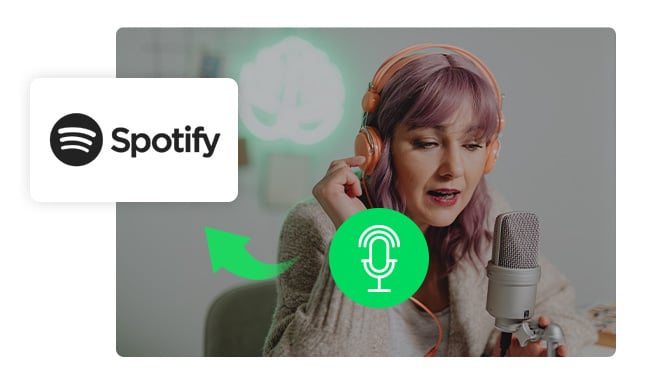
Uploading podcasts to Spotify is easy, all you need is:
Once you have these, you can follow these steps to upload podcast to Spotify:
Step 1: Go to https://podcasters.spotify.com/ or download the Spotify for Podcasters app.
Step 2: log in to your Spotify for Podcasters account and click on the Get Started button.
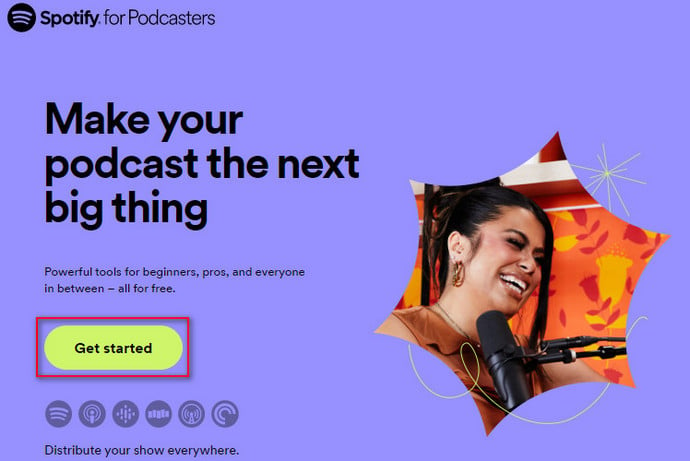
Step 3: Enter the RSS feed URL associated with your podcast into the form and click "Next".
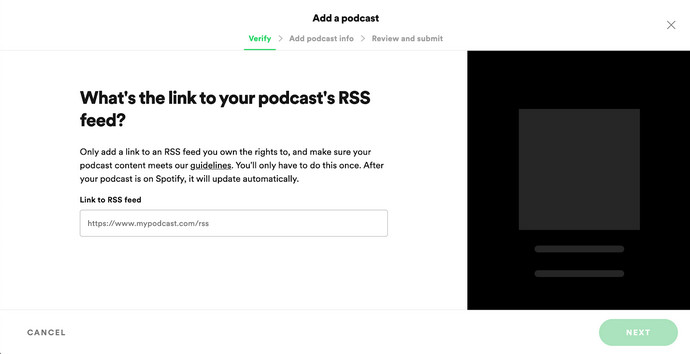
Tips: To generate your Podcast's RSS link on Anchor, follow these steps: Log in to Anchor > Click on Settings > Podcast Availability > Enable RSS feed > Copy the RSS feed link.
Step 4: Then add some additional information about your podcast such as its country, language, Hosting Provider (such as Anchor), and category.
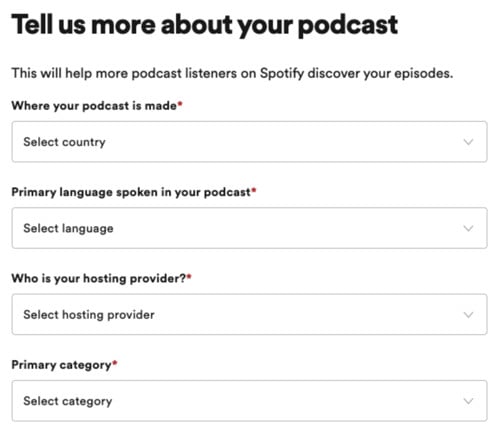
Step 5: Review the information, and click on 'Submit'!
Once approved, your podcast will appear on Spotify soon.
Although Spotify's vast library of over 100 million songs, including tracks, albums, playlists, podcasts, and audiobooks, is available for online streaming, there may be times when you want to convert Spotify podcasts as MP3 files on your computer. While Spotify does not offer an official option to download Spotify podcasts to MP3 format, here is a tool you can use to achieve this.
NoteBurner Spotify Music Converter, as a professional Spotify podcast to MP3 downloader, supports downloading podcasts from Spotify to MP3 files in seconds. With this smart tool, both Spotify Free and Premium users are capable of downloading songs, podcasts, playlists or albums from Spotify to plain MP3, AAC, FLAC, AIFF, WAV, or ALAC format, while keeping the original ID3 tags and the best audio quality. Further, this program includes a range of toolkits such as burn music to cd, format converter, ID3 tags editor, aa/aax converter, and the ability to export Spotify music to iTunes/ Music App. It is a user-friendly program that is suitable for beginners and those who want to get high-quality songs from Spotify.
Note: Want to download popular podcasts like The Joe Rogan Experience to MP3 or MP4 for free? Try NoteBurner Music One – it's quick and easy!

NoteBurner Spotify Music Converter supports both Windows and macOS. The following is a detailed tutorial about how to download Spotify podcasts to MP3 with Spotify Premium/Free. Please download the NoteBurner program on your computer first before getting started.
Launch NoteBurner Spotify Podcast Converter on your computer. Select the "Spotify Web Player" download mode if you're using the Mac computer. You will see the intuitive interface of NoteBurner Spotify Podcast Converter as below.
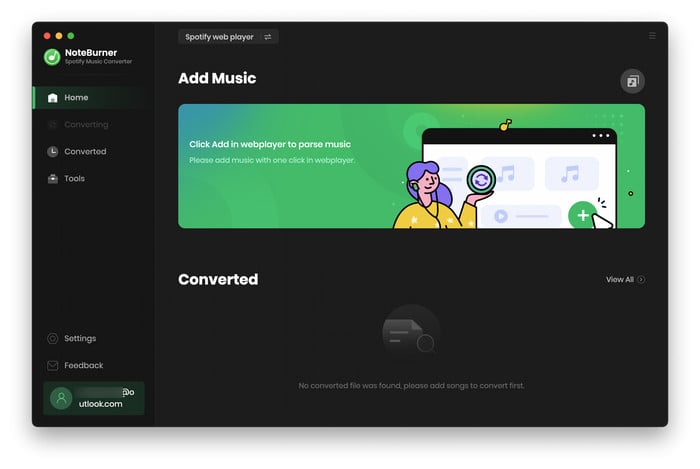
Directly click the Settings button to choose the output format. You can choose the output format (MP3, AAC, FLAC, AIFF, WAV, or ALAC), output quality (320kbps, 256kbps, 192kbps, 128kbps), and also change the output folder here as you prefer.
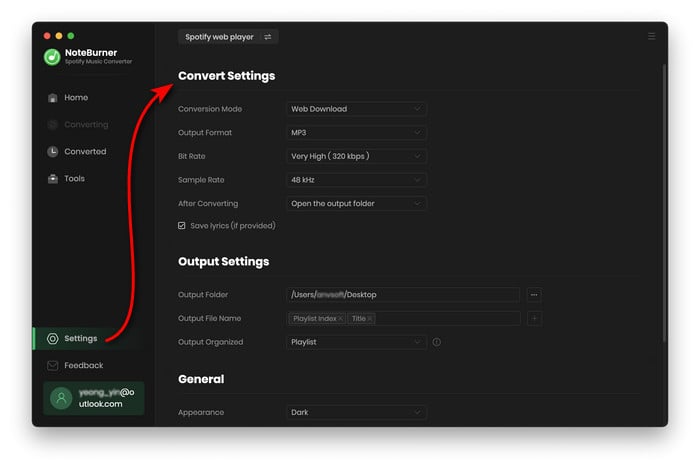
Open a Spotify podcast on the web player window, then add it to NoteBurner. Then check the episodes you would like to convert.
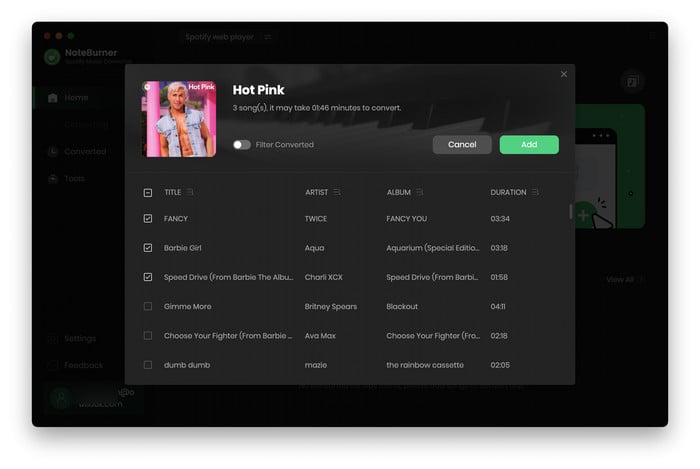
After customization, click the "Convert" button to start the converting process. After conversion, you can find the converted podcast files by clicking the "History" button.
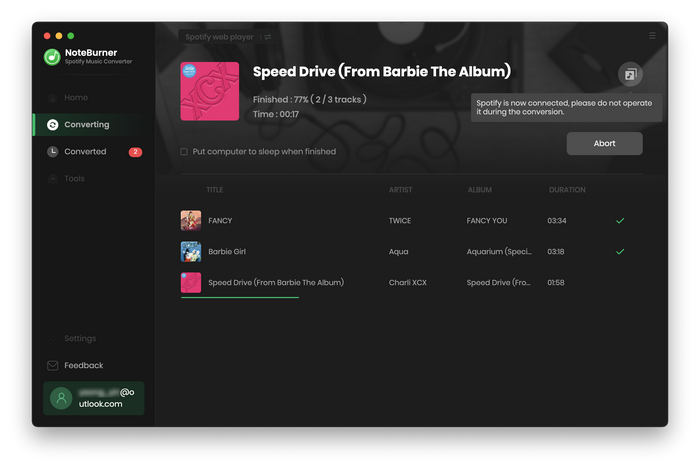
Now that you have downloaded all the Spotify podcast files to your computer, you can enjoy them at your leisure and conveniently play them with you on the go.
Uploading and downloading podcasts on Spotify is a simple process that can be completed in just a few steps. Here are some frequently asked questions (FAQs) about uploading podcasts to Spotify and downloading Spotify podcasts at 320kbps:
A: It is free to upload a podcast to Spotify by using its podcast hosting platform, Anchor. There are no fees or charges for creating a Spotify account, uploading your podcast episodes, or accessing their analytics and distribution tools. Plus, there are no additional costs involved in having your podcast on Spotify.
A: After submitting your podcast RSS feed to Spotify, it typically takes between 24-48 hours for your podcast to be available on the platform.
A: Yes, you can. After converting Spotify podcasts to MP3s with the help of NoteBurner Spotify Music Converter, you can keep them on your local drive, burn Spotify podcasts to CD, or transfer them on any MP3 player as required.
A: Yes, you can. If you have a Spotify Premium subscription, you can get 320 kbps podcasts from Spotify with the NoteBurner. Since Spotify Free users are limited to streaming music at a maximum quality of 160kbps, they can only record music under 160kbps. If you are Spotify Free users who want to download Spotify podcasts at 320 kbps, you'll need to upgrade to a Spotify Premium subscription.
Disclaimer: For personal/educational use only. 🚫 Do not distribute downloaded music/video for commercial use.
Spotify is an excellent platform for podcast creators and listeners, offering a vast audience for your content and easy access to your favorite shows. With the steps outlined in this article, you can upload your podcasts to Spotify or enjoy downloading Spotify podcasts to MP3s for offline listening regardless of whether you are Spotify Premium or a Free user. So, whether you're new to podcasting or a seasoned listener, give Spotify a try to experience the exciting world of podcasting.
Note: The free trial version of NoteBurner Spotify Podcast Downloader allows you to convert the first 1 minute of each audio. You can buy the full version to unlock this limitation.
 What's next? Download NoteBurner Spotify Podcast Downloader now!
What's next? Download NoteBurner Spotify Podcast Downloader now!

One-stop music converter for Spotify, Apple Music, Amazon Music, Tidal, YouTube Music, etc.

Convert Apple Music, iTunes M4P Music, or Audiobook to MP3, AAC, WAV, AIFF, FLAC, and ALAC.

Convert Amazon Music to MP3, AAC, WAV, AIFF, FLAC, and ALAC with up to Ultra HD quality kept.

Convert Tidal Music songs at 10X faster speed with up to HiFi & Master Quality Kept.

Convert YouTube Music to MP3, AAC, WAV, AIFF, FLAC, and ALAC at up to 10X speed.

Convert Deezer HiFi Music to MP3, AAC, WAV, AIFF, FLAC, and ALAC at 10X faster speed.