

Learn more in this article about how to add Spotify Now Playing to OBS Studio. You'll also get a new way to block ads from Spotify Free for playing on OBS.
OBS, or Open Broadcaster Software, is a free and open-source software created for video recording and live streaming. With it, you don't even need any additional expensive tools to create professional quality projects.
Recently, many streamers are now even looking at ways to add Spotify to OBS, as it could be incredibly useful for creating a unique atmosphere in the stream. If you're one of them, just don't miss the following relevant tutorial.
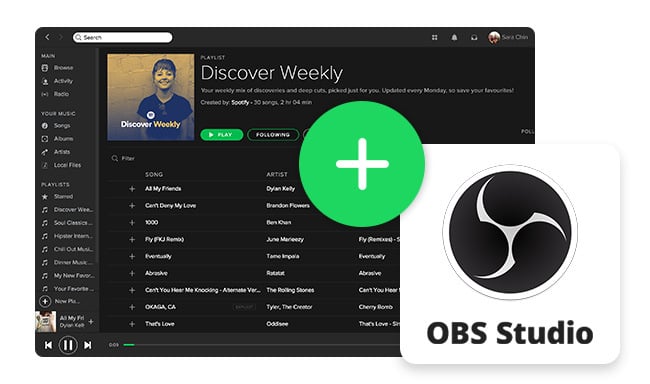
Next, we're going to show you how to add Spotify to OBS, so you can display what song is playing in your OBS live broadcast. Or if you are using Streamlabs OBS, or some other similar streaming apps, you can follow the tutorial below as well.
Step 1 Open up the Spotify app and OSB on your Mac or Windows computer. Do not open any other web browser or apps.
Step 2 Under the "Source" window, click the "+" icon and choose "Window Capture".
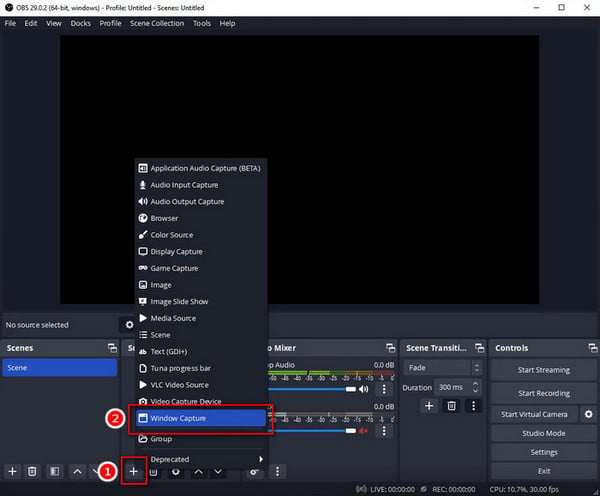
Step 3 Go ahead, choose "Create new" and give it a name, for example, "Spotify window". Then hit "Add".
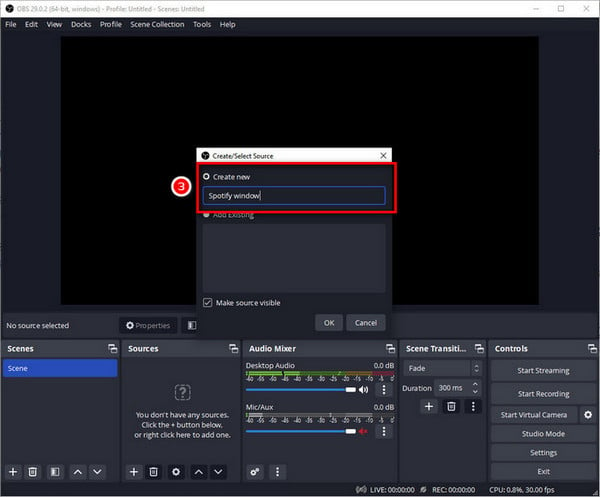
Step 4 In the pop-up properties window, choose "[Spotify.exe]: Spotify Free" or "[Spotify.exe]: Spotify Premium" option from the "Window". Then hit "Add".
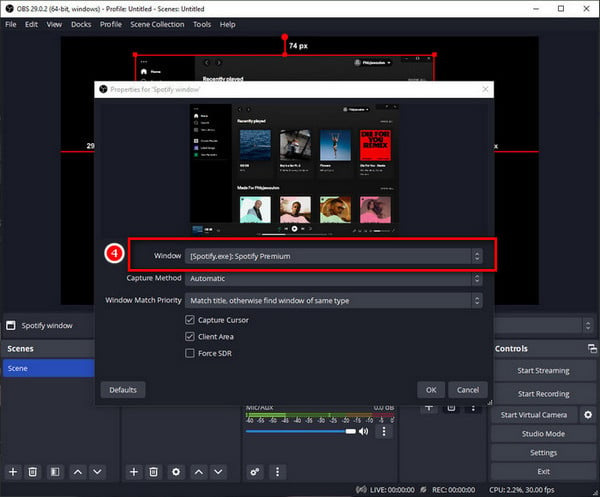
Step 5 Now, the Spotify window should show on your OBS, and you can just customize the size of Spotify's interface there. You can also use the "Alt" button on your keyboard to crop your Spotify interface.
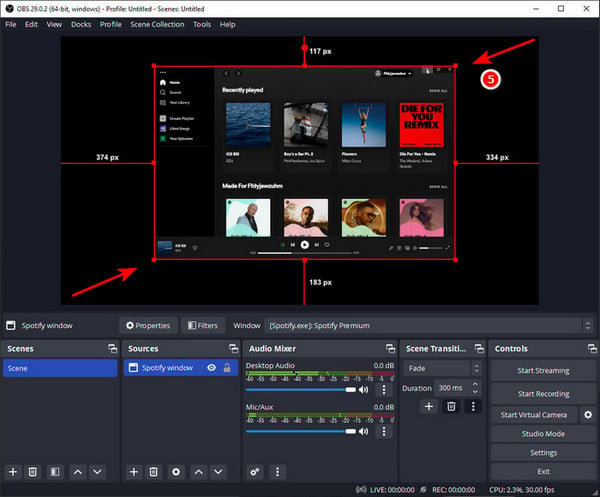
If you play a Spotify song, it will come through the "Desktop Audio". So make sure you haven't muted it when making live streaming.
Listening to your favorite Spotify music while streaming on OBS can be a great experience, making it easier to produce original content and entertain your audience. But when those pesky ads from Spotify Free start interrupting, that doesn't always feel very entertaining.
Blocking Spotify ads, however, is easier than you might think. There are plenty of Spotify music converters that can help you download songs from Spotify Free, while also removing ads automatically. This will give you a chance to enjoy uninterrupted music from Spotify while streaming with OBS.
A third-party tool you'll need is NoteBurner Spotify Music Converter, used to download Spotify Premium or Spotify Free music tracks as local MP3, AAC, FLAC, WAV, AIFF, or ALAC files. After conversion, you can even stream Spotify music on OBS without internet.
Besides that, you might meet a problem like "record Spotify music on OBS without audio sound", which is obviously caused by Spotify's encryption protection. But the best part is, with the converted Spotify songs, you can now record Spotify tracks on OBS with no limitation now!

The following part will be showing you how to download Spotify music to computer, then play through OSB studios offline.
Step 1Open NoteBurner Spotify playlist converter and choose to download songs from Spotify App. Then go to customizing output settings, like conversion mode, output quality, output path, and so on.

Step 2 Directly drag and drop Spotify playlist to NoteBurner for adding. Select the music tracks you want to download and click "Add".

Step 3 Click the "Convert" button to start extracting music files from Spotify.

Step 4 Once the conversion is finished, click "History" and you'll find out the download history of Spotify tracks listed.
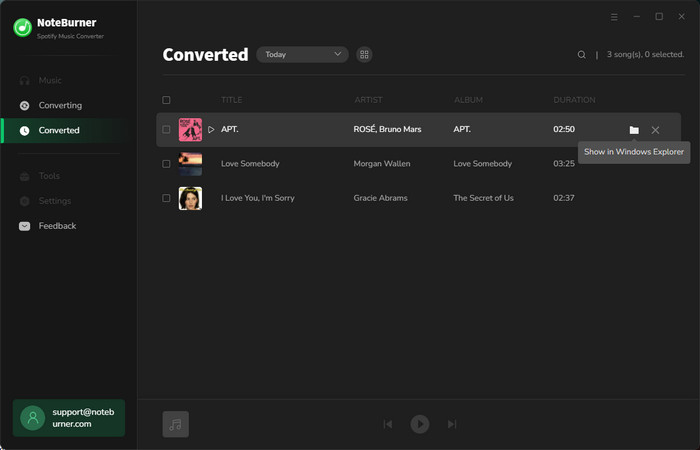
Step 5 Now it's time to upload Spotify music songs to OBS for recording or streaming. Here're the detailed steps:
>> Method One: Directly Add Spotify Files to OBS Media Source
1) Under the "Source" window, click "+" and choose "Media Source".
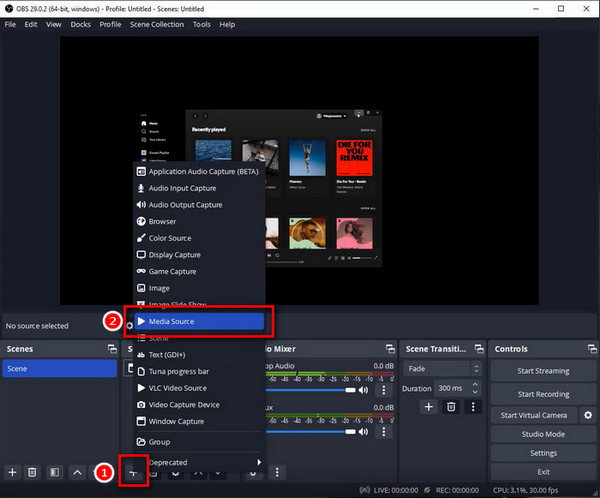
2) Give your source a name like "Spotify Local Files" and click "Add".
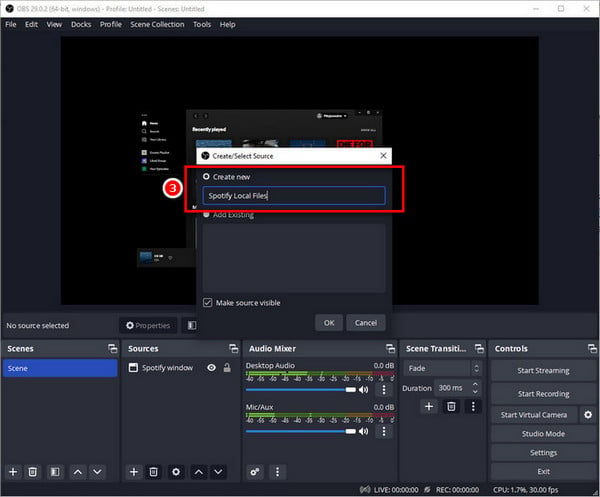
3) In the new window, click "Browse" and locate the Spotify songs you just converted. Tap "Loop" if you want to play that Spotify track over and over.
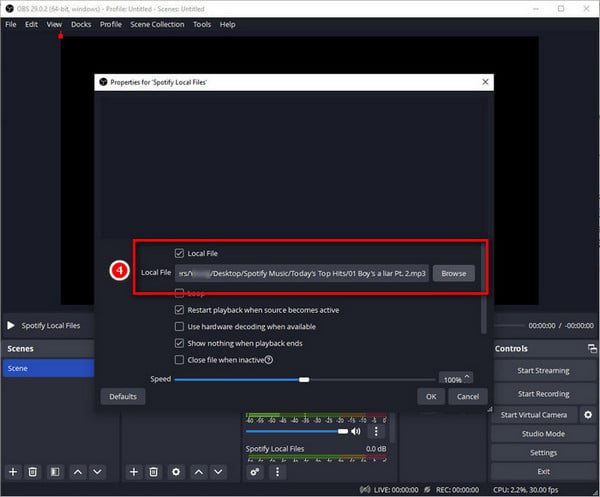
If you wanna hear the Spotify tracks on OBS media source during recording or live streaming, click the three-dot beside "Spotify Local Files", choose "Advanced Audio Properties", and select the "Monitor and Output" option. Now you can hear the Spotify music audio while playing on OBS.
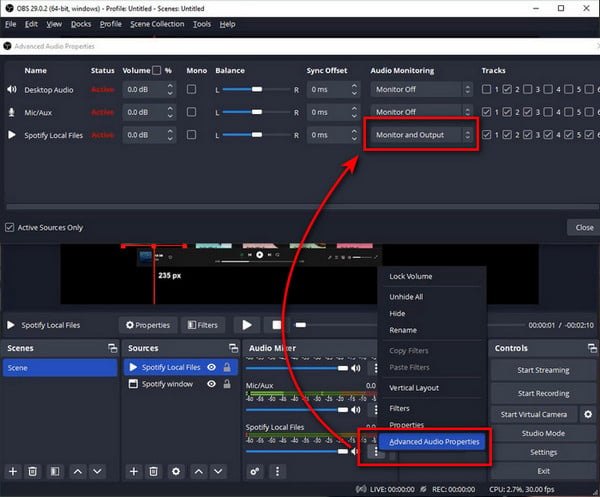
>> Method Two: Import Spotify Music to VLC Media Player then Capture it on OBS
1) Open VLC Media Player on your Windows or Mac, then directly drag and drop local Spotify songs to it.
2) On OBS, under "Source", click "+" and choose "Window Capture".
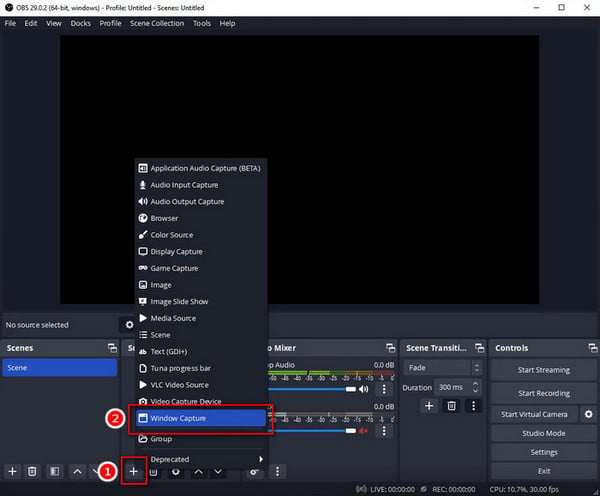
3) Enter a name like "VLC player", then choose "VLC media player" as the capture window. When you start the Spotify songs on VLC, OBS will record them from the "Desktop Audio" track.
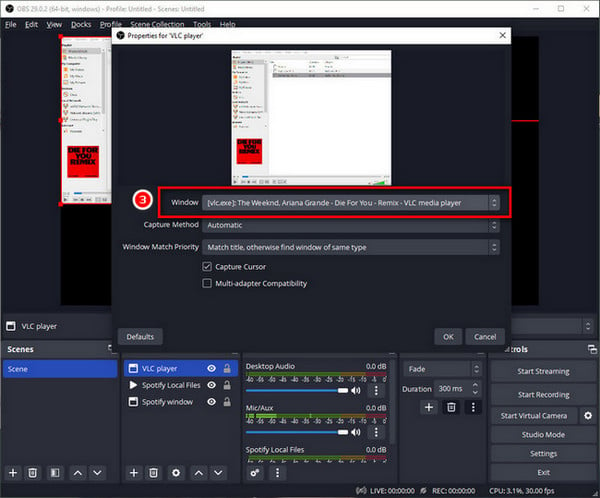
Disclaimer: For personal/educational use only. 🚫 Do not distribute downloaded music/video for commercial use.
The above content has illustrated a few methods to put Spotify to OBS for live streaming or recording. If you just want to play Spotify songs for your audience during the live broadcast, part 1 is the easiest way.
But if you wanna capture Spotify audios on OBS, you'll have to convert Spotify songs to open-source music format first, then start your recordings. To convert Spotify tracks, NoteBurner Spotify Music Downloader is 100% recommended.
Note: The free trial version of NoteBurner Spotify Music Converter allows you to convert the first 1 minute of each song. You can buy the full version to unlock this limitation and enable all its features.
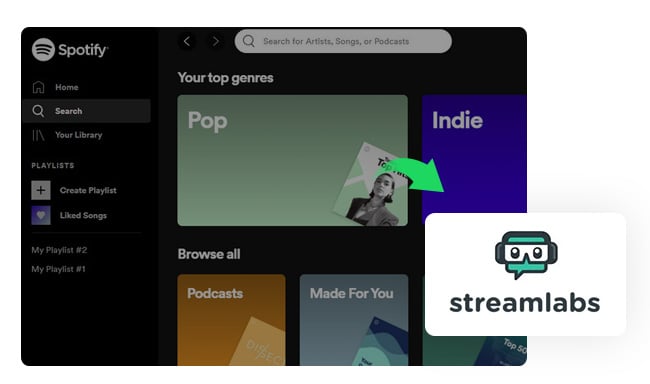
In this article, we will show you how to set-up streamlabs App on your computer and add Spotify to Streamlabs for streaming in two different ways.