

As a fast-growing live streaming platform, Twitch has expanded far beyond gaming to include music, just chatting, outdoor content, and more. Nevertheless, different styles of streams usually call for carefully curated background music to match the unique atmosphere. As the world’s largest music streaming platform, Spotify is undoubtedly the top choice for streamers selecting background music. However, to play Spotify on Twitch without getting copyrighted, it’s crucial to follow the rules when playing Spotify music on Twitch. Otherwise, you risk triggering DMCA violations, which can lead to muted streams, takedowns, or even bans.
In this guide, we’ll show you how to use Spotify on Twitch legally, covering what’s allowed, where to get copyright-free music, and how to stay DMCA-safe.
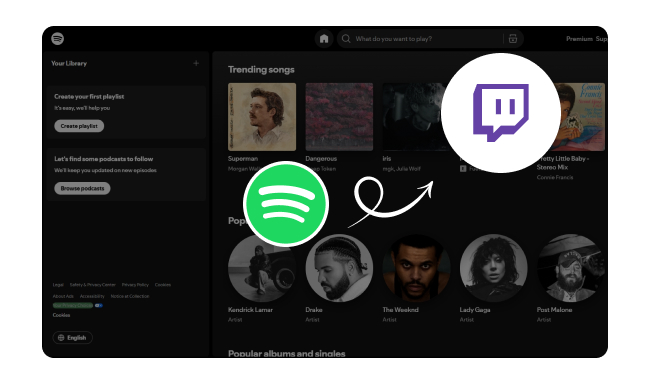
You can play Spotify music on Twitch, but not every track is safe to stream. Even with a Spotify Premium subscription, having access to Spotify songs doesn’t mean you have the legal right to play them during a broadcast. To protect copyright holders, Twitch has strengthened its DMCA enforcement. Only copyright-free or properly licensed Spotify tracks can be legally played during your stream.
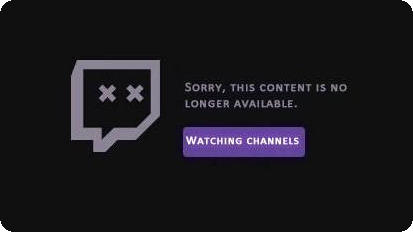
If you use unauthorized copyrighted music when streaming or uploading videos on Twitch, you may trigger copyright complaints and corresponding penalties. When Twitch receives a complaint from copyright holders, usually through a DMCA notice, it takes strict actions against streams or videos suspected of infringement, including:
Twitch enforces a strict Three-Strike policy for copyright violations, with escalating penalties for repeat offenses. A first violation may result in a warning, muted or removed content, and a temporary timeout. A second strike typically leads to a longer suspension, ranging from 24 hours to 7 days. On the third violation, your account risks permanent suspension and loss of streaming privileges.
Finding copyright-free music for Twitch on Spotify can be tricky because most music on Spotify is protected by copyright. Aside from Twitch Soundtrack, there are a few ways to find safe, copyright-free music for your streams.
Some Spotify users create playlists labeled "copyright-free" or "Twitch-safe", but always verify the licensing before using them. You can search "Twitch Streamer’s Music Library", "Copyright Free Music for Streamers", No Copyright Sounds" (NCS) on Spotify.
Some artists explicitly permit their music on Twitch if you give credit.
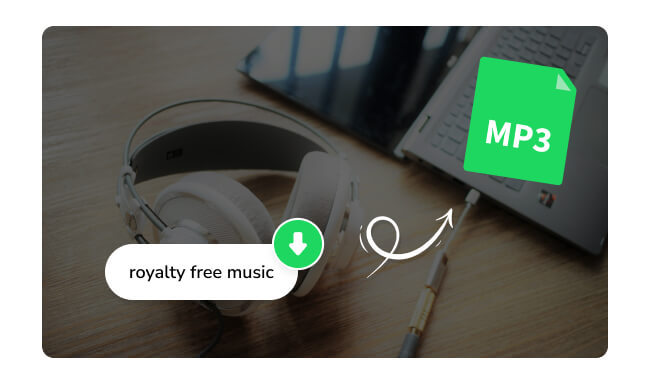
You can now easily download royalty-free music to MP3 from some best platforms discussed here.
After finding the right Spotify Twitch music, the next step is to get it playing smoothly during your broadcast. This section will introduce two simple methods to help you get it done easily.
Step 1 Launch OBS Studio on your PC, then hit the "+" icon in the Sources panel to add a new source.
Step 2 Choose "Window Capture" from the list, give the source a name like "Spotify", and click "OK".
Step 3 From the drop-down menu, locate and select Spotify.exe as the target window.
Step 4 Resize or trim the captured Spotify window to fit your layout preferences. Once set up, you can start playing songs on Spotify while streaming live on Twitch.
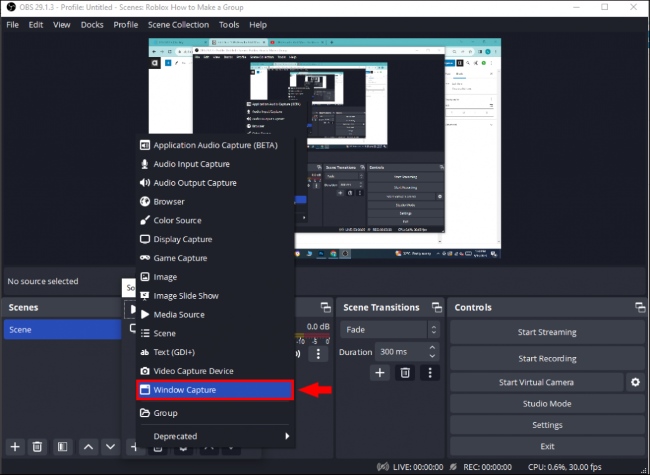
>>> Related Article: Quick Way to Add Spotify Now Playing to OBS
Step 1Configure Your Audio Output
(1) Right-click the speaker icon on the taskbar > select "Open Sound Settings". Under the "Output" section, make sure your headphones are set as the default device.
(2) Open OBS or Streamlabs, go to "Settings" > "Audio". Under Desktop Audio, select "Default" or choose your headphones device directly.
Step 2Play Music on Spotify and Test the Audio
Open Spotify and start playing any song and watch the audio meter in OBS: If the "Desktop Audio" bar is moving, your viewers can hear the music. If the bar stays still, double-check your audio output device in OBS and Windows settings.
💡 You might also like: SpotX Guide: How to Block Ads on Spotify
If you're a Spotify Free user who still wants to enjoy ad-free music during your Twitch streams, it's worth trying NoteBurner Spotify Music Converter to help you remove ads and download Spotify music. It's' a popular and well-recognized music converting tool for Spotify, capable of downloading and converting any song, playlist, and podcast from Spotify to plain formats (MP3, AAC, WAV, FLAC, AIFF, ALAC) at 10X speed with all ID3 tags kept.

Step 1 First, download and install NoteBurner Spotify Music Converter. Once it's open, you can choose to download songs either from the Spotify app or the Spotify web player.
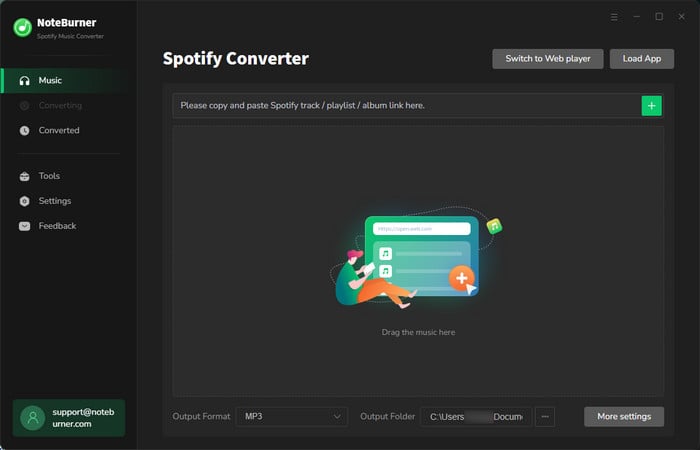
Step 2 Next, go to the "Settings" section on the left side. Here, you can choose things like the audio quality, output path, etc.

Step 3 Now, go to the Spotify window. Find the album or playlist you want to download and click on its title. Then, just hit the "Add" button in NoteBurner, and it will load all the songs into the download list.

Step 4 Finally, click the "Convert" button. NoteBurner will start downloading your Spotify songs offline. And once it's done, the output folder will pop up.

Step 5 Add Local Spotify Songs to OBS
(1) Launch OBS on your computer and hit the "+" button in the Sources panel to add a new source.
(2) Choose "Media Source" from the list.
(3) Enter a name for your new media source in the pop-up window, then click "OK".
(4) Check the box labeled "Local File", then tap "Browse" to locate and select the downloaded Spotify music file from your computer.
You can tweak other playback options if needed. Once set, your Spotify music will play in the background during your Twitch stream without interfering with your gameplay.
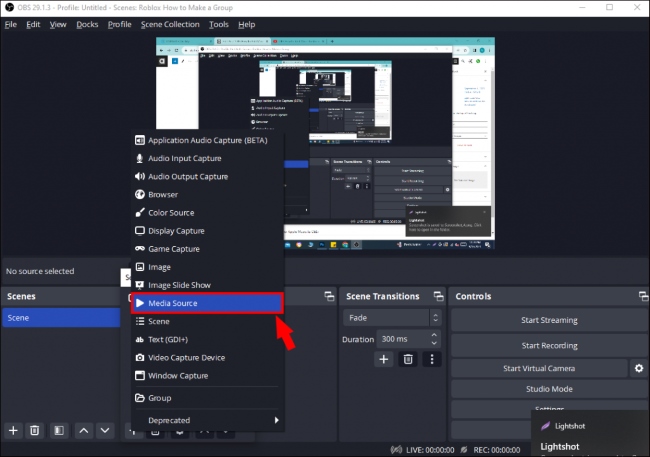
Disclaimer: For personal/educational use only. 🚫 Do not distribute downloaded music/video for commercial use.
Streaming Spotify music on Twitch can enhance the atmosphere of your broadcast, but it must be done legally and responsibly. From understanding what music is safe to stream, to finding copyright-free tracks, and using tools like OBS or NoteBurner, this guide covers every essential step. Check out this detailed guide and get Spotify into your Twitch streaming the right way, then you won't risk a DMCA hit.
Note: The free trial version of NoteBurner Spotify Music Converter allows you to convert the first 1 minute of each song. You can buy the full version to unlock this limitation and enable all its features.