

Nowadays, sports packages have become richer and richer. Besides high-tech running shoes, moisture-wicking clothes, protective gear, fitness watches, etc, music also joins in the package to be the standard equipment for many people while exercising. However, it is troublesome to carry a smartphone for playing music during exercise. To help you out, some top smartwatch sellers pack music playback features straight onto the wrist-worn devices, which will let you remove the phone part of that setup, so as to enjoy music while exercising more comfortably.
Yet, despite the music playback feature, most of the smartwatches only support to play local MP3/AAC audio, like TomTom Spark 3, or only team up with Pandora or Deezer, like Fitbit Versa. Under such a case, many Spotify users will lapse into a dilemma: they have to either buy a Samsung Gear watch or switch to other music streaming services if they want to play music from streaming service on their Smartwatch.
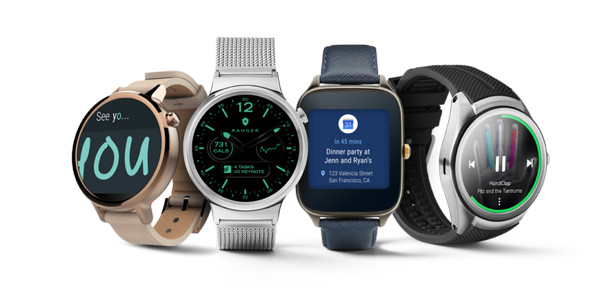
Then, is it an alternative solution that can help Spotify users play Spotify songs on their smartwatch? The answer is definitely yes. Please read on the following part that will share with you an easy way to import Spotify music to smartwatch.
To play Spotify music on a smartwatch like Fitbit Versa, you are required to convert Spotify music to MP3 format and import to it. Here you meet NoteBurner Spotify Music Converter. It is a smart music converting tool for Spotify, specializing in download any track, playlist or podcast from Spotify and convert them to common formats, including MP3, AAC, WAV, AIFF, FLAC, or ALAC. Both Spotify Free and Premium users can have a great experience to enjoy Spotify music on any device with the support of this tool.

NoteBurner Spotify Music Converter supports both Windows and macOS. Here we will take the Windows version as an example to guide you to convert Spotify music to MP3 step by step.
For Mac users, please turn to Download Spotify Music with Spotify Free Mac for the detailed steps.
Download and launch NoteBurner Spotify Music Converter. After it, choose to download songs from Spotify App.
Copy and paste the Spotify song/playlist link into the input box. Or drag and drop the playlist from Spotify to NoteBurner. Then you'll see that all songs are listed in the window. Tick Spotify songs and click "Add".

Click the gear button on the bottom left. Here you can choose output format (MP3, AAC, FLAC, AIFF, WAV, or ALAC), output quality and output path as well.

Click the button "Convert". When the conversion is done, all the Spotify songs you selected in Step 2 have already been converted and downloaded in the MP3 format you select in the previous step.

By clicking the "History" button (like a clock) on the upper right or directly going to the output folder you customized in Step 3, you can find all the converted Spotify songs. Now you can import them to your smartwatch for enjoying.
Note: The free trial version of NoteBurner Spotify Music Converter enables you to convert the first 1 minute of each song. You can buy the full version to unlock the limitation.
 What's next? Download NoteBurner Spotify Music Converter now!
What's next? Download NoteBurner Spotify Music Converter now!

One-stop music converter for Spotify, Apple Music, Amazon Music, Tidal, YouTube Music, etc.

Convert Apple Music, iTunes M4P Music, or Audiobook to MP3, AAC, WAV, AIFF, FLAC, and ALAC.

Convert Amazon Music to MP3, AAC, WAV, AIFF, FLAC, and ALAC with up to Ultra HD quality kept.

Convert Tidal Music songs at 10X faster speed with up to HiFi & Master Quality Kept.

Convert YouTube Music to MP3, AAC, WAV, AIFF, FLAC, and ALAC at up to 10X speed.

Convert Deezer HiFi Music to MP3, AAC, WAV, AIFF, FLAC, and ALAC at 10X faster speed.