

WAV (Waveform Audio File Format) was developed by Microsoft and IBM to store high-quality audio on computers. Compared to other formats, it keeps audio completely uncompressed, preserving every detail of the original recording. This article will guide you through the 4 most comprehensive methods for downloading Spotify music as WAV files, so you can enjoy the best sound whether for offline listening, editing, or archiving. Don't miss a single one!
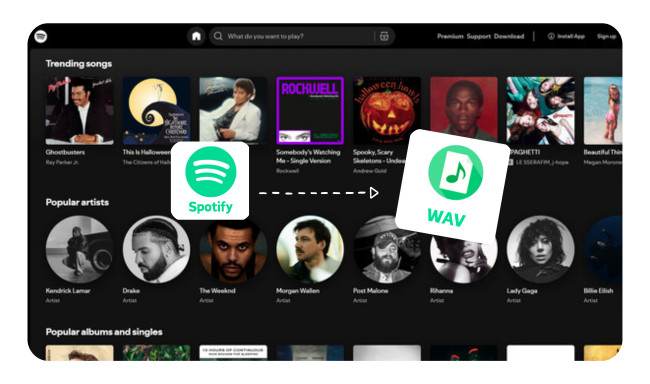
When choosing an audio format for your Spotify songs, you'll often see MP3, FLAC, and WAV. MP3 is small and convenient, but uses lossy compression. FLAC keeps full quality with a smaller size through compression. WAV, on the other hand, is lossless and uncompressed, capturing every detail of the original sound — the best choice for studio work, archiving, or anyone who wants pure, untouched audio.
Spotify streams are usually in Ogg Vorbis format up to 320 kbps, which is compressed. By converting Spotify music to WAV, you can preserve the maximum quality possible after recording or downloading, avoid repeated compression loss, and get files that are fully compatible with professional editors, mixing software, and high-end players.
In short, converting Spotify to WAV helps you:
That's why WAV remains the go-to format for audiophiles and creators who care about audio fidelity and flexibility.
After learning the key features of the WAV format, it's time to move on to the main topic. In this part, you'll discover 4 effective methods to download Spotify songs to WAV, including desktop programs, online converters, and recording tools, each with different levels of quality, speed, and convenience.
Designed for both casual listeners and audiophiles, NoteBurner Spotify to WAV Converter downloads Spotify songs, playlists, and albums in lossless WAV, MP3, AAC, FLAC, AIFF, or ALAC, while preserving full ID3 tags, lyrics, and album artwork. With its batch conversion feature and fast, stable performance, it turns your Spotify library into a permanent, flexible collection. You can transfer your Spotify tracks to any device and enjoy Spotify's high-quality sound wherever you go.

Step 1 Select Output Settings
Launch NoteBurner Spotify Music Converter (choose to download songs from Spotify App). Click the "Settings" icon to select the "WAV" format, output quality, output folder, output file name, conversion speed, and more.

Step 2 Drag Spotify Playlist to NoteBurner
Simply drag and drop a playlist from Spotify to NoteBurner. Then you'll see that all songs are listed in the window. Tick on the Spotify songs and click "Add".

Step 3 Download Spotify Playlist
Click on the "Convert" button to start converting the Spotify playlist to the output format you have chosen. After the conversion is completed, you can click the "History" tab to find the well-converted music from your local computer.

Another way to get Spotify music in WAV format is by using Audacity. Compared to using NoteBurner, this method is free and flexible, better suited for users who want to capture Spotify WAV audio from their computer, and don't mind a slightly more technical setup or recording in real time.
Step 1 Open Audacity. From the menu at the top, go to Edit > Preferences. In the Audio Host box, select Windows WASAPI. This lets Audacity capture the audio played on your computer directly.
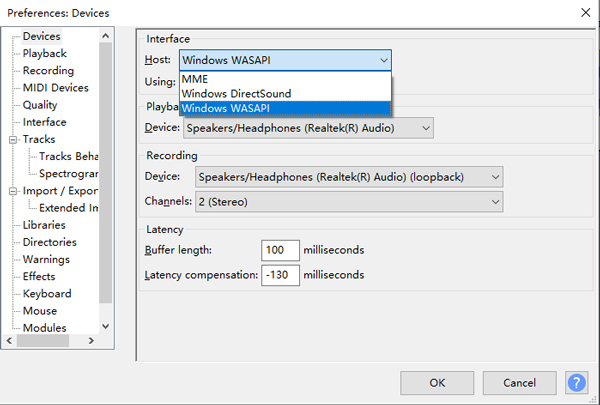
Tip: If you want to record only Spotify without other system sounds, you can optionally use a virtual audio cable.
Step 2 Go to Recording in Preferences and turn off Software Playthrough to prevent echoes. Under Quality, choose WAV as the output format and set the sample rate and bit depth (e.g., 44.1kHz, 16-bit) for lossless recording.
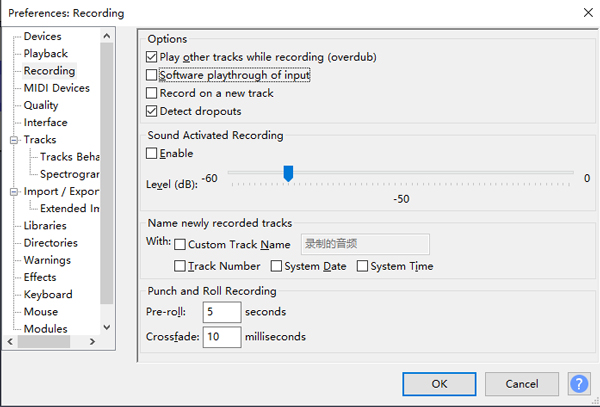
Tip: Higher sample rates increase file size but preserve more audio detail.
Step 3 Click the red Record button, then play the Spotify track you want to record. Audacity will capture the audio in real time. When the track finishes, click the black Stop button. Finally, export your recording via File > Export > Export as WAV.

⚠️ Tips: Adjust volume to avoid clipping, and ensure no other sounds play during recording.
Another simple way to download Spotify music to WAV is by using online conversion tools, such as ConverterFactory Spotify to WAV Converter. These tools let you convert Spotify links to WAV directly in your browser. They are fast and convenient, ideal for you if you want a quick solution.
Step 1 Open your chosen online converter in a browser and locate the input box for Spotify links or audio files.
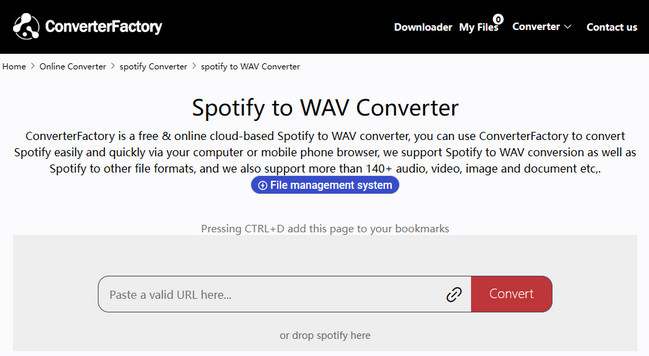
Step 2 Paste the Spotify track or playlist link (or upload your local audio file). Select WAV as the output format, and adjust any available quality settings if needed.
Step 3 Click Convert and wait for the process to finish. Once completed, download the WAV file to your computer.
If you don't want to install extra software but also wish to avoid ad-heavy online converters, try using a browser extension like Chrome Audio Capture. It records Spotify songs playing in your browser and saves them as WAV files with just a few clicks. Similar extensions include Audio Downloader Prime.
Step 1 Install the Chrome Audio Capture extension from the Chrome Web Store.
Step 2 Open Spotify Web Player and start playing the song you want to capture.
Step 3 Click the Chrome Audio Capture icon on the toolbar, choose Options → set output format as WAV, then save the settings.
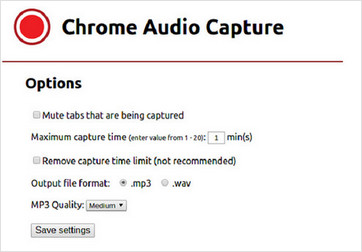
Step 4 Hit Start Capture to begin recording, and when the song finishes, click Save Capture to download your WAV file.
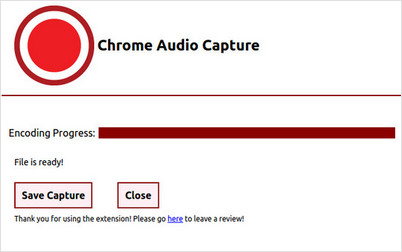
Tip: Keep only the Spotify tab open during recording to avoid capturing notifications or background sounds.
If you're unsure which method suits you best, this section will help you decide. We've compared the most common ways to convert Spotify to WAV — from professional converters like NoteBurner, to free recorders, online tools, and browser extensions. Each method works differently and fits different needs. This table gives a side-by-side comparison of each tool's main features, including cost, audio quality, and conversion speed, helping you quickly find the one that fits you best.
| Feature | NoteBurner Spotify Music Converter | Audacity Audio Recorder | Online Converter | Chrome Audio Capture |
|---|---|---|---|---|
| Price | Paid (Free trial available) | Free | Free | Free |
| Output Formats | WAV, MP3, FLAC, AAC, AIFF, ALAC | WAV, MP3, AIFF, FLAC, OGG | Usually WAV, MP3 (varies by site) | WAV, MP3 |
| Audio Quality | Lossless (up to original Spotify quality) | Depends on recording settings | Usually lossy, not true Spotify source | Good, but depends on browser capture |
| Ease of Use | Very easy | Moderate | Easy | Easy |
| Speed | Up to 10× faster (batch conversion supported) | Real-time recording only | Depends on site server speed | Real-time capture |
| Editing Tools | Basic ID3 tag editor | Full editing suite | None | None |
| Safety | 100% safe desktop software | Safe | Varies — some sites have ads or redirects | Safe |
| Best For | Users who want high-quality batch Spotify conversion | DIY users who want to record and edit freely | Quick conversions without installing software | Casual users who want simple in-browser capture |
No, Spotify doesn't allow direct downloads in WAV format. But you can use Spotify to WAV converters or audio recorders like NoteBurner, Audacity, or Chrome Audio Capture to save songs in WAV format for personal offline use.
Yes, WAV offers lossless quality with more audio detail than MP3. However, WAV files are much larger in size, so they take up more storage space. Choose WAV if you care about quality, and MP3 if you want smaller files.
The easiest way is to use a dedicated converter like NoteBurner Spotify Music Converter. It lets you batch convert songs quickly and keep ID3 tags and high audio quality, without manual recording or online ads.
Be careful — many free online converters contain ads or redirects, and most of them don’t actually convert Spotify audio directly but rely on other sources like YouTube. Always double-check the site’s safety and avoid sharing personal info.
Converting Spotify music is fine for personal use only. Sharing or redistributing the converted files may violate copyright rules. Always make sure your usage stays within personal listening rights.
Downloading Spotify music as WAV gives you the best sound quality for editing, archiving, or high-fidelity listening. Whether you prefer a professional converter like NoteBurner, a free recorder like Audacity, or lightweight browser extensions, each method offers its own balance of speed, ease, and flexibility.
For most users, NoteBurner remains the most efficient and reliable Spotify to WAV converter — no ads, no quality loss, and no manual recording required. Choose the method that fits your workflow and start building your lossless music collection today.
Note: The free trial version of NoteBurner Spotify Music Converter allows you to convert the first 1 minute of each song. You can buy the full version to unlock this limitation and enable all its features.