

Podcasting has become one of the most popular ways to share stories, ideas, and expertise. As one of the world's largest streaming platforms, Spotify enables countless creators to launch their podcasting journey. But where do you begin? This guide will walk you through every step. You'll learn how to make a podcast on Spotify, and even how to upload, share, and download podcasts on Spotify.
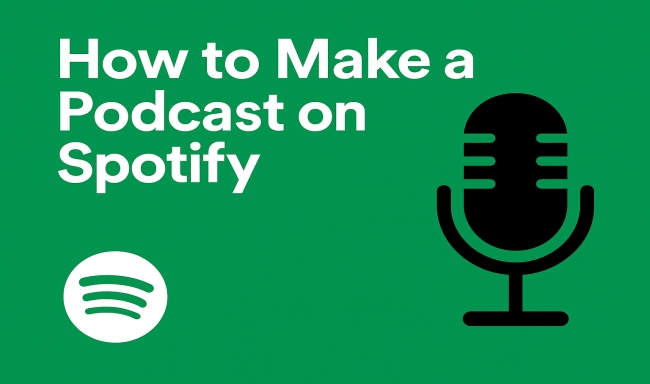
Wondering how to start a podcast on Spotify? It’s easier than you might think, and there are a few steps to follow:
Step 1 Design podcast content: Determine the field, target audience, and format of your podcast. Then plan your content.

Step 2 Record the podcast: Use recording software like Audacity, Riverside, etc. (It's best to record in a quiet place.)

Step 3 Edit the episodes: Remove some background noise, balance your audio levels, etc. Tools like GarageBand or Adobe Audition are popular choices.

Step 4 Prepare an RSS feed: Spotify does not let you upload audio files directly. Instead, you need to host your podcast with a podcast hosting provider (Buzzsprout, Podbean, Anchor, etc.) that generates an RSS feed.

Once your episodes are ready, so it's time to upload it to Spotify and share it. You can try two upload methods.
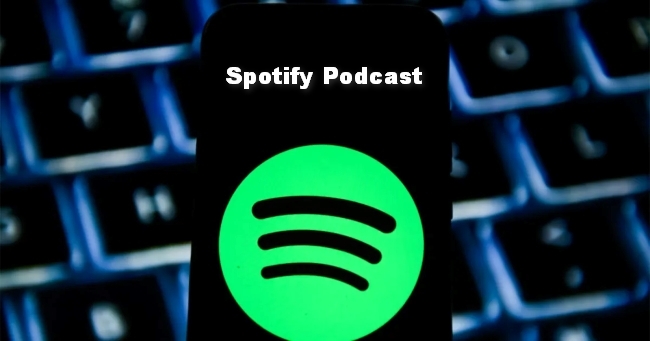
Step 1 Go to the Spotify for Creators website. Then log in to your account.
Step 2 Click "New episode" in the top-left corner.
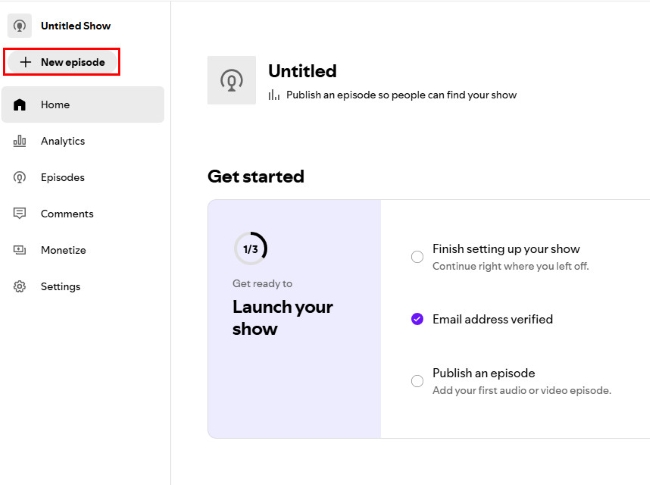
Step 3 Upload your podcast (Accepted formats include mp3, m4a, wav, mpg, mp4, mov). If you don't have pre-recorded podcast content, you can click "Create with Riverside" to record and edit your podcast through this platform.
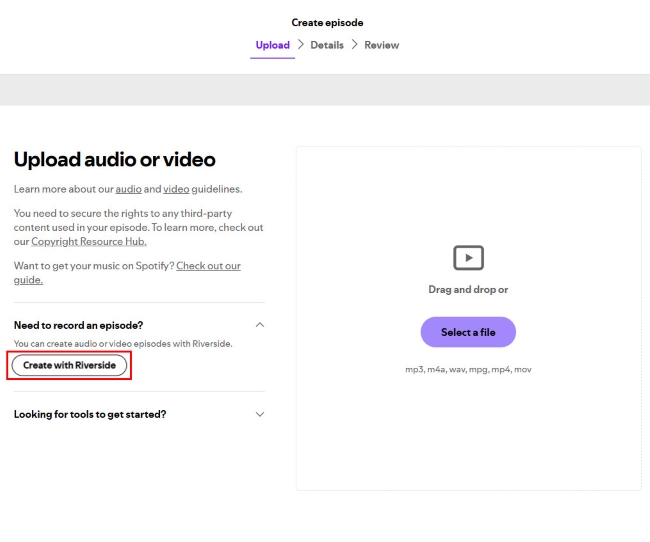
Step 4 Add some details about your podcast (e.g., title, description, etc.). After adding that, click "Next" for a review.
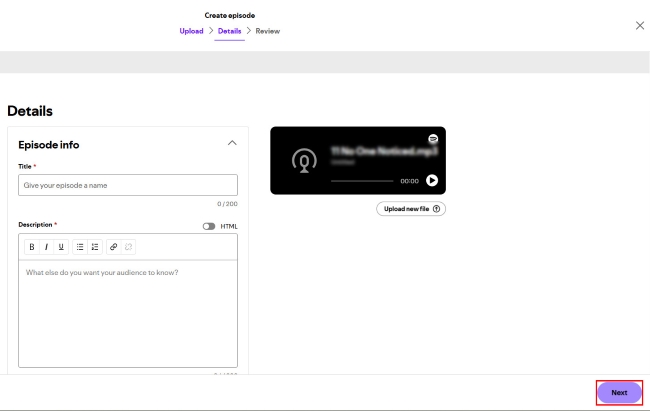
Step 5 After reviewing the details, select the publish time ( Now or Schedule). Finally, click "Publish", and your podcast will be uploaded.
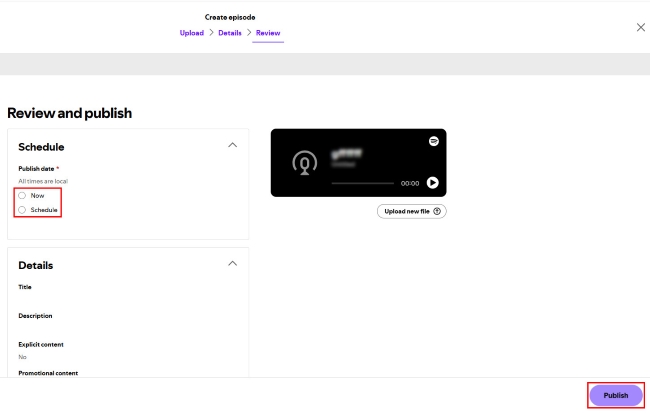
Step 1 Go to the Spotify for Creators website. Then log in to your account.
Step 2 Click your photo in the top-right corner and click "Add a new show".
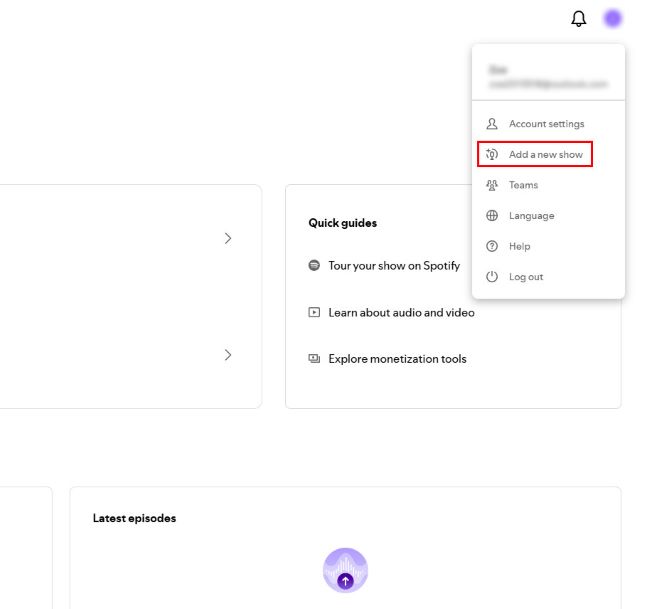
Step 3 Click "Find an existing show" → "Somewhere else".
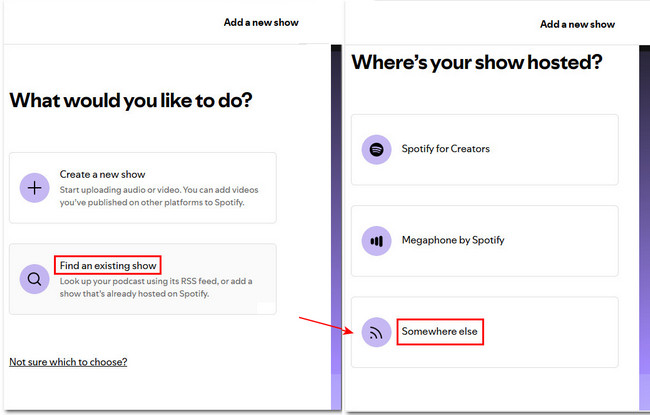
Step 4 Enter the RSS feed URL associated with your podcast and click "Next".
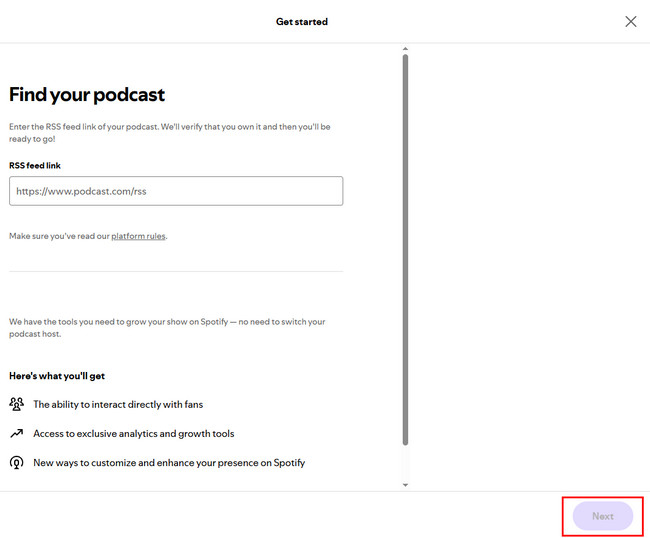
Step 5 Add some additional details about your podcast, then click "Submit".
Step 1 Log in to the Spotify app.
Step 2 Select the podcast you want to share (either the entire show or one of its episodes).
Step 3 Tap on the three dots to get your code.
Step 4 Tap "Save the code" to store it in your gallery.
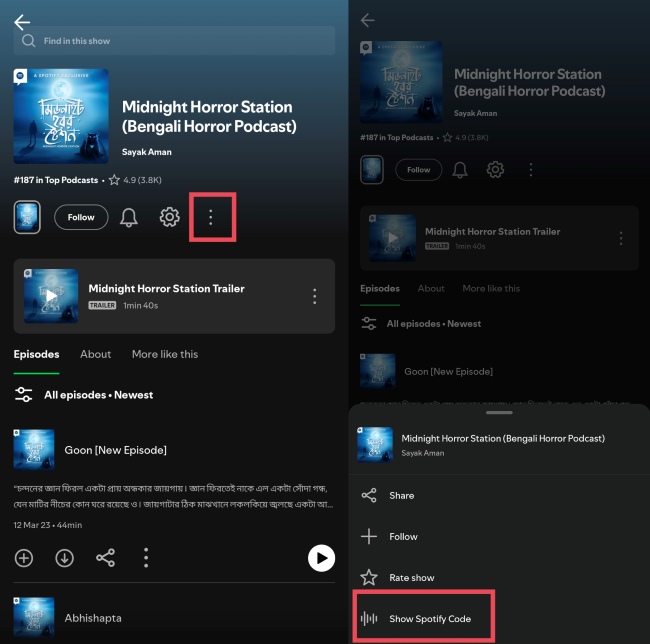
Step 1 Log in to the Spotify app.
Step 2 Select the podcast you want to share (either the entire show or one of its episodes).
Step 3 Tap on the three dots to get your code.
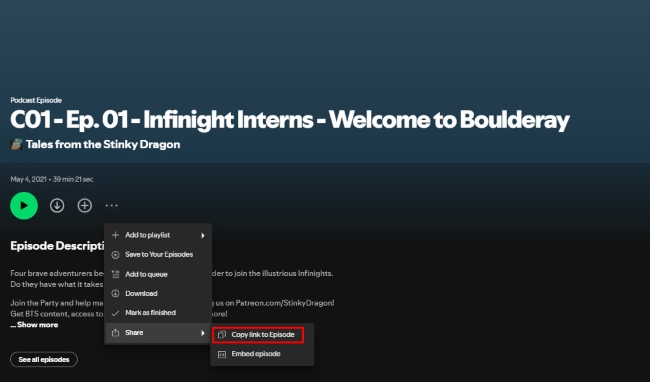
Step 4 Open the Spotify Codes website, paste the link you just copied.
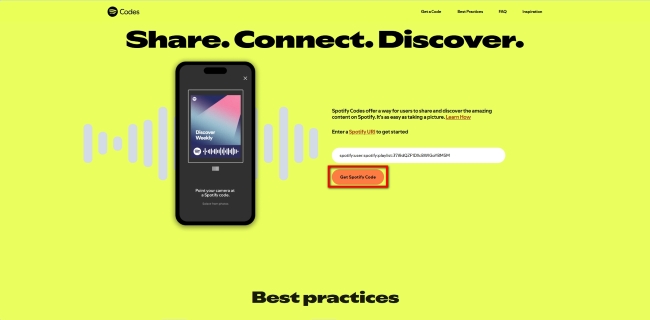
Step 5 Customize your code's appearance.
Step 6 Click "Download" to save your Spotify Code as an image.
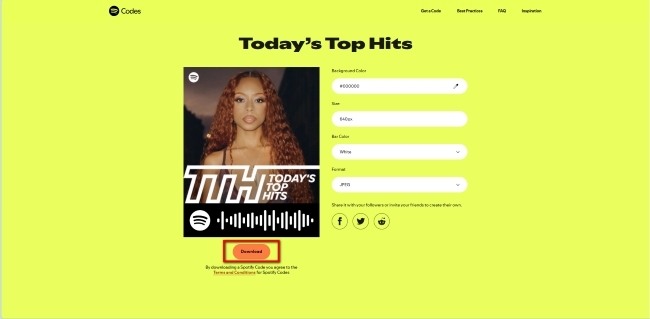
Even if you know how to make a podcast on Spotify, downloading your episodes as MP3 or MP4 files requires a professional tool because Spotify's offline downloads are encrypted and cannot be played outside the Spotify app. If you want to download Spotify podcasts as MP3 or MP4 files for flexible offline use, using a reliable converter is necessary.
NoteBurner Spotify Music Converter is one of the best solutions for downloading Spotify podcasts, songs, and playlists. It supports downloading Spotify Podcasts to MP3, or MP4 while preserving original sound quality and ID3 tags. This way, you can enjoy podcasts offline, transfer them to any device, and listen without restrictions.

Step 1 Download & install NoteBurner Spotify Music Converter on your computer.
Step 2 Add podcasts by dragging them from Spotify into NoteBurner.
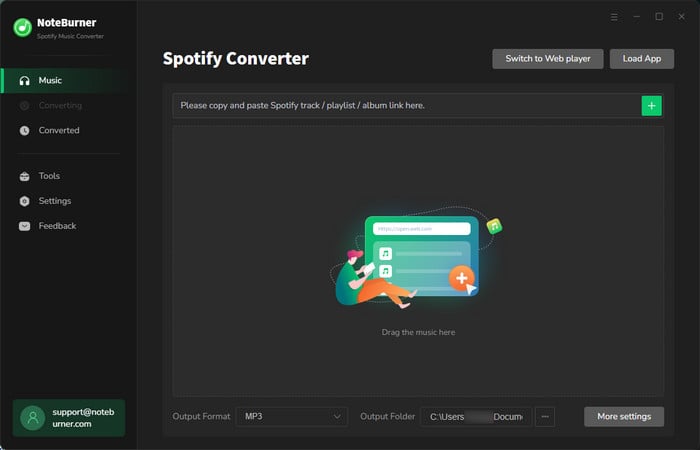
Step 3 Import Spotify podcasts.

Step 4 Select output settings.

Step 5 Click Convert—the songs will be saved to your computer.

No. Creating and uploading a podcast on Spotify is completely free.
Spotify supports various formats, including MP3, m4a, WAV, MPG, MP4, and MOV. Ensure your file is encoded correctly before uploading.
Usually within a few hours, but in some cases, it may take up to 24 hours for your show to go live on Spotify.
Yes. Spotify allows you to share individual episodes by copying the episode link, generating a Spotify Code, or embedding the episode in your website/blog.
If you’re a Premium user, you can download episodes for offline listening inside the Spotify app. However, these files are encrypted. To get standard MP3/MP4 files, you can use Spotify Podcasts Downloader.
By going through this complete guide, you should now have a clear roadmap to start, record, upload, share, and manage podcasts on Spotify. To enjoy your favorite shows offline and without restrictions, try NoteBurner Spotify Music Converter—an easy-to-use tool that allows you to download podcasts as MP3 or MP4 files and listen to them anytime.
Note: The free trial version of NoteBurner Spotify Music Converter enables you to convert the first 1 minute of each song only. You can purchase a license to unlock the full version.