

On January 14th, 2021, Samsung Electronics introduced their newest Galaxy S series, Galaxy S21 and Galaxy S21+, the latest flagship devices that accompany you to start the New Year. As everyone expected, both S21 and s21 Ultra support the 5G network, which is the time for you to enter the new era with your Samsung smartphone.
According to the official announcement released from Samsung Electronics, the pre-order period is from January 15th, 2021, to the 28th. You probably won't have the phone delivered to your hand until mid-February, but there is something you can prepare with, for example, set up your favorite song as the ringtone for your Samsung S21. If you are tired of using the default ringtone, read the following section that we will show you step-by-step on how to set Spotify songs as the ringtone for your brand new S21.

Tips: The following method is feasible on all Samsung phones, including the latest Galaxy S24.
Before adding the ringtone to your Samsung Galaxy S21, we have to download the Spotify songs to the computer first. It is widely known that music tracks on Spotify are protected, so if you need to use them as ringtone, the first thing to do is to convert Spotify music to plain format like MP3.
To get Spotify MP3 files, you are recommended to use NoteBurner Spotify Ringtone MP3 Downloader, also called NoteBurner Spotify Music Converter. It is designed for Spotify users to convert the protected Spotify music to plain formats (MP3/AAC/WAV/FLAC/AIFF/ALAC) at 10X faster speed with lossless quality and ID3 tags kept. It is fully compatible with the latest Windows & macOS.

The following is a detailed tutorial on how to convert Spotify songs to computer with NoteBurner Spotify Music Converter for Windows. Please install the program on your computer before getting started. For Mac users, please refer to How to Download Music from Spotify to MP3 on Mac for detailed steps.
Launch NoteBurner Spotify Music Converter for Windows, and then choose the "Spotify App" download mode. Drag and drop the playlist from Spotify to the rectangular box of the main interface or you can copy and paste the link and click the button "Add".

Click the  button to choose output format. In Convert settings, you can choose output format (MP3, AAC, FLAC, AIFF, WAV, or ALAC), conversion mode (Intelligent Mode, Spotify Record, WebPlayer Download, or YouTube Download), output quality and more.
button to choose output format. In Convert settings, you can choose output format (MP3, AAC, FLAC, AIFF, WAV, or ALAC), conversion mode (Intelligent Mode, Spotify Record, WebPlayer Download, or YouTube Download), output quality and more.

Click the "Convert" button to start conversion. Once they are successfully converted, the output folder will be opened automatically. Or you can go to the History section to find the converted music.

It is suggested to create the ringtone (cutting the length of a song) before importing to your Samsung S21. Syncios Manager is highly recommended to make your custom ringtone and transfer the file(s) to your Samsung Galaxy S21.
Step 1: Connect your Samsung mobile to computer, then drag and drop the downloaded Spotify songs to your phone storage.
Step 2: Select "Settings" on your Samsung home screen > Tap Sounds and vibration or Sounds and notifications or Sounds > select Ringtone and all your ringtones will be showing up.
Step 3: Tap the plus (+) icon or "Add" or "Add ringtone" to add ringtones from your phone.
Step 4: Select a song and tap on "Done" button to set this ringtone for your entire agenda.
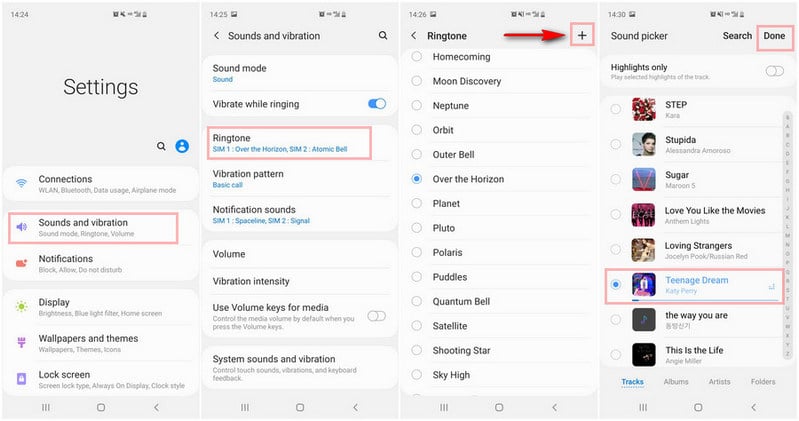
Step 1: Launch Syncios Manager and connect your Samsung Galaxy S21 to the computer.
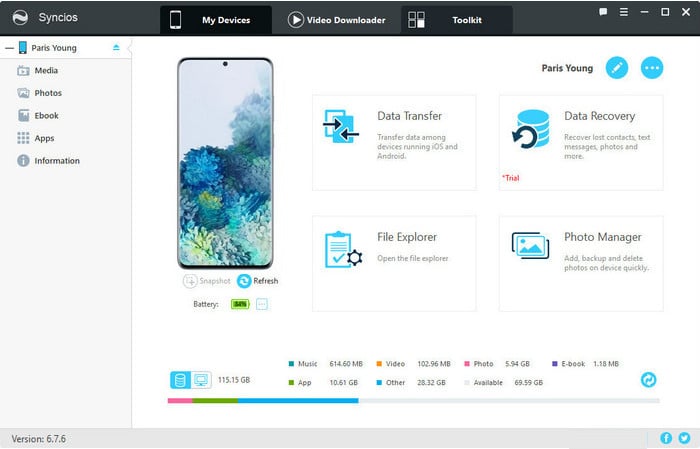
Step 2: Once your phone successfully detected by Syncios Manager, navigate to "Toolkit" tab on the top bar. Under the toolkit window, select "Ringtone Maker".
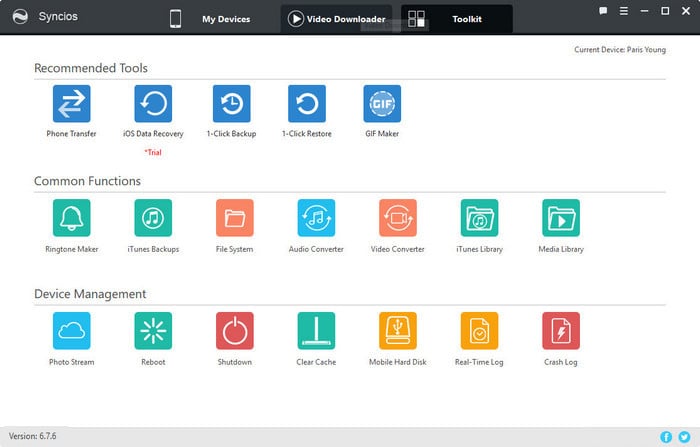
Step 3: Choose your favorite music you downloaded from Spotify and set the Start and End point to clip the song into your desired segment(s). Finally, click on "Save & Import" button to import this ringtone to your Samsung Galaxy S21.
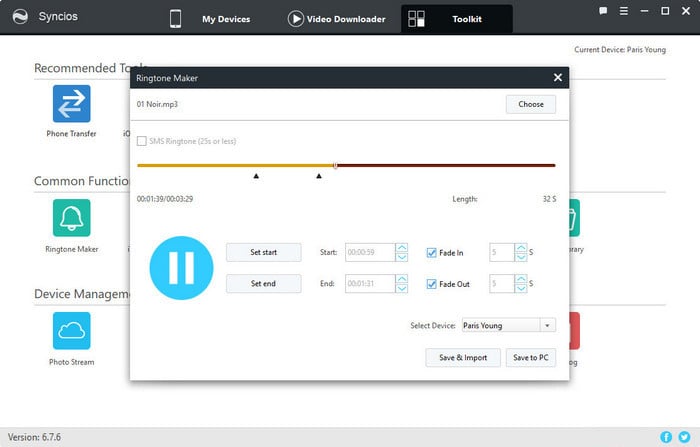
Disclaimer: For personal/educational use only. 🚫 Do not distribute downloaded music/video for commercial use.
To make your phone unique, you can set custom ringtones from Spotify. First, convert Spotify songs to a compatible format using NoteBurner Spotify Music Converter. After conversion, you can set these songs as ringtones directly on your Samsung Galaxy phone or use Syncios Manager for more options. Enjoy your new Samsung smartphone with your favorite music as ringtones.
Note: The free trial version of NoteBurner Spotify Music Converter enables you to convert the first 1 minute of each song. You can buy the full version to unlock the limit.
 What's next? Download NoteBurner Spotify Music Converter now!
What's next? Download NoteBurner Spotify Music Converter now!

One-stop music converter for Spotify, Apple Music, Amazon Music, Tidal, YouTube Music, etc.

Convert Apple Music, iTunes M4P Music, or Audiobook to MP3, AAC, WAV, AIFF, FLAC, and ALAC.

Convert Amazon Music to MP3, AAC, WAV, AIFF, FLAC, and ALAC with up to Ultra HD quality kept.

Convert Tidal Music songs at 10X faster speed with up to HiFi & Master Quality Kept.

Convert YouTube Music to MP3, AAC, WAV, AIFF, FLAC, and ALAC at up to 10X speed.

Convert Deezer HiFi Music to MP3, AAC, WAV, AIFF, FLAC, and ALAC at 10X faster speed.