

"I heard Mediahuman is good for converting WAV to MP3 but all im see on YouTube are tutorials for copying and pasting a YouTube link to convert it straight to an MP3 file, which is cool, but I want to be able to convert what I already have downloaded instead of converting one by one. Also most of the tutorials I see have a bunch of downvotes so I'm just looking for an option I am certain about." --- A question from Quora
Struggling to play WAV files on your usual devices? You're not alone. WAV isn't always compatible with your preferred media players. But fear not! Converting WAV to MP3 is the easy fix you need. MP3, being widely supported, ensures your music plays seamlessly across various platforms. In this article, we'll guide you through converting WAV to MP3 using some free WAV to MP3 converters on both Windows and Mac. Continue reading to discover the best software for you.

When converting WAV to MP3, it's safer and more reliable to use dedicated software on your computer instead of online converters, which might have ads or unsafe content. Plus, some online tools can't keep your song details (such as Title, Artist, Album, Release Year, Track Number, etc) after conversion. For a hassle-free experience, go for professional and trustworthy any audio converter software installed on your computer. These programs ensure your files stay safe and keep all the important info like song titles and other ID3 tags intact.
Here are two top-notch programs that make WAV to MP3 conversion a breeze on your PC or Mac:
Official website: https://www.noteburner.com/noteburner-music-one.html
Recommend level: ⭐⭐⭐⭐⭐
Why we recommend it: NoteBurner Music One offers a free toolkit with several valuable features, including a Format Converter, CD Burner, Tag Editor, and AA/AAX Audiobooks Converter (paid). Moreover, NoteBurner Music One isn't just about local audio conversion; it's an all-in-one audio converter solution. It combines 10 music conversion tools in a single package, making it super convenient for you to record streaming music from popular platforms like Spotify, Apple Music, Amazon Music, Tidal, YouTube Music, Deezer, Pandora Music, Line Music, Audible, and more. NoteBurner excels at keeping important ID3 tags intact after conversion. These include details like Title, Artist, Album, Artwork, Track number, Year, and more. You can also customize output file names using different combinations of ID3 tags and easily organize your music files by artist, album, or playlist.
To convert WAV to MP3 using NoteBurner: Launch NoteBurner Music One, navigate to "Tool > Format Converter" and simply drag and drop your local WAV files into the program. Choose "MP3" as the output format, adjust the quality settings and select your desired output destination. Then, initiate the conversion process by clicking "Convert," and NoteBurner will efficiently transform all imported WAV audio files into MP3 format at no cost.
Compatible OS: Windows 11/10/8/7, macOS 11-26
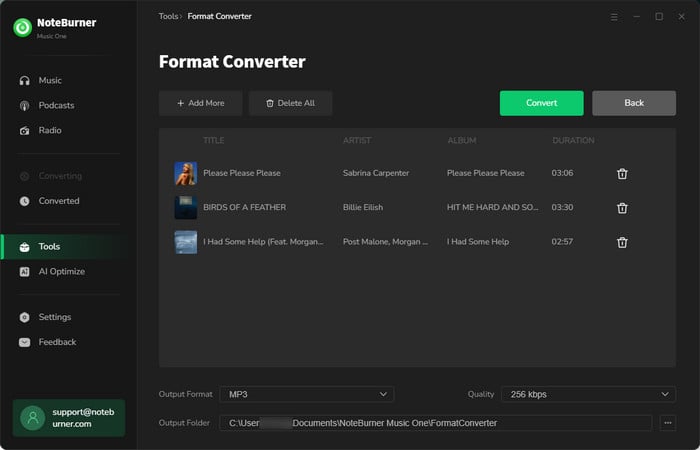
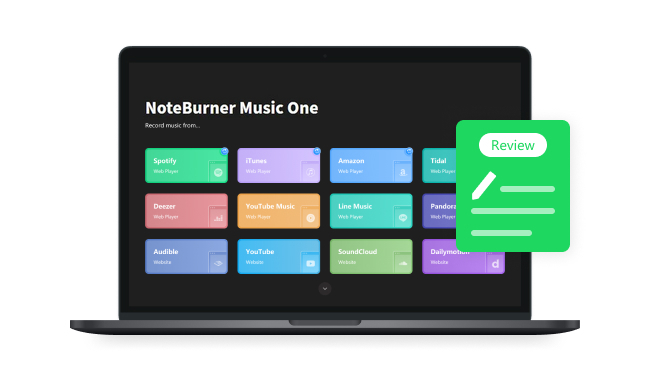
Many users express the need to listen to streaming music offline, play it on different devices, or customize their music experience. This is where NoteBurner Music One comes into play...
Official website: https://www.any-audio-converter.com/any-audio-converter.php
Recommend level: ⭐⭐⭐⭐⭐
Any Audio Converter is a free WAV to MP3 converter. It is your go-to tool for seamless audio file conversions. Whether you're a novice or an expert, this software simplifies the process with its intuitive interface and support for batch conversions. Plus,
To convert WAV audios to MP3 using Any Audio Converter: Launch Any Audio Converter, add your WAV files, select MP3 as the output format, and adjust settings as needed. Then, designate a destination folder, and with a click, your files are swiftly transformed.
Compatible OS: Windows 11/10/8/7
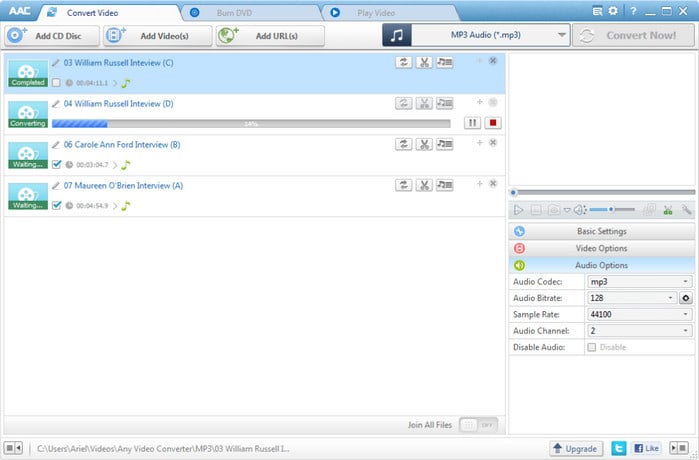
We've found six great websites and tools that can help you easily convert WAV files to MP3 for free. Whether you prefer doing it online or on your desktop, these options are user-friendly and efficient. They offer simple interfaces and handy features, making the conversion process a breeze, whether you're dealing with one file or many. No matter if you're a beginner or an experienced user, you'll discover that these tools are simple to use and good for all your audio conversion needs.
Official website: https://cloudconvert.com/
Recommend level: ⭐⭐⭐⭐
Why we like it: CloudConvert stands out as an open-source and free WAV to MP3 converter available online, compatible with Windows, Mac, Android, and iPhone/iPad platforms. This versatile tool empowers users to convert files from desktop sources, URLs, and cloud storage services like Google Drive, Dropbox, and OneDrive, into over 200 different formats. Notably, it allows for multiple conversion tasks simultaneously.
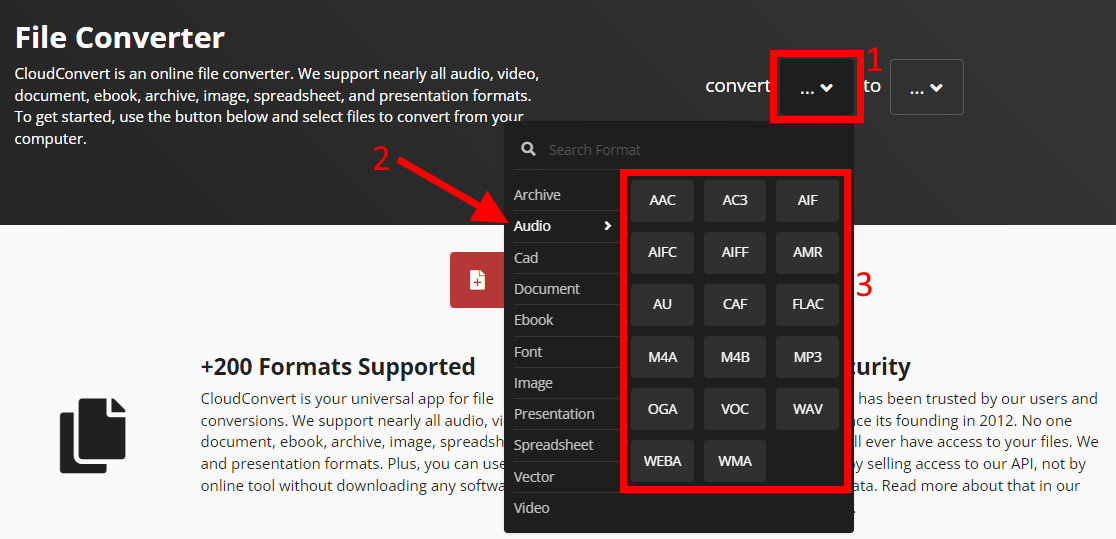
Official website: https://www.zamzar.com/
Recommend level: ⭐⭐⭐⭐
Why we like it: Zamzar is a popular online file converter, offering support for various conversions, including WAV to MP3. With a user-friendly interface and support for over 1200 conversion modes, Zamzar offers seamless transformation between various file formats, including audio, video, documents, images, ebooks, and archives. Whether you're converting WAV to MP3 or exploring other conversion options, Zamzar simplifies the process into three easy steps—upload, convert, and download. With recent upgrades allowing for drag-and-drop functionality, batch conversion, and support for files sourced from URLs, Zamzar continues to enhance its capabilities while maintaining its hallmark speed and convenience.
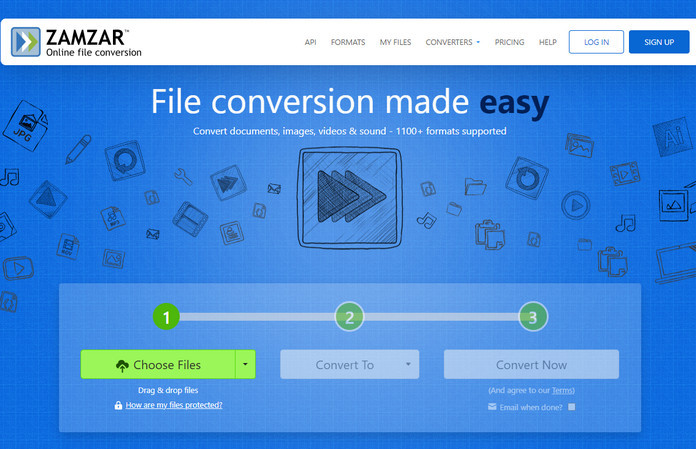
Official website: https://www.freac.org/
Recommend level: ⭐⭐⭐
Why we like it: fre:ac a desktop audio converter available for Windows, macOS, and Linux. fre:ac makes it easy to extract and convert audio files from CDs or your computer. It supports various formats, like WAV to MP3, and offers simple features for beginners and advanced options for experts, such as editing metadata. Whether you're converting one file or a whole music library, fre:ac is a good tool for hassle-free audio conversion.
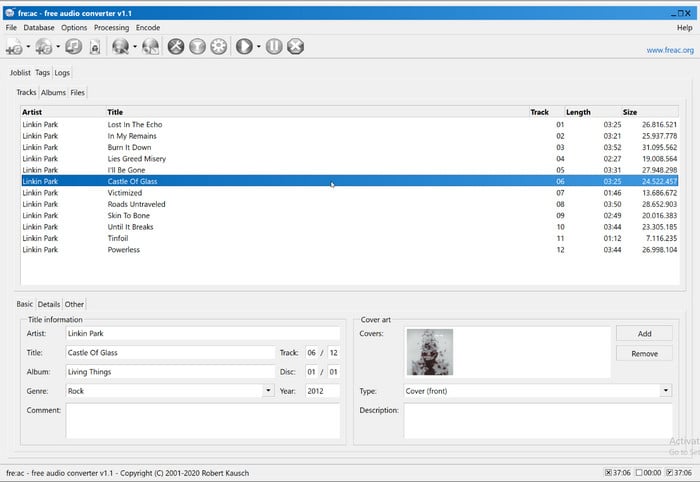
Official website: https://www.apple.com/itunes/
Recommend level: ⭐⭐⭐
Why we like it: iTunes is Apple's versatile media player and library management software, which is commonly used for organizing and playing music, movies, and more. While primarily known for its role in managing Apple devices, iTunes also offers conversion capabilities, allowing users to convert audio files like WAV to MP3. With its intuitive interface and integrated library management, iTunes provides a straightforward solution for users looking to convert their audio files to different formats.
To convert WAV to MP3 using iTunes: Run iTunes on your PC. Next, choose Edit > Preferences. In the pop-up window, select Import Settings under the General tab. Then, choose MP3 Encoder under the option of Import Using and select your desired audio quality under the Setting option. Click OK to return to the iTunes homepage. Now, click File > Convert > Create MP3 Version. iTunes will then create an MP3 version of your WAV file in your library.
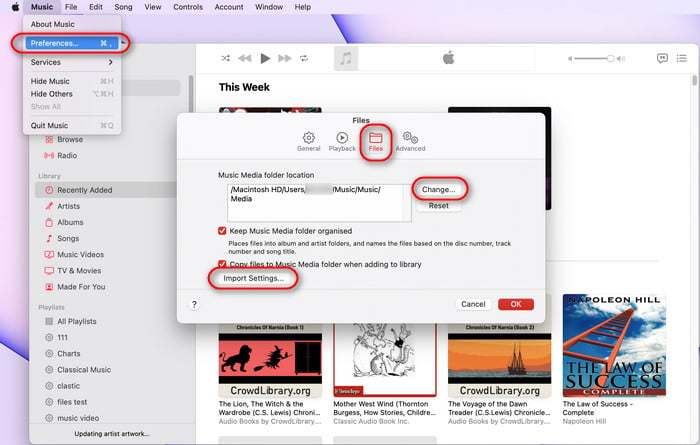
Official website: https://www.videolan.org/
Recommend level: ⭐⭐⭐
VLC (VideoLAN Client) is a popular multimedia player known for its versatility and ease of use. It can play almost any audio or video file format, making it a convenient choice for watching movies, listening to music, or streaming online content. Additionally, VLC offers features like converting media files between formats (including converting WAV to MP3), streaming content over networks, and recording audio and video. Whether you're a casual user or a multimedia enthusiast, VLC provides a reliable and feature-rich solution for all your media playback needs.
To convert WAV to MP3 using VLC: Open VLC Media Player, navigate to "Media" in the menu bar, select "Convert/Save" click on the "Add" button to import your WAV file, then click "Convert/Save" again. In the Convert window, choose "Audio - MP3" as the profile, specify the destination folder and filename for the MP3, and finally, click "Start" to initiate the conversion process. VLC will then convert your WAV file to MP3 format efficiently.
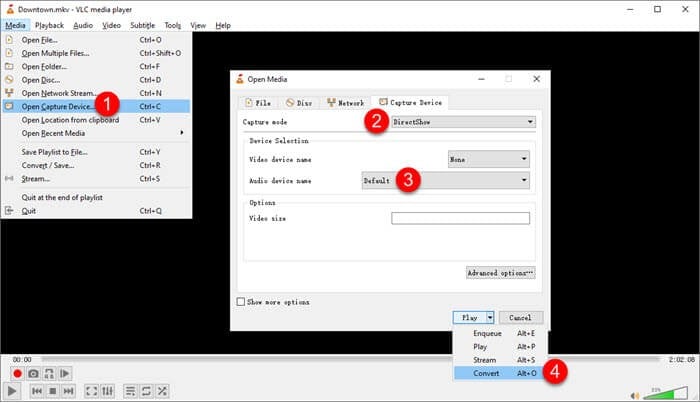
Official website: https://www.audacityteam.org/
Recommend level: ⭐⭐⭐
Audacity stands out as a widely-used audio editing and conversion software, facilitating the transformation of WAV files into MP3 format. This open-source tool is compatible with macOS, Windows, and Linux devices. In addition to batch conversion capabilities, Audacity empowers users with a range of editing features. Prior to conversion, you can seamlessly trim audio, fine-tune volume levels, apply dynamic fade effects, and much more.
To convert WAV to MP3 using Audacity: First install the LAME MP3 encoder. Open Audacity, import your WAV file, and optionally edit it. Then, go to "File" choose "Export as MP3" locate the LAME encoder if prompted, and select your desired MP3 settings. Name and save the MP3 file, and wait for Audacity to complete the conversion. Once finished, access your newly converted MP3 file for use.
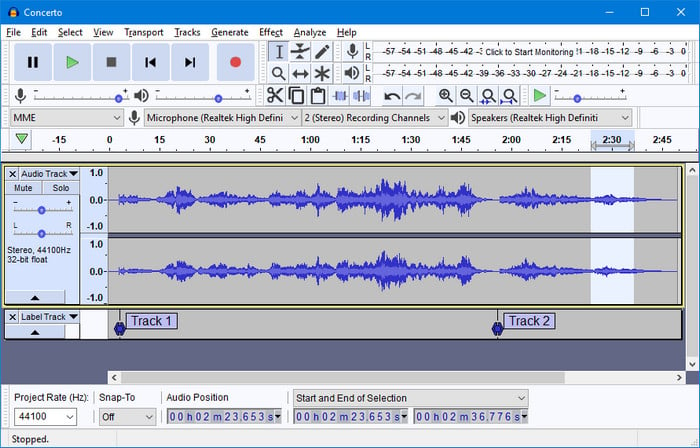
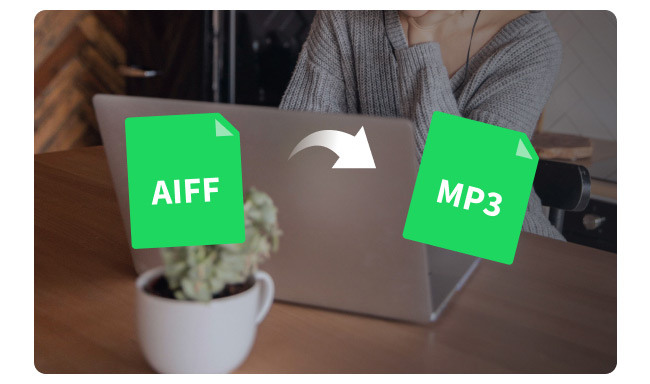
Imagine you've got high-quality AIFF files, which are like the VIP of audio formats. But, it's a bit hefty, taking up more space, and not every device can play them. That should be the reason why you need to convert AIFF to MP3...
WAV files offer superior sound quality but come with larger file sizes, while MP3 files sacrifice some quality for smaller file sizes and greater compatibility. If you prioritize sound quality and have sufficient storage space, WAV might be the better option. If you're concerned about file size or need compatibility across various devices and platforms, MP3 is a more practical choice.
Yes, converting WAV to MP3 typically decreases audio quality while also reducing file size. Because MP3 compression removes some audio data to shrink the file size. Higher bitrates mean better quality but larger files, while lower ones sacrifice quality for smaller sizes. Despite the quality loss, MP3 is popular for sharing and streaming. Quality varies depending on settings and listener sensitivity.
For a hassle-free WAV to MP3 conversion experience, we recommend trying NoteBurner Music One or Any Audio Converter. These intuitive tools guarantee swift batch conversions while maintaining top-notch audio quality and crucial ID3 tags. Whether you prefer a feature-packed solution or a simple conversion process, both programs have you covered. Just try out NoteBurner Music One or Any Audio Converter Free to effortlessly transform your WAV files into MP3s and enjoy neatly organized music across all your devices.