

Spotify always pays much attention to social connection between users, and that's also the reason why it became popular in a short period. In Spotify, users are able to follow their friends and share music with each other easily. Below the tutorial will serve as a quick "How-To" to help you find your friends in different ways on Spotify.

The first way you will think of must be connecting Spotify with your Facebook account, for Facebook is one of the most popular social software in the world and you will meet lots of people within it. Once your Spotify is connected, all your Facebook friends who have activated Spotify will automatically show up.
Step 1 Launch Spotify and click the "Find Friends" option at the upper right corner of the main interface on Spotify.
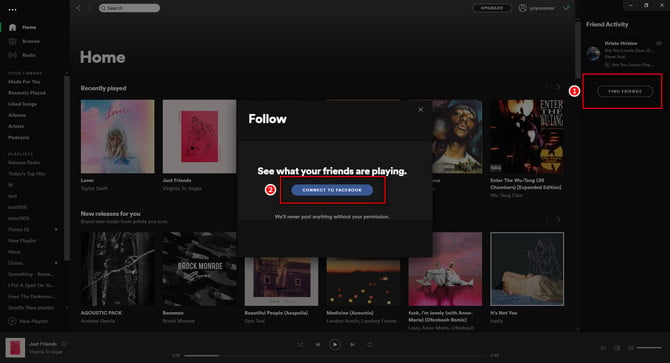
Step 2 Please log in to your Facebook account and get it to connect to Spotify. Then the service will generat the list of your Facebook friends which have created Spotify accounts.
Step 3 When your "friends list" shows up, click the "Follow" button behind the users you would like to add.
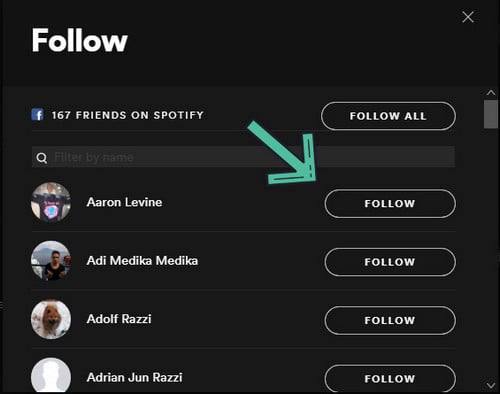
Now, you've added your friends on Spotify via Facebook sucessfully.
The above method is feasible only if your friends are on Facebook and they've gotten Spotify connected with Facebook. So the following will introduce you a different way to add your friends on Spotify directly.
Step 1 Directly type spotify:user:username in the search bar on the Spotify app, the "username" must be written in the correct lower case.
Step 2 Then you will get your friend's Spotify profile, and please click "Follow" button to add him.
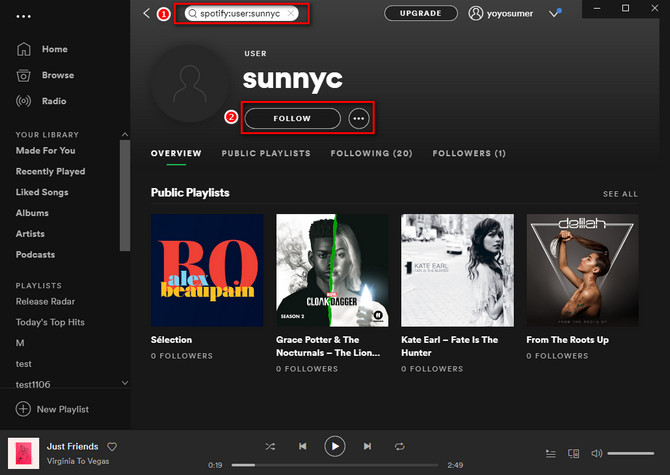
As a comprehensive music streaming service, Spotify provides a large of music library. But how can we extract Spotify songs as MP3 format with Spotify Free account or paid account? The following will show you a professional software, NoteBurner Spotify Music Converter, to help you record your Spotify music and convert them to MP3 format.
Seeking a way to transfer Amazon Music Unlimited and Prime Music songs to any devices or media players? NoteBurner Amazon Music Converter is all you need to download any Amazon songs to MP3/AAC/WAV/FLAC/AIFF/ALAC format losslessly.

NoteBurner Spotify Music Converter supports both Windows and macOS. Here we will take Windows version as an example to guide you to download Spotify audio to MP3 step by step.
For Mac users, please turn to Download Spotify Music with Spotify Free Mac for the detailed steps.
Please download and then install the latest version of NoteBurner Spotify Music Converter. It's suggested to choose to download songs from "Spotify App". Here's the main interface of NoteBurner Spotify Music Converter for Windows.
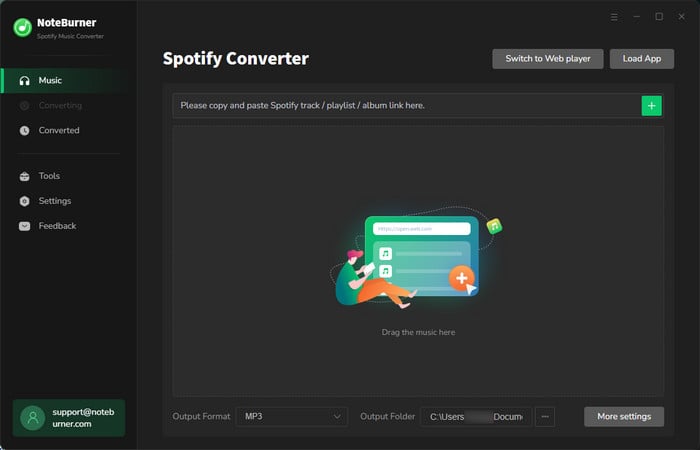
Click "+" button, there will be a pop-up window prompting you to copy and paste or drag and drop the song links from Spotify to NoteBurner.

Click the gear button. Here you can choose output format (MP3, AAC, FLAC, AIFF, WAV, or ALAC), output quality and output path as well.

Click the "Convert" button to start conversion. Once the conversion is finished, all the Spotify songs in the playlist you selected in Step 2 will have already been downloaded as MP3 files in the output folder you set in previous step.

By clicking the "History" button on the left side, you can find all download Spotify songs.
Now that you've got your Spotify songs downloaded as MP3 format, you can enjoy them without any other limitations now!
Note: The free trial version of NoteBurner Spotify Music Converter enables you to convert the first 1 minute of each song. You can buy the full version to unlock the limitation.
 What's next? Download NoteBurner Spotify Music Converter now!
What's next? Download NoteBurner Spotify Music Converter now!

One-stop music converter for Spotify, Apple Music, Amazon Music, Tidal, YouTube Music, etc.

Convert Apple Music, iTunes M4P Music, or Audiobook to MP3, AAC, WAV, AIFF, FLAC, and ALAC.

Convert Amazon Music to MP3, AAC, WAV, AIFF, FLAC, and ALAC with up to Ultra HD quality kept.

Convert Tidal Music songs at 10X faster speed with up to HiFi & Master Quality Kept.

Convert YouTube Music to MP3, AAC, WAV, AIFF, FLAC, and ALAC at up to 10X speed.

Convert Deezer HiFi Music to MP3, AAC, WAV, AIFF, FLAC, and ALAC at 10X faster speed.