

"I want to know if there is any way to make a backup of the Spotify playlists. I am thinking of a simple playlist file that can be exported to my computer as backup."
For various reasons, we may need to export or backup Spotify playlists to our local computer - Some people prefer listening to Spotify songs offline or transferring Spotify playlists to other devices for enjoying while others would like to copy and backup Spotify playlists in case of accidentally deleting.
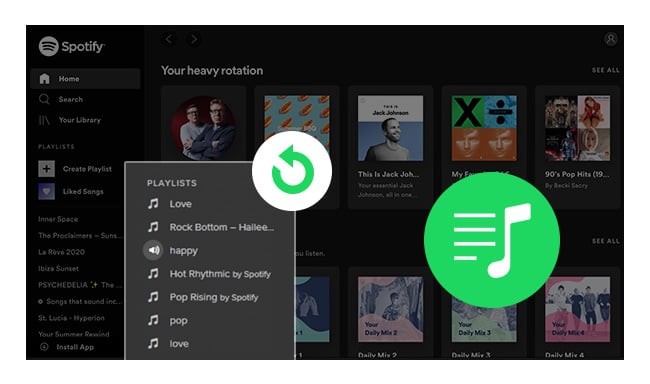
However, as we all know, Spotify is a streaming music service, it's impossible for us to directly download or save any songs from Spotify to our local computer, because of the Digital Rights Management (short for DRM) restriction. Therefore, we have to turn to certain kind of Spotify downloader to bypass the DRM and save the songs from our Spotify playlists as local files.
In this article, we are going to adopt the most popular Spotify music converter under the well-known brand – NoteBurner as the tool and guide you to export and backup Spotify playlists step by step.
NoteBurner Spotify Music Converter is a professional tool which is able to record Spotify and convert Spotify songs, playlists and podcasts to MP3, AAC, WAV, AIFF, FLAC, or ALAC format, keeping ID3 tags and 100% lossless quality after conversion. Here are the key features of the program:

NoteBurner Spotify Music Converter supports both Windows and macOS. Here we take the Windows version as an example. For Mac users, please refer to How to Export and Backup Spotify Playlists on Mac for detailed steps.
Launch Spotify Music Converter for Windows, and go to record music from Spotify app. You can copy and paste the link on the URL window. Or drag and drop a playlist to the rectangular box. Then tick the Spotify songs in the list and click "Add" to finish adding tracks.

Click "Settings" button on the bottom left. Here you can choose output format (MP3, AAC, FLAC, AIFF, WAV, or ALAC), output quality, conversion speed as well as output path.

Note: In the output settings of NoteBurner, you are also able to customize the classification of the output folders. If you'd like to save all the songs in the same folder, please choose "None". In addition, you can sort out the converted songs by Artist/Album, Album/Artist, Album or Artist.
Click the "Convert" button, and the program would start converting all the songs in the Spotify playlist you added in Step 1 to the output format and the output path you set in Step 2.

When the conversion is done, you can go to the designated output folder and find all the songs in your Spotify playlist exported and backup on your local computer.
If you'd like to view the conversion history, please click the "History" button (like a clock) on the left side, where lists all the songs that have been converted successfully.
Tips: Lost important data on your device? This Syncios Data Recovery tool can help you restore everything with ease.
Note: The free trial version of NoteBurner Spotify Music Converter enables you to convert the first 1 minute of each song. You can buy the full version to unlock the limitation.
 What's next? Download NoteBurner Spotify Music Converter now!
What's next? Download NoteBurner Spotify Music Converter now!
One-stop music converter for Spotify, Apple Music, Amazon Music, Tidal, YouTube Music, etc.

Convert Apple Music, iTunes M4P Music, or Audiobook to MP3, AAC, WAV, AIFF, FLAC, and ALAC.

Convert Amazon Music to MP3, AAC, WAV, AIFF, FLAC, and ALAC with up to Ultra HD quality kept.

Convert Tidal Music songs at 10X faster speed with up to HiFi & Master Quality Kept.

Convert YouTube Music to MP3, AAC, WAV, AIFF, FLAC, and ALAC at up to 10X speed.

Convert Deezer HiFi Music to MP3, AAC, WAV, AIFF, FLAC, and ALAC at 10X faster speed.