

How do you get a song from a Premium Spotify account into an iTunes library?
It's quite common to change from one music streaming service to the other. As more and more listeners shy away from physical recordings in favor of massive online music libraries, music streaming services keep popping up. Today, the music streaming category has become crowded with over a dozen popular alternatives, Spotify, Apple Music, Google Play Music, etc. Each offers a varied amount of songs, features, and its own quirks. However, switching between the options ( such as changing from Spotify to Apple Music ) is not as easy as you expected especially once you've invested time and energy into building your playlist on it.
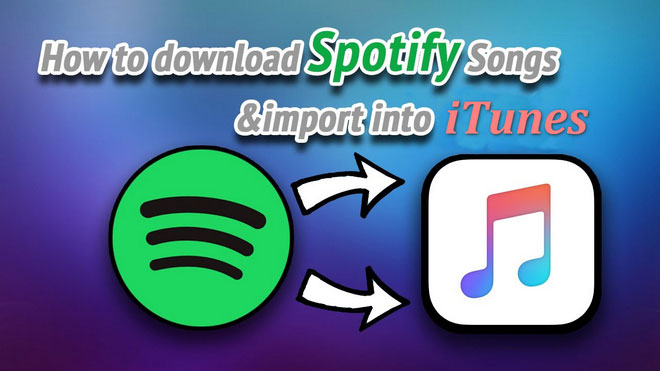
Playlists are the most valuable part of a music collection for a lot of people, and also the most difficult part of switching between services. Since most of music streaming services encode their music with protection to prevent unauthorized copying and using of them. For example, all Spotify songs and playlists are protected. In a result, even the Spotify Premium users who are allowed to download songs from Spotify for offline playback cannot move their Spotify playlist to iTunes. But don't worry, in this article, we are going to show you a simple solution to export Spotify playlists to iTunes.
Seeking a way to transfer Amazon Music Unlimited and Prime Music songs to any devices or media players? NoteBurner Amazon Music Converter is all you need to download any Amazon songs to MP3/AAC/WAV/FLAC/AIFF/ALAC format losslessly.
To export playlist from Spotify to iTunes library, all you need is a powerful Spotify music downloading tool called Spotify Music Converter which is specially designed for any Spotify user to easily download and convert any Spotify track, album, artist and playlist to DRM-free MP3, AAC, FLAC, AIFF, WAV, or ALAC format. In this case, you can move unlimited Spotify songs to iTunes without any restriction.

The following is a detailed tutorial about how to download and transfer Spotify playlist to iTunes. Please download this useful tool on your computer first before getting started.
Launch NoteBurner Spotify Music Converter for Windows and then choose the "Spotify App" download mode. Then directly drag and drop the playlist from Spotify to the rectangular box of the main interface or you can copy and paste the link and click the button "+".

Click the  button to choose output format. In Convert settings, you can choose output format (MP3, AAC, FLAC, AIFF, WAV, or ALAC), conversion mode (Intelligent Mode, Spotify Record, WebPlayer Download, or YouTube Download), output quality and more.
button to choose output format. In Convert settings, you can choose output format (MP3, AAC, FLAC, AIFF, WAV, or ALAC), conversion mode (Intelligent Mode, Spotify Record, WebPlayer Download, or YouTube Download), output quality and more.

Click the "Convert" button to start conversion. After the conversion is done, you can find the converted audios by clicking the History button.

After conversion, now you can import the converted Spotify music to iTunes directly. Just click the History button to open the history list. Then select the music you want to import and tap "Export to iTunes". The program will upload them to iTunes within a few seconds.
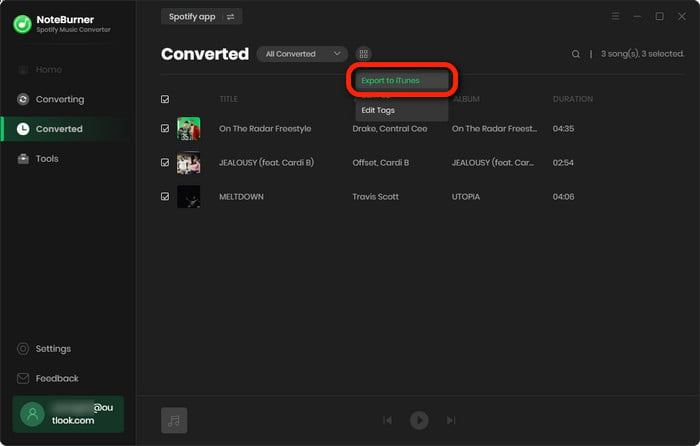
Note: The free trial version of NoteBurner Spotify Music Converter allows you to convert the first 1 minute of each song. You can buy the full version to unlock this limitation.
 What's next? Download NoteBurner Spotify Music Converter now!
What's next? Download NoteBurner Spotify Music Converter now!

One-stop music converter for Spotify, Apple Music, Amazon Music, Tidal, YouTube Music, etc.

Convert Apple Music, iTunes M4P Music, or Audiobook to MP3, AAC, WAV, AIFF, FLAC, and ALAC.

Convert Amazon Music to MP3, AAC, WAV, AIFF, FLAC, and ALAC with up to Ultra HD quality kept.

Convert Tidal Music songs at 10X faster speed with up to HiFi & Master Quality Kept.

Convert YouTube Music to MP3, AAC, WAV, AIFF, FLAC, and ALAC at up to 10X speed.

Convert Deezer HiFi Music to MP3, AAC, WAV, AIFF, FLAC, and ALAC at 10X faster speed.