

Apple hosted the big event at its new Apple Park headquarters in Cupertino, California on September 12. Initially, most pundits thought the iPhone 8 would be the main new phone of this event - however it instead released three smartphones as part of the 10th anniversary of the original iPhone: iPhone 8, iPhone 8 Plus, and the premium iPhone X handset. Here this article will briefly introduce some new features of iPhone X and show you how to sync Spotify music to iPhone X more easily.
Comes with a 5.8 inch OLED “super retina display” which runs edge to edge and no home button, the iPhone X is the brightest star without doubt. It's the first time Apple's used OLED tech in an iPhone, and it offers some big advantages: your dark colors will seem much darker, other colors even richer, and even text becomes more pleasant to read. Besides, new feature of iPhones X also includes facial recognition software, wireless charging and Animojis. Animoji are new animated emojis that use facial recognition software to customise existing emoji designs to mimic the facial expressions of the user. And TouchID has been replaced with FaceID, now you can unlock your phone with your face.
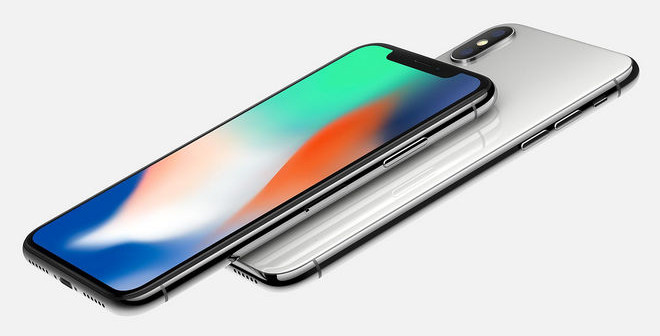
The iPhone X will begin shipping on November 3 with pre-orders starting on October 27. After switching to your new iPhone X, you probably want to transfer some music to it for enjoyment. Spotify is a great choice to stream tons of music on your new iPhone X except Apple Music. It is also available to download through the App Store. Spotify users who want to transfer music downloaded from Spotify on computer to iPhone X can download a Spotify application and sign in with your Spotify account to sync Spotify music to new iPhone X. Besides, there is also an easier and convenient method to help you sync Spotify music to iPhone X.
What you will need only is a professional Spotify Music Converter. NoteBurner Spotify Music Converter is a brilliant Spotify Music DRM removal, which can help you easily record your Spotify music or playlist and convert them to DRM-free format like, MP3, FLAC, AAC, AIFF, WAV, or ALAC with keeping 100% original quality of Spotify music. Thus you will still be able to transfer all of your downloaded Spotify tracks to your iPhone X, stream without Spotify app and keep them on your iPhone X forever.

The following is a detailed tutorial about how to record Spotify music and transfer to iPhone X. Please download this useful tool on your computer first before getting started.
Please download and then install the latest version of NoteBurner Spotify Music Converter. To install this Mac software, macOS 11 or later is needed. After installing, click to launch this powerful DRM Spotify music removal tool and select "Spotify Web Player" recording mode.
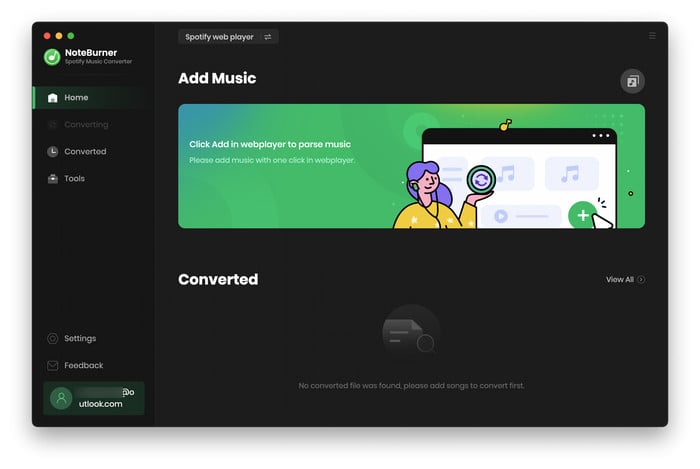
Open a Spotify playlist on the web player and click the "+" icon. Here tick the music you'd like to download and confirm "Add".
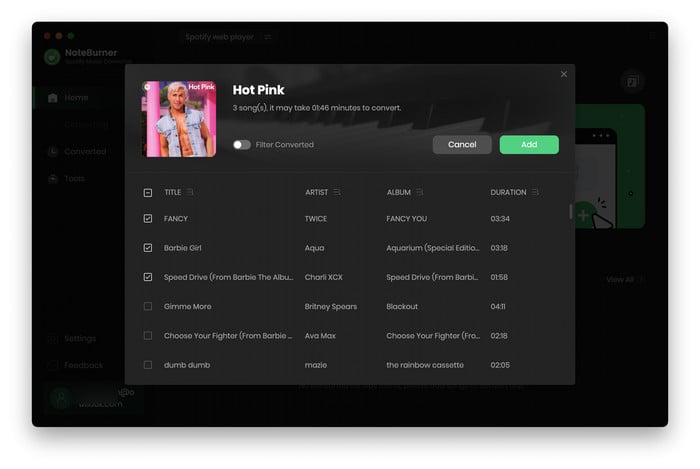
Click the Settings button on the bottom left interface to set output format, output quality, conversion speed and output path. You can MP3, AAC, FLAC, AIFF, WAV, or ALAC with high quality (320 kbps is available to choose).
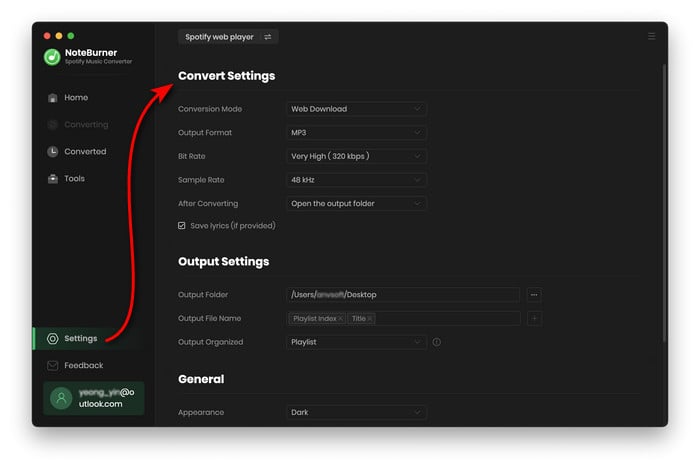
After the above setting, click the "Convert" button to start converting Spotify music. After converting, the output folder will be open automatically. Or you can click the "History" button on the left side to find the converted music. The converted Spotify music are DRM-free, you can transfer them to your new iPhone X and save on it forever.
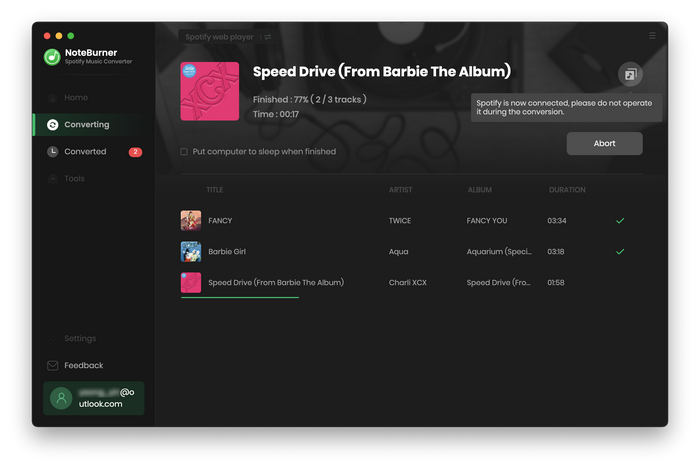
The free trial version only enables you to convert the first 1 minute of each song. You can buy the full version to unlock this limitation.
 what's next? Download NoteBurner Spotify Music Converter now!
what's next? Download NoteBurner Spotify Music Converter now!
One-stop music converter for Spotify, Apple Music, Amazon Music, Tidal, YouTube Music, etc.

Convert Apple Music, iTunes M4P Music, or Audiobook to MP3, AAC, WAV, AIFF, FLAC, and ALAC.

Convert Amazon Music to MP3, AAC, WAV, AIFF, FLAC, and ALAC with up to Ultra HD quality kept.

Convert Tidal Music songs at 10X faster speed with up to HiFi & Master Quality Kept.

Convert YouTube Music to MP3, AAC, WAV, AIFF, FLAC, and ALAC at up to 10X speed.

Convert Deezer HiFi Music to MP3, AAC, WAV, AIFF, FLAC, and ALAC at 10X faster speed.