

Built by a music lover for music lovers, Shuttle Music Player is an intuitive, lightweight and powerful open source music player for Android. However, no matter how powerful the Shuttle Music Player is, you can't transfer and play any downloaded Spotify music, album and playlist on Shuttle. Why? The chief reason is that Spotify adopts DRM copyright technology to ensure artists are fairly paid for track plays, which conversely restricts the users' right largely in controlling and managing those songs. That is to say, even the Spotify Premium user who can access to Spotify's massive catalogue and download music from Spotify for offline streaming are not allow to take downloaded Spotify music outside of Spotify app and transfer to other music players to enjoy.
But don't worry. If you are facing with such a problem in transferring Spotify playlists to Shuttle Music Player, don't worry, here we'll provide an easy yet ultimate solution for you to transfer any Spotify song or playlist to Shuttle with the help of smart Spotify tool.
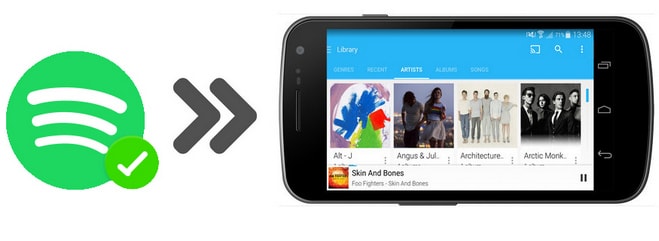
Seeking a way to transfer Amazon Music Unlimited and Prime Music songs to any devices or media players? NoteBurner Amazon Music Converter is all you need to download any Amazon songs to MP3/AAC/WAV/FLAC/AIFF/ALAC format losslessly.
NoteBurner Spotify Music Converter is an all-in-one Spotify music downloader and converter that can work for both Spotify Free and Premium subscribers, which is able to not only strip DRM from Spotify music permanently, but also download and convert any Spotify song or playlist to common MP3, AAC, FLAC, AIFF, WAV, or ALAC, etc. It's the best Spotify solution you can rely on to break the DRM protection thus to sync the converted DRM-free Spotify songs to Android phone and play on Shuttle Music Player.

The following is a detailed tutorial about how to transfer Spotify music to Shuttle Music Player. Please download this useful tool on your computer first before getting started.
Launch NoteBurner Spotify Music Converter for Windows and just select "Spotify App". Then directly drag and drop the playlist from Spotify to the rectangular box of the main interface or you can copy and paste the link and click the button "+".

Click the  button to choose output format. In Convert settings, you can choose output format (MP3, AAC, FLAC, AIFF, WAV, or ALAC), conversion mode (Intelligent Mode, Spotify Record, WebPlayer Download, or YouTube Download), output quality and more.
button to choose output format. In Convert settings, you can choose output format (MP3, AAC, FLAC, AIFF, WAV, or ALAC), conversion mode (Intelligent Mode, Spotify Record, WebPlayer Download, or YouTube Download), output quality and more.

Click the "Convert" button to start conversion. After downloading, you can get offline Spotify music, and transfer to Android phone and play through Shuttle Music Player.

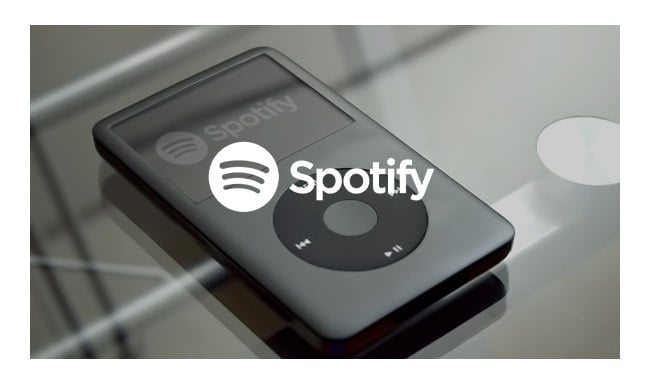
We have listed the 15 best portable MP3 players with Spotify app in this article. Come here and choose the one that suits you most. Learn More →
 What's next? Download NoteBurner Spotify Music Converter now!
What's next? Download NoteBurner Spotify Music Converter now!

One-stop music converter for Spotify, Apple Music, Amazon Music, Tidal, YouTube Music, etc.

Convert Apple Music, iTunes M4P Music, or Audiobook to MP3, AAC, WAV, AIFF, FLAC, and ALAC.

Convert Amazon Music to MP3, AAC, WAV, AIFF, FLAC, and ALAC with up to Ultra HD quality kept.

Convert Tidal Music songs at 10X faster speed with up to HiFi & Master Quality Kept.

Convert YouTube Music to MP3, AAC, WAV, AIFF, FLAC, and ALAC at up to 10X speed.

Convert Deezer HiFi Music to MP3, AAC, WAV, AIFF, FLAC, and ALAC at 10X faster speed.