

Supported by many big record companies, such as Warner, Sony, EMI, Universal, Spotify will give customers instant access to millions of songs – from old favorites to the latest hits. Spotify is proprietary and uses digital rights management (DRM), so that users can't enjoy Spotify music freely, such as playing on car players, burning Spotify to a CD and so on. Here the article will briefly introduce three ways provided by Spotify to enjoy music, Spotify Free, Premium, Family and guide people to record Spotify music.
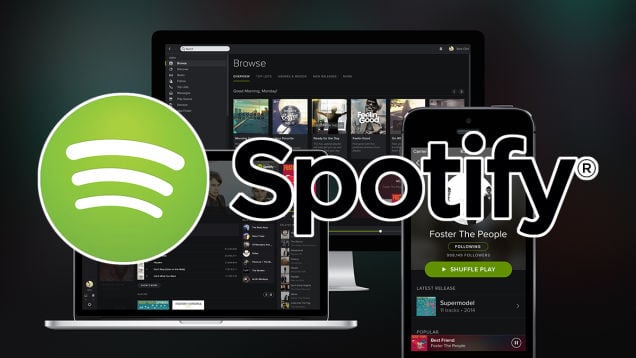
Spotify provides customer three ways to enjoy music, Free, Premium and Family. The Spotify Free users can enjoy Spotify service, but it may slot in some advertising when listening to music. The Spotify Premium subscription removes advertisements and limits, and increases the bit rate to 320 Kbit/s for some songs, users will enjoy music with better tone quality; it need costs $11.99 per month and no ads to be found. For Family users, it is priced at $19.99 per month for a family of up to six users with millions of music.
However, same as iTunes, Spotify music is protected by Digital Rights Management, which limits people's right to listen, even after the subscribing, the Premium and Family users also can't stream music from Spotify on any device as they want, such as burn a CD for enjoying in car and the like. Is there any way get rid of the limits of DRM? Luckily, there is a third party program can record Spotify music.
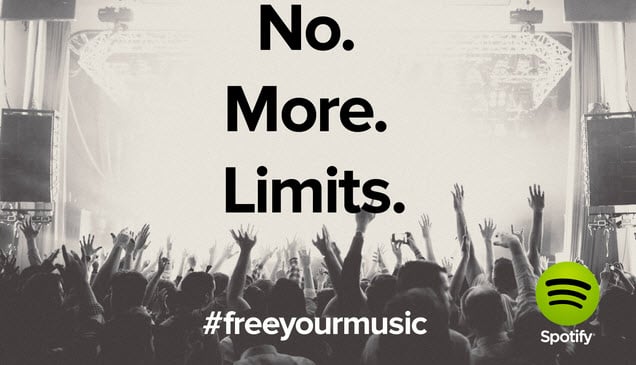
NoteBurner Spotify Music Converter can convert all your Spotify music and playlists to plain MP3, AAC, WAV, AIFF, FLAC, or ALAC with keeping 100% original quality of Spotify music. Thus you can enjoy the Spotify music on any of your device offline, such as car players, iPod, iPhone, MP3 player, and so on. The following is a detailed tutorial about how to record Spotify music. Please download this useful tool on your computer first before getting started.
Please install and launch the latest version of NoteBurner Spotify Music Converter. Then choose the "Spotify Web Player" download mode. Spotify web player would be opened automatically with it.
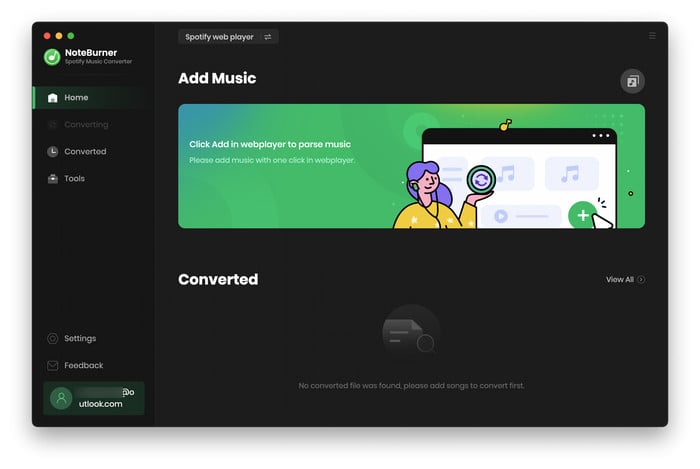
Navigate to the Spotify playlist on the web player, click the "+" icon at the bottom right corner. When tick the songs in the list, tap "Add" button.
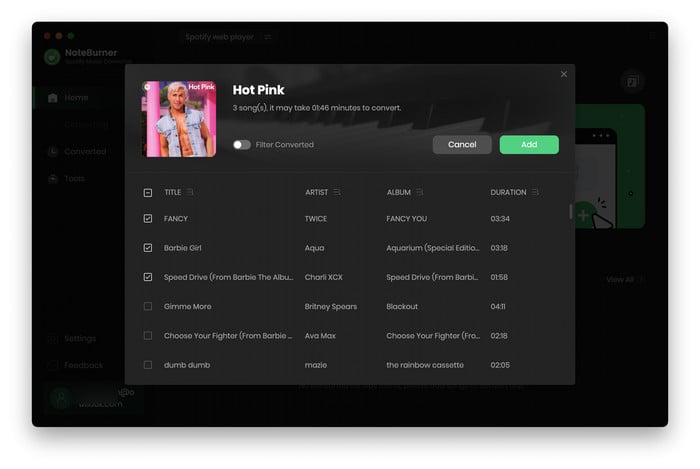
Click the Settings button interface to set output format, output quality, conversion speed and output path. You can convert Spotify music to MP3, AAC, FLAC, AIFF, WAV, or ALAC with high quality (320 kbps is available to choose).
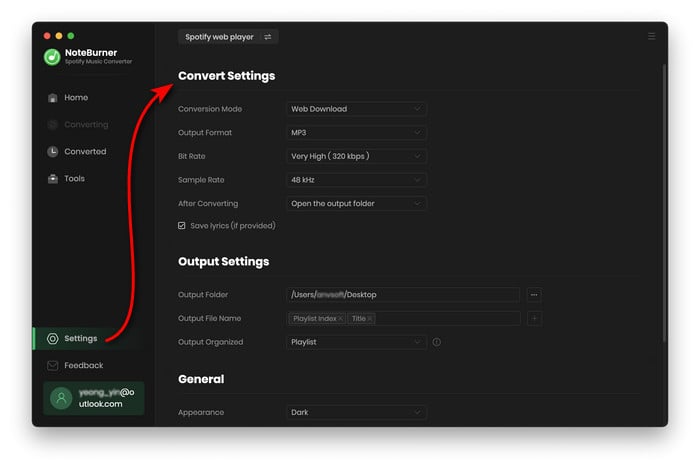
After the above setting, click the "Convert" button to start converting Spotify music. After converting, the output folder will be open automatically. Or you can click the "Converted" button on left side to find the converted music. The coverted Spotify music are DRM free, you can enjoy them freely on any devices as you want.
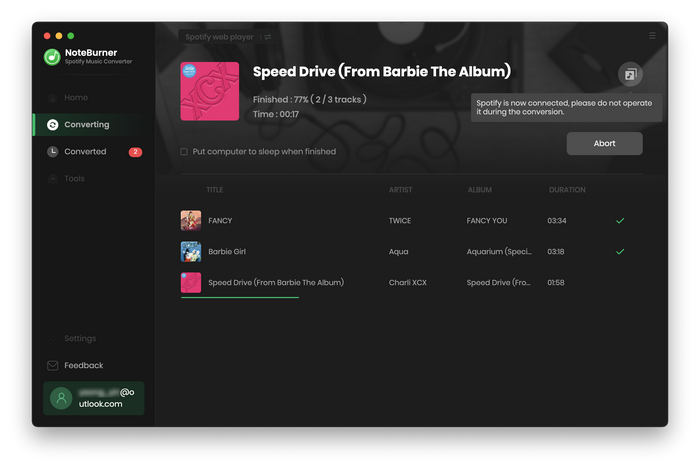
The free trial version of NoteBurner Spotify Music Converter allows you to convert the first 1 minute of each song. You can buy the full version to unlock this limitation.
 what's next? Download NoteBurner Spotify Music Converter now!
what's next? Download NoteBurner Spotify Music Converter now!

One-stop music converter for Spotify, Apple Music, Amazon Music, Tidal, YouTube Music, etc.

Convert Apple Music, iTunes M4P Music, or Audiobook to MP3, AAC, WAV, AIFF, FLAC, and ALAC.

Convert Amazon Music to MP3, AAC, WAV, AIFF, FLAC, and ALAC with up to Ultra HD quality kept.

Convert Tidal Music songs at 10X faster speed with up to HiFi & Master Quality Kept.

Convert YouTube Music to MP3, AAC, WAV, AIFF, FLAC, and ALAC at up to 10X speed.

Convert Deezer HiFi Music to MP3, AAC, WAV, AIFF, FLAC, and ALAC at 10X faster speed.