

Can I move my songs from Apple Music catalog to a USB, so that I can listen to the songs in my car?
Apple Music is a streaming music service, which is priced at $10.99 per month for individual users and $16.99 per month for a family of up to six users with millions of music. After years of development, Apple Music now has 100 million paying subscribers. Among them, there are many users who want to transfer their Apple Music songs to USB flash driver for enjoying in their car. Please refer to the following tutorial.
The following guide teaches you how to transfer Apple Music songs to USB on Mac.
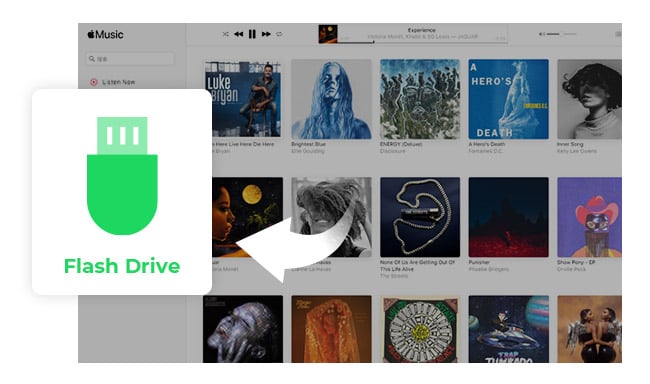
Apple Music songs are protected, so that you cannot directly copy them to USB flash drive for enjoying in a car. To transfer Apple Music songs to USB, you need to record Apple Music songs first. To record Apple Music songs as MP3 files for moving to USB, you are recommended to use NoteBurner Apple Music Converter. It is a powerful audio converter to convert Apple Music song to MP3, AAC, FLAC, AIFF, WAV, or ALAC at fast speed with lossless quality and all ID3 tags kept.
Seeking a way to transfer Amazon Music Unlimited and Prime Music songs to any devices or media players? NoteBurner Amazon Music Converter is all you need to download any Amazon songs to MP3/AAC/WAV/FLAC/AIFF/ALAC format losslessly.

The following is the detailed tutorial to guide you to convert songs from Apple Music to MP3 and transfer to USB. Please download NoteBurner Apple Music Converter first before getting started.
After downloading Apple Music Converter, click to install the program. And then launch it on your Mac. Just select "Apple Music web player".
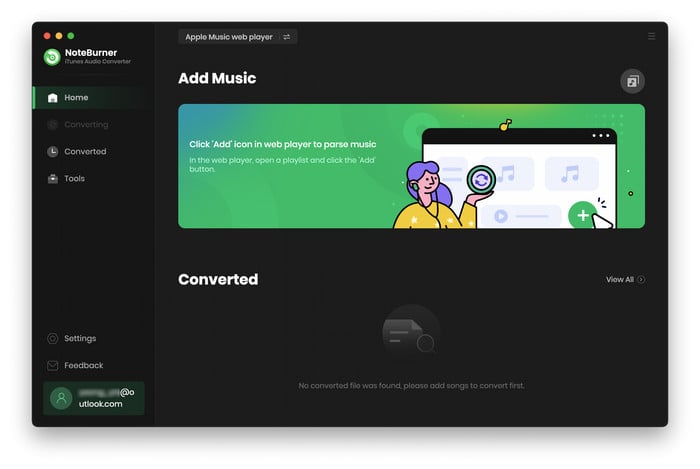
Open an Apple Music playlist on the web player window and click the "Add" button to add music. There will be a pop-up window listing all songs in the playlist.

Click the Settings button to choose output format and output path. Output format as AAC, FLAC, MP3, WAV are available to choose from.

Click the "Convert" button to start converting Apple Music songs to MP3. After converting, all your music is free to use, and you are free to transfer the converted music to USB flash drive for playing in your car.

Last, plug the USB into your Mac, and try to move the converted Apple Music songs to USB.
Tips: Lost important data on your USB drive? This Syncios Data Recovery tool can help you restore everything with ease.
 What's next? Download NoteBurner Apple Music Converter now!
What's next? Download NoteBurner Apple Music Converter now!
One-stop music converter for Spotify, Apple Music, Amazon Music, Tidal, YouTube Music, etc.

Convert Spotify music songs, playlists, or podcasts to MP3, AAC, WAV, AIFF, FLAC, and ALAC format.

Convert Amazon Music to MP3, AAC, WAV, AIFF, FLAC, and ALAC with up to Ultra HD quality kept.

Convert Tidal Music songs at 10X faster speed with up to HiFi & Master Quality Kept.

Convert YouTube Music to MP3, AAC, WAV, AIFF, FLAC, and ALAC at up to 10X speed.

Convert Deezer HiFi Music to MP3, AAC, WAV, AIFF, FLAC, and ALAC at 10X faster speed.