

As we all know, Apple Music is a popular streaming music service, for which all the songs on Apple Music are protected. We can only get access to Apple Music's entire catalogue by applying the 1-month free trial, or by subscribing to its service. Once we cancel the subscription of Apple Music, we will lose access to the whole iTunes library.
In other words, we won't be able to own the Apple Music songs that we listen to, UNLESS we can find a way to save songs from Apple Music to our local computer. Here you will learn a quick and easy way to save and download music from Apple Music to your Mac / PC for offline listening.
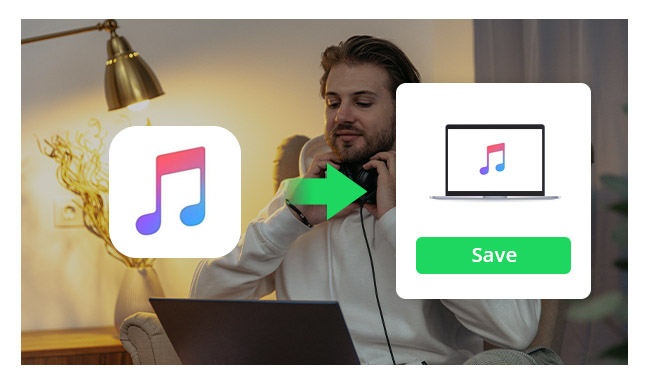
Apple Music adopted access control technology and the original downloaded files from iTunes are encrypted, due to which we can't easily really save those files on computer. But from another point of view, if we find a way to record Apple Music as plain music files, we can easily preserve any songs from Apple Music to our local computer and enjoy them forever.
Here we going to apply the most popular Apple Music Recorder – NoteBurner iTunes Audio Converter (with key features as follow) to show you how to save Apple Music songs to Mac / PC step by step.
NoteBurner iTunes Audio Converter supports both Windows and macOS. Here we take the Windows version as an example to guide you to save Apple Music as local files.
Note: For Mac users, please refer to Download Music from Apple Music on Mac for detailed steps.
It's suggested to choose the "iTunes App" conversion mode if you're using the Windows version.
Click button "+ Add", then a pop-up window will show you all your music downloaded in your iTunes Library. Or you can also directly drag & drop the downloaded Apple Music files to NoteBurner. Choose the Apple Music that you want to save to your computer and then press OK.

Click the gear Settings button on the bottom left. Here you can customize Output Formats (MP3, FLAC, AAC, AIFF, WAV, or ALAC), Output Quality as well as Output Path.

Click button "Convert", and all the Apple Music you chose in step 2 will soon be converted to the format you selected in step 3 and downloaded & saved offline to your local PC.

When the conversion is done, you can find all your downloaded Apple Music on your computer by clicking the "Converted" button on the upper right or directly going to the output folder you customized in previous step.
Now you can listen to Apple Music offline anywhere anytime or transfer them to your preferable devices for enjoying at convenience.
 What's next? Download NoteBurner Apple Music Converter now!
What's next? Download NoteBurner Apple Music Converter now!

One-stop music converter for Spotify, Apple Music, Amazon Music, Tidal, YouTube Music, etc.

Convert Spotify music songs, playlists, or podcasts to MP3, AAC, WAV, AIFF, FLAC, and ALAC format.

Convert Amazon Music to MP3, AAC, WAV, AIFF, FLAC, and ALAC with up to Ultra HD quality kept.

Convert Tidal Music songs at 10X faster speed with up to HiFi & Master Quality Kept.

Convert YouTube Music to MP3, AAC, WAV, AIFF, FLAC, and ALAC at up to 10X speed.

Convert Deezer HiFi Music to MP3, AAC, WAV, AIFF, FLAC, and ALAC at 10X faster speed.