

Looking for DJ apps that work with Apple Music? Here this page will tell you how to add Apple Music to djay Pro for mixing!
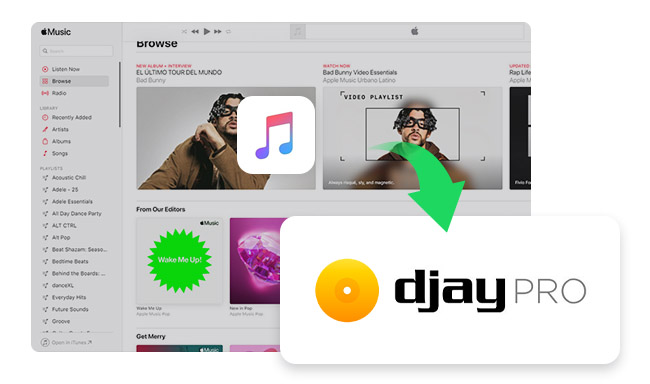
So far, there's a new trend emerging of DJs wanting to use streaming music songs to create mixsets. This trend has been driven in part by the increasing popularity of streaming music services such as Apple Music, providing DJs with access to a vast library of songs. Obviously, Apple Music has already noticed this demand and integrated with some popular DJ software. Fortunately, djay Pro is on the list till today.
Struggling with how to connect Apple Music to djay Pro? What to do if iTunes library is not loading on djay Pro? And how to add streaming Apple Music songs to djay Pro for mixing? Take it easy, this article will answer your questions one by one.
A: Does Apple Music work with djay Pro? It depends on the audio source you import.
Only purchased Apple Music can be accessed on djay Pro app. You can easily get into your Apple Music library on djay Pro by clicking the "Apple Music" icon. Once connected, you can browse your purchased items by Playlist, Artist, Album, Genre, Key, and more.
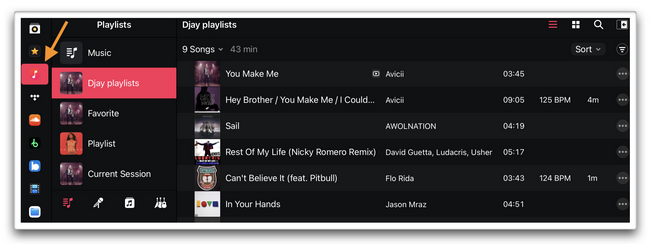
However, Apple Music songs, the streaming Apple Music content, are unable to be directly imported to any third-party DJ app, including djay Pro software. In fact, Apple has encrypted its whole music library, just like other streaming services such as Spotify. You can only listen to Apple Music titles within its own platform, cannot extract them to other services for mixing or playing.
Tips: There's still a way out if you wanna DJ with Apple Music streaming songs on djay Pro, please direct to Part 3.
If this is your first time linking Apple Music to djay Pro, you may need to activate the connection between iTunes and djay Pro - share your iTunes library XML files with djay Pro. Here's how:
Step 1 Open iTunes on your computer.
Step 2 Go to "Edit > Preference" and choose the "Advanced" tab in the pop-up window.
Step 3 Now, you'll need to tick on the option "Share iTunes Library XML with other applications" and "OK".
After that, restart your djay Pro software, tap the "Apple Music" icon, and your iTunes library should be read on djay library now.
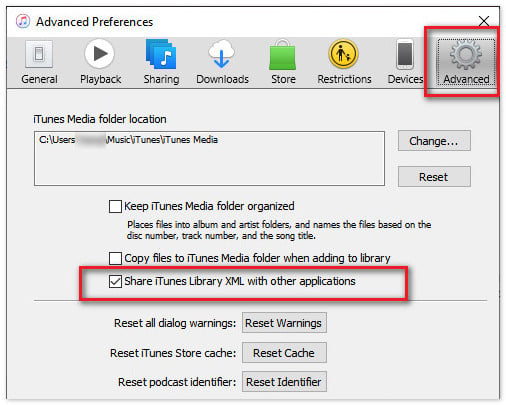
As you've already known that Apple Music is a kind of online music streaming service that provides encrypted AAC, M4P, and ALAC format files. So the first step to stream Apple Music on djay Pro is to convert Apple Music to open-source file types, like MP3, WAV, AAC, etc.
To finish this task, you're required a professional tool NoteBurner iTunes Audio Converter, also called NoteBurner Apple Music Converter. It's an all-in-one audio recorder especially born to save and download any Apple Music song, podcast, iTunes M4P music & audiobook to MP3/AAC/FLAC/WAV/AIFF/ALAC plain music format. What's more, NoteBurner even supports retaining 100% original sound quality, up to CD-quality and hi-res lossless quality.

Tool Required: NoteBurner Apple Music Converter, iTunes/Apple Music app, and djay Pro.
Download, install and launch NoteBurner Apple Music Converter. And please choose to convert Apple Music songs from its web player. Then open a playlist on Apple Music web player, and tap the "Add" icon at the bottom right to add it to NoteBurner.
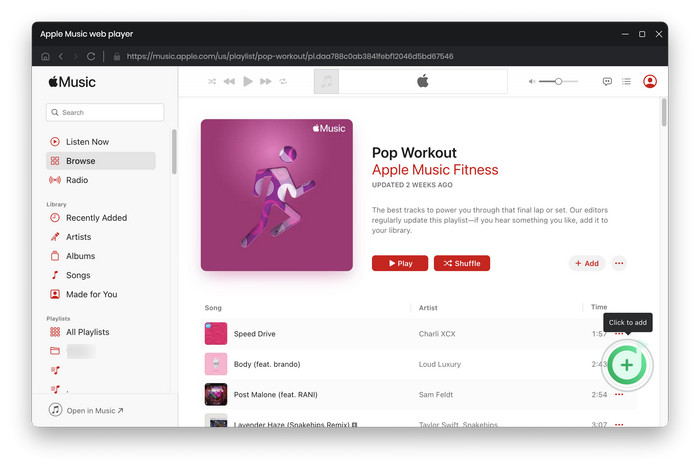
Choose the Apple Music songs you want to DJ and "Add".

Click the gear icon to go into the "Settings" window. Here you could choose conversion mode, output format, bit rate, sample rate, output path, etc.
Tips: To keep the best original output quality from Apple Music, please choose "iTunes Record" / "WebPlayer Download" mode plus "AUTO" output format.

After selection, click the "Convert" button to start downloading Apple Music to computer local drive. This step will be done soon.

After conversion, click the "History" tab on the left panel and you'll find all download history of Apple Music. Tap the "Folder" icon beside the music track and you'll be prompted to the output folder of the well-converted Apple Music/iTunes music tracks.
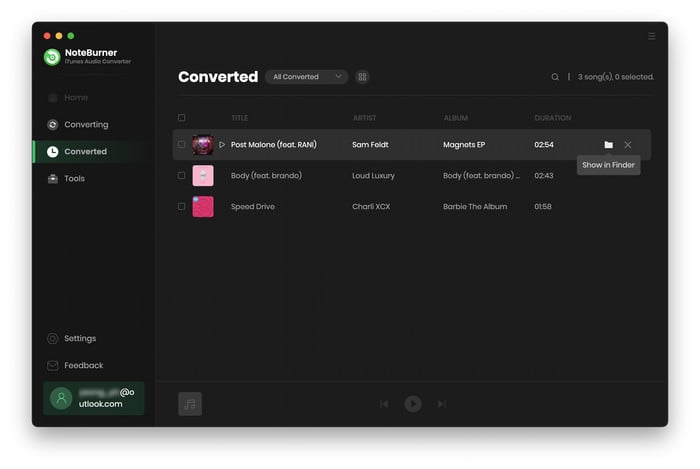
Now, you can upload Apple Music audio files to djay Pro with ease:
Step 1 Open djay Pro on Windows or macOS system.
Step 2 At the bottom left corner, click the "Explore" icon and locate your Apple Music files, then "Import".
Step 3 Simply drag and drop the Apple Music track to the desk and start mixing.
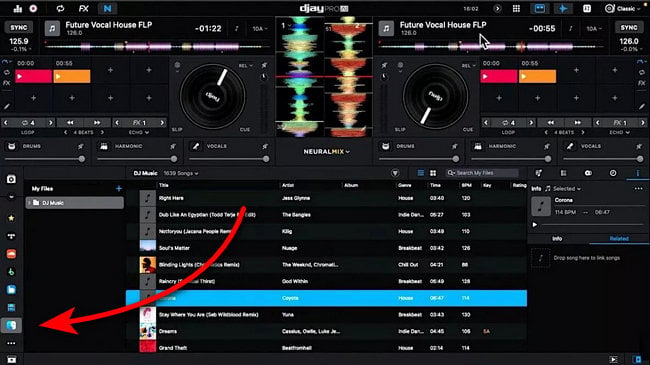
If you're using Android or iOS devices, sync downloaded Apple Music audios to your devices first, then follow the same steps to load Apple Music on djay Pro.
djay understands how important streaming music integration is for DJs, so they partner with Tidal, SoundCloud, Beatport, and Beatsource. While for Apple Music, you can either directly add purchased Apple Music songs to djay Pro, or use NoteBurner to convert Apple Music songs and then insert them to djay Pro for mixing.
The latter method is suggested as you could extract audio files from 100 million song library from Apple Music, and choose any of them you would like to DJ with. Besides, it's more cost-effective, right? Just give NoteBurner a shot, and it won't let you down.
Note: The free trial version of NoteBurner iTunes Audio Converter converts 1 minute of each audio file only. If you want to unlock the time limitation, please purchase the full version of NoteBurner iTunes Audio Converter.
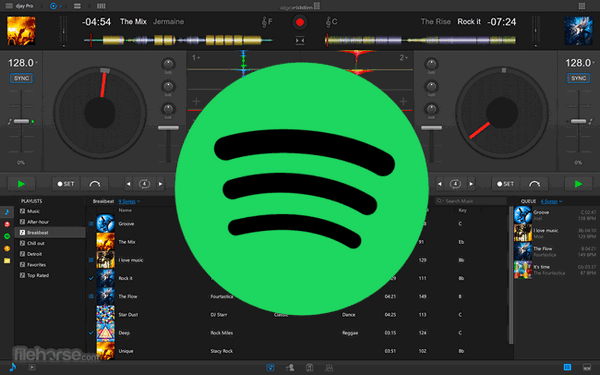
If you're a big fan of Spotify, you can still use Spotify music on djay Pro after converting songs from Spotify to plain audio files. Learn More →
 What's next? Download NoteBurner Apple Music Converter now!
What's next? Download NoteBurner Apple Music Converter now!
One-stop music converter for Spotify, Apple Music, Amazon Music, Tidal, YouTube Music, etc.

Convert Spotify music songs, playlists, or podcasts to MP3, AAC, WAV, AIFF, FLAC, and ALAC format.

Convert Amazon Music to MP3, AAC, WAV, AIFF, FLAC, and ALAC with up to Ultra HD quality kept.

Convert Tidal Music songs at 10X faster speed with up to HiFi & Master Quality Kept.

Convert YouTube Music to MP3, AAC, WAV, AIFF, FLAC, and ALAC at up to 10X speed.

Convert Deezer HiFi Music to MP3, AAC, WAV, AIFF, FLAC, and ALAC at 10X faster speed.