

"Is there any chance the Ionic can play audiobooks, like from the Audible App or transferred audio files from my computer? I'd love to listen to a story instead of a song. "
When we talking about to play audiobooks on Fitbit Ionic, the first audiobook service popping up to our minds could be Amazon Audible. As Audible provides over 200,000 amazing audiobooks, which is almost double the inventory of any other membership service's library. Whatever you're looking for, be it regular books, mysteries, or science fiction you can find and listen to it with Amazon Audible. However, as a wonderful fitness smartwatch, while Fitbit Ionic provides audio player support with 2.5 GB internal storage, a lack of supports for apps still be its biggest issue, including supports for Audible, Spotify and Apple Music. That is to say, you can't play Audible audiobook on Fitbit Ionic directly. It is a sad story for those Audible subscribers who own a great Fitbit Ionic and want to be able to enjoy Audible audiobooks on it. Fortunately, there is always a way out. Here we are about to show you the complete steps to transfer and play Audible audiobooks on Fitbit Ionic.

It's worth mentioning that Audible encodes its audiobook with DRM protection to prevent the unauthorized copying and playing. So if you need transfer and enjoy Audible audiobooks on Fitbit Ionic, the most important part is to record Audible audiobooks firstly with the help of a powerful Audible DRM removal tool. Here you are recommended to use NoteBurner iTunes Audio Converter, a powerful Audible audiobook & iTunes M4P & Apple Music converter.

NoteBurner iTunes Audio Converter supports both Windows and macOS. Here we will take macOS as an example to guide you how to record Audible audiobooks and transfer to Fitbit Ionic. Before we get started, please download the Audiobook Converter to your Mac.
Launch NoteBurner iTunes Audio Converter, and go to the toolbox, then select "AA/AAX" Converter, there you are able to directly drag and drop the aa audiobooks to it.
From the bottom menu, you are able to select "Output Format", "Quality", and "Output Path".
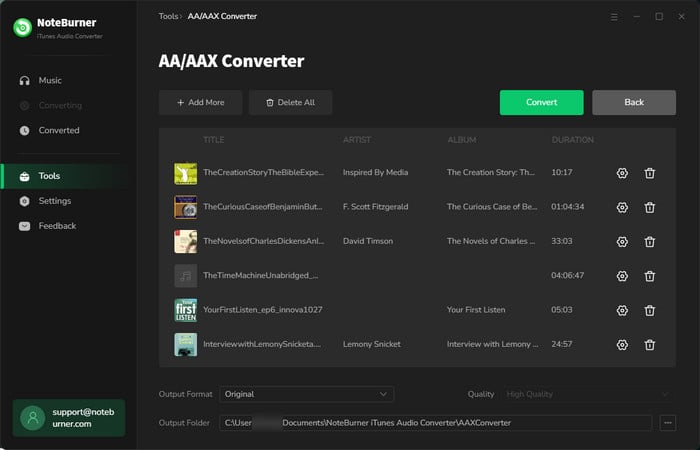
Click "Convert" and all the audiobooks you selected in Step 3 are on the way to be converted into MP3 format.
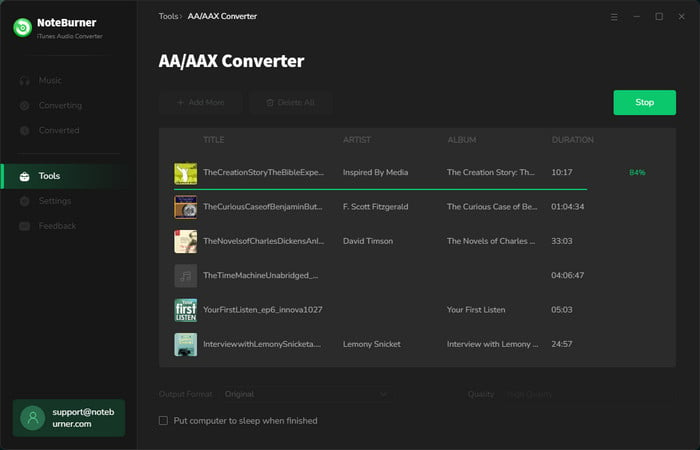
When the conversion is finished, click the "Complete" and you will see all the converted audiobooks in MP3 format.
After converting, the output folder will be open automatically. Or you can click the "History" button on the left side to find the converted file. Then simply connect to your computer via Wi-Fi and use the Fitbit Connect app to transfer the converted Audible audiobooks to Fitbit Ionic to enjoying without needing your phone nearby.
 What's next? Download NoteBurner Apple Music Converter now!
What's next? Download NoteBurner Apple Music Converter now!
One-stop music converter for Spotify, Apple Music, Amazon Music, Tidal, YouTube Music, etc.

Convert Spotify music songs, playlists, or podcasts to MP3, AAC, WAV, AIFF, FLAC, and ALAC format.

Convert Amazon Music to MP3, AAC, WAV, AIFF, FLAC, and ALAC with up to Ultra HD quality kept.

Convert Tidal Music songs at 10X faster speed with up to HiFi & Master Quality Kept.

Convert YouTube Music to MP3, AAC, WAV, AIFF, FLAC, and ALAC at up to 10X speed.

Convert Deezer HiFi Music to MP3, AAC, WAV, AIFF, FLAC, and ALAC at 10X faster speed.