

"I'm looking for an efficient way to enjoy Audible audiobooks on my MP3 player. Do I need to get rid of the Audible DRM restriction first? "
Audible is the world's largest library of audiobooks. There are all kinds of digital audiobooks for us to choose from. However, it's well-known that Audible audiobooks are protected in AA or AAX format, for which they can only be played on Audible-supported devices, such as Apple's iPods, Microsoft Zune, Creative Zen, Amazon Kindle, etc. Therefore, if we want to listen to Audible audiobooks on MP3 player or any other non-Audible-supported devices, we'll have to remove the DRM from Audible and convert .aa/.aax format to other DRM-free formats like MP3.
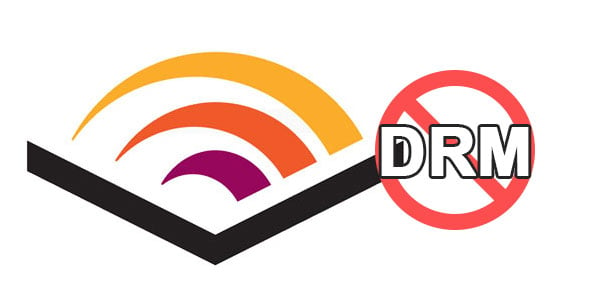
What is the best way to strip DRM from Audible audiobooks? By comparison, NoteBurner iTunes Audio Converter, a powerful Audiobook Converter for removing DRM from iTunes & Audible audiobooks, is a preferable choice. It can convert .aa and .aax audiobooks to MP3/AAC/WAV/FLAC/AIFF/ALAC at lightning speed with lossless quality. Furthermore, it can also decrypt Apple Music and iTunes M4P audios to DRM-free files.

NoteBurner iTunes Audio Converter supports both Windows and macOS. Here we will take macOS as an example to guide you on how to record Audible audiobooks. Before we get started, please download the Audiobook Converter to your Mac.
Launch NoteBurner, and go to the toolbox, then choose "AA/AAX Converter". Then drag and drop your Audible Audiobooks to NoteBurner.
On the bottom, you will find that there're settings about output quality, output path, and output format.
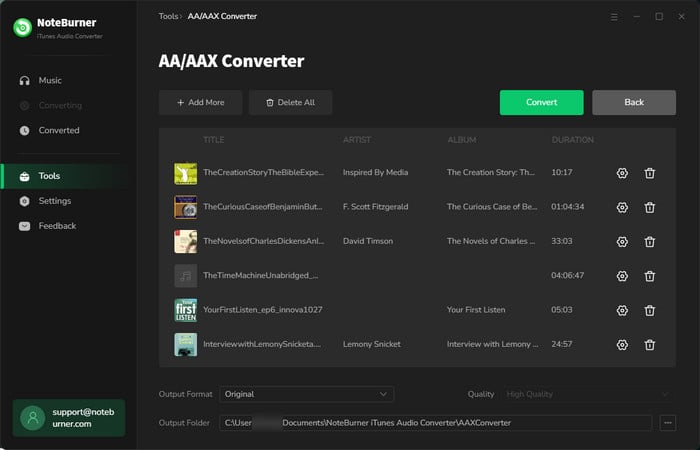
Click "Convert" and all the audiobooks you selected in Step 3 are on the way to be converted into MP3 format.
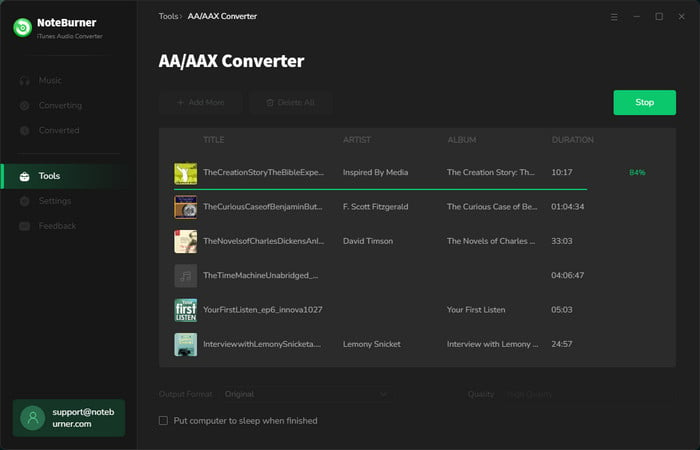
When the conversion is finished, you will see all the converted audiobooks in MP3 format.
All done! Now you've successfully convert .aa and .aax audiobooks to MP3. Just take your time to enjoy your audiobooks anywhere anytime.
 What's next? Download NoteBurner Apple Music Converter now!
What's next? Download NoteBurner Apple Music Converter now!
One-stop music converter for Spotify, Apple Music, Amazon Music, Tidal, YouTube Music, etc.

Convert Spotify music songs, playlists, or podcasts to MP3, AAC, WAV, AIFF, FLAC, and ALAC format.

Convert Amazon Music to MP3, AAC, WAV, AIFF, FLAC, and ALAC with up to Ultra HD quality kept.

Convert Tidal Music songs at 10X faster speed with up to HiFi & Master Quality Kept.

Convert YouTube Music to MP3, AAC, WAV, AIFF, FLAC, and ALAC at up to 10X speed.

Convert Deezer HiFi Music to MP3, AAC, WAV, AIFF, FLAC, and ALAC at 10X faster speed.