

While Apple Music is one of the most popular music streaming platforms on the planet, some of its users still insist on switching to Amazon Music these days. However, when migrating to a new streaming music service, you'll ruin your original collected music library in the process.
The good news is that there will be a solution that helps to transfer all your Apple Music playlists, albums, and artists to the Amazon Music library, and you don't need to download your meticulous songs over again. Let's focus on this magic method to import Apple Music library to Amazon Music in the following part.
See Also: How to Import Songs from Amazon Music Unlimited to iTunes
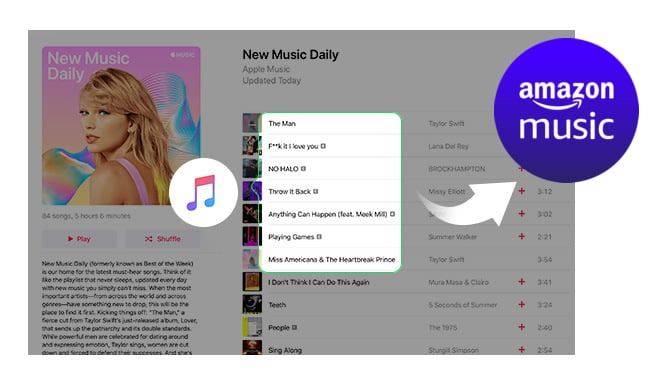
At any rate, streaming music services barely provide a built-in method to move playlists to another music app. This makes sense as they're actually competing for subscribers. To save your time, we found 4 platforms that will help to export online playlists from Apple Music to Amazon Music: FreeYourMusic, SongShift, Soundiiz, and Tune My Music.
Note: Though it's easy to use these playlist converters to migrate your music library, you might still lose certain titles, in that the arrival app may haven't paid for those artists. Moreover, you'll have to download all playlists again, that you've spent months or years building up.
If you do mind these cases, keep reading for an alternative method to move Apple Music songs to Amazon Music library - download Apple Music as offline audios, then import them to Amazon Music app.
Apple Music is an extremely great music streaming service owning 100 million songs in proprietary formats. To download streams from Apple Music to local computer storage, you have to turn to an extra tool, NoteBurner Apple Music Converter.
It's a professional yet easy-to-use audio converter used to download any Apple Music - Apple Music songs, M4A/M4B/AA/AAX audiobooks, M4P music, and podcasts - to MP3/AAC/WAV/FLAC/AIFF/ALAC at 10X faster speed. The most important of all is that it will preserve 100% original audio quality after conversion, up to Lossless Hi-res quality for Apple Music HD. NoteBurner is also built-in some useful tools, like CD burner, ID3 tags editor, music format converter, and so on.

Seeking a way to transfer Amazon Music Unlimited and Prime Music songs to any devices or media players? NoteBurner Amazon Music Converter is all you need to download any Amazon songs to MP3/AAC/WAV/FLAC/AIFF/ALAC format losslessly.
Next, let's get to learn about how to use NoteBurner iTunes Audio Converter to download music content from Apple Music to PC or Mac step by step:
Simply click the Download icon listed above to download this powerful Apple Music Downloader. Install and open it and choose "iTunes App" as the download mode, then you'll get the main interface as below.
Tips: NoteBurner iTunes Music Converter needs to work with the iTunes/Music app, so don't forget to download it as well before getting started.

Simply click "+Add" at the bottom, then you'll find all your Apple Music songs shown in a new window. Choose the iTunes music playlists you want to transfer to Amazon Music and press OK.

After selecting Apple Music playlists, the next step is to go to the "Settings" window, where you're able to choose conversion mode, output format, output quality, output path, and so on.
Tips: Select "Playlist Index" output file name + "None" output organized so that NoteBurner will keep the same music order as your original Apple Music playlist.

When finished customization, just click "Convert" to start converting Apple Music to MP3/AAC/FLAC/WAV/AIFF/ALAC. This process will be done in a few minutes, depending on how many songs you've added to convert.

When the conversion step is finished successfully, just tap on the "History > Folder" icon. Then NoteBurner will show you all downloaded Apple Music files stored on your computer locally.
Now that your iTunes Music tracks have been converted as regular audio files, you can import them to Amazon Music app as easily as importing local music to Amazon Music app.
1) Open the Amazon Music app on your computer, and direct to the "Settings" tab.
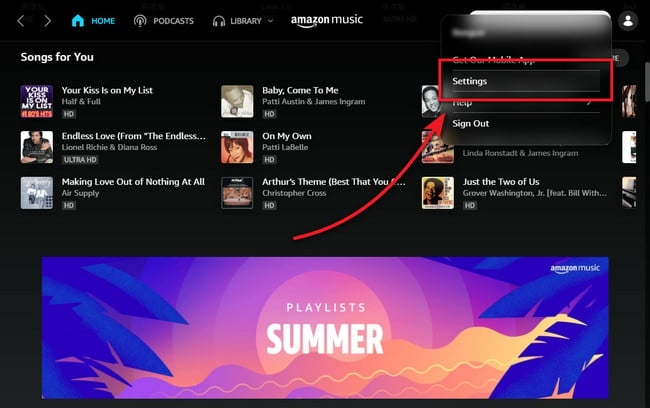
2) Scroll down and tap "Automatically Import Music From", and "Select Folder". Then locate the Apple Music local music files you've just downloaded.
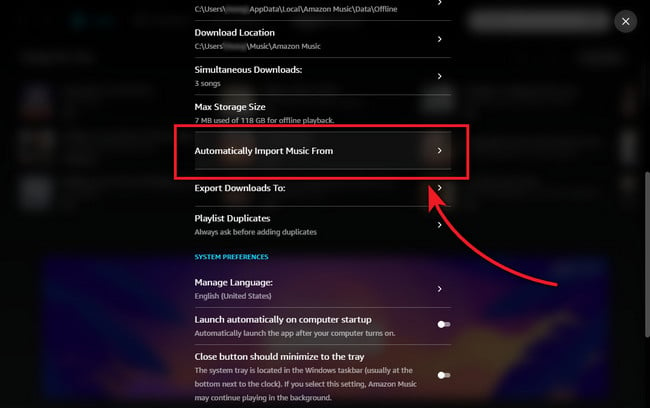
3) To play Apple Music local audio files on the Amazon Music app, just go to "Library > Music", then filter the offline music tracks at the "Location" section.
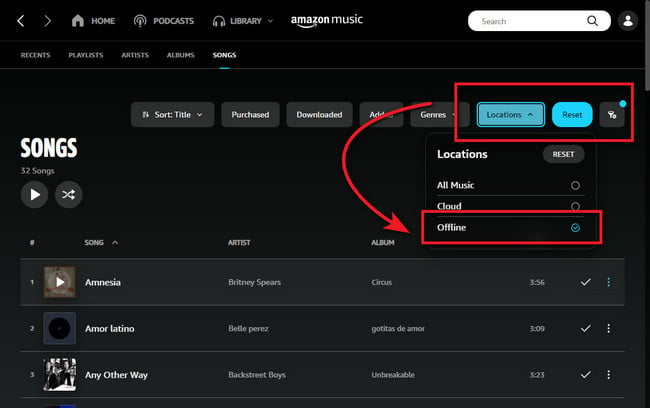
Now, you've successfully added Apple Music songs to Amazon Music app and you can stream all playlists without an internet connection.
There're multiple reasons we would like to switch Apple Music to Amazon Music over, and it's pretty easy to move playlists between streaming services via some online playlist converters. But if you want to transfer the whole downloaded playlists without losing any single track, it's better to choose NoteBurner Apple Music to Amazon Music Converter.
It's a popular and 100% clean program born to export any Apple Music tracks to MP3/AAC/WAV/FLAC/AIFF/ALAC format with 100% original sound quality & ID3 tags kept. After downloading Apple Music as local files, you can import them to Amazon Music app on iPhone, Android, or any other device with ease.
Note: The free trial version of NoteBurner iTunes Audio Converter converts 1 minute of each audio file only. If you want to unlock the time limitation, please purchase the full version of NoteBurner iTunes Audio Converter.
 What's next? Download NoteBurner Apple Music Converter now!
What's next? Download NoteBurner Apple Music Converter now!
One-stop music converter for Spotify, Apple Music, Amazon Music, Tidal, YouTube Music, etc.

Convert Spotify music songs, playlists, or podcasts to MP3, AAC, WAV, AIFF, FLAC, and ALAC format.

Convert Amazon Music to MP3, AAC, WAV, AIFF, FLAC, and ALAC with up to Ultra HD quality kept.

Convert Tidal Music songs at 10X faster speed with up to HiFi & Master Quality Kept.

Convert YouTube Music to MP3, AAC, WAV, AIFF, FLAC, and ALAC at up to 10X speed.

Convert Deezer HiFi Music to MP3, AAC, WAV, AIFF, FLAC, and ALAC at 10X faster speed.