

Have you ever noticed how sometimes a song on Apple Music plays really loudly, only for the next one to sound too quiet? Apple Music Sound Check solves this problem. It automatically keeps all songs at a steady volume, giving you a smoother listening experience.
In this guide, we'll explain what Apple Music Sound Check is, how to turn it on or off on different devices, explore its pros and cons, and show you how to enjoy Apple Music with original sound quality.
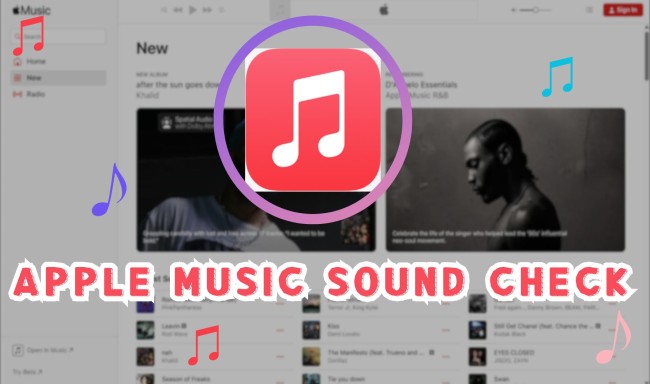
Apple Music Sound Check is a built-in feature that automatically balances the playback volume of songs. Rather than having to adjust the volume of each track manually, Sound Check measures the volume of every song and adjusts it so that everything plays at roughly the same volume.
This can be considered a form of "smart volume control". When the "Sound Check" feature is enabled, it intelligently adjusts the songs in your playlist: quieter tracks receive a slight volume boost, while overly loud tracks are automatically reduced. This ensures seamless transitions between songs in your playlist, preventing abrupt volume changes.

Step 1Go to Settings on your phone.
Step 2Scroll down and tap "Apps" > "Music" > "Sound Check".
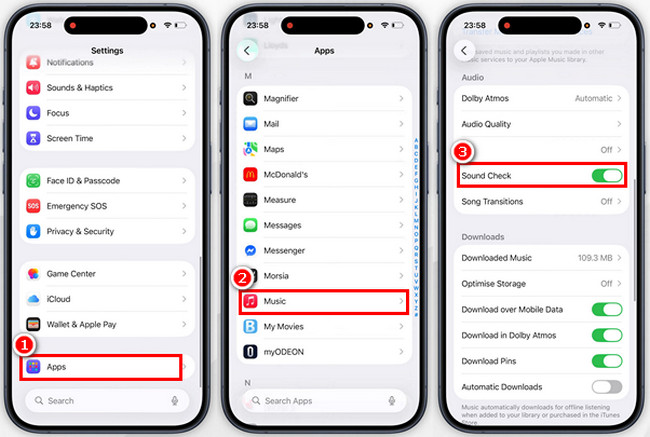
Step 1Launch the Apple Music app on your Mac.
Step 2In the menu bar (top-left corner of the screen), click "Music" > "Settings".
Step 3Click "Playback" > Check the box next to "Sound Check".
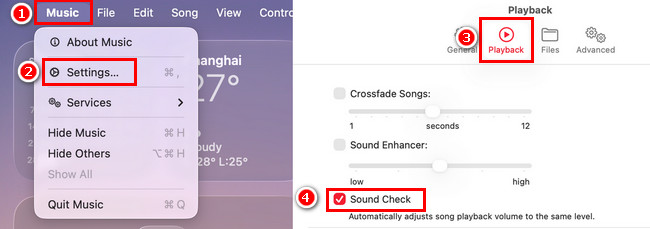
Step 1Launch the Apple Music app on your Android device.
Step 2Tap the three-dot at the top-right corner of the screen, and select "Settings".
Step 3Scroll down to the Audio section, tap "Sound Check"
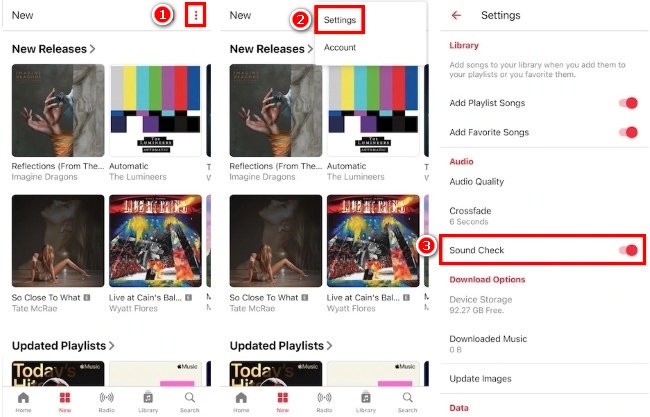
Step 1Launch the iTunes app on your PC.
Step 2Click "Edit" (top-left corner of the iTunes) > "Preference".
Step 3Click "Playback" > Check the box next to "Sound Check".
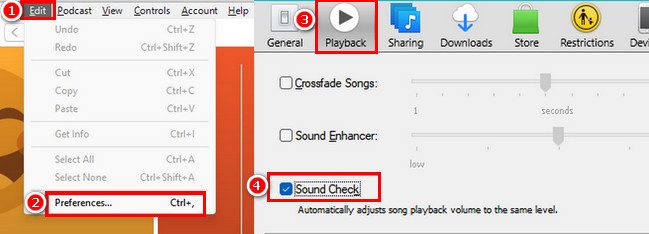
Is Apple Music Sound Check right for you? Here's a balanced analysis of its pros and cons:
| Aspect | Pros | Cons |
| Volume Control | Eliminates Volume Shocks – Keeps songs at a consistent level | Not a True "Loudness" Fix – It balances playback levels but doesn’t actually make quiet songs sound louder. |
| Listening Experience | Perfect for Background Listening – Ideal for work, study, gatherings, or leisure listening. | Loss of Musical Impact – Diminishes the natural highs and lows inherent in genres like classical or rock, reducing their emotional tension. |
| Comfort & Safety | Protects Your Ears – Prevents sudden, jarring pops when using headphones, reducing fatigue and discomfort. | Relies on Apple’s analysis — not always accurate. |
| Playback Flow | Seamless Playback – Ensure playlists and mix albums sound smooth and balanced. | Format Inconsistency — May not apply to Lossless or Dolby Atmos tracks. |
| Sound Quality | Technically, it won't reduce the quality, only adjusts the playback volume. | Slightly affects the perceived energy and contrast between soft and loud sections. |
Based on feedback from different users and after reviewing the table above, decide for yourself whether to enable Apple Music Sound Check:
For many listeners, Apple Music Sound Check is genuinely useful—it keeps song volumes consistent, preventing abrupt volume jumps. However, in order to achieve this, the system slightly compresses the dynamic range, thereby reducing the perceived contrast between loud and soft passages. While this design is ideal for casual or background listening, it also diminishes the music's natural contrasts and details. Furthermore, when playlists contain a mix of tracks from different eras or with varying mastering styles, Apple's algorithm may overcompensate or undercompensate, resulting in inconsistent volume levels.
If sound quality is your priority, you'll notice a more natural and full-bodied sound when Sound Check is disabled, especially when playing lossless or high-resolution audio. Therefore, if you want a high-fidelity experience without Apple Music's playback restrictions, use NoteBurner Apple Music Converter to download your favourite songs. This reliable tool allows you to download Apple Music tracks, playlists and albums and convert them to standard formats such as MP3, AAC, FLAC, WAV, ALAC or AIFF, while preserving the original audio fidelity and ID3 tags. This gives you the freedom to manage your music library as you wish and enjoy your tracks on any device.
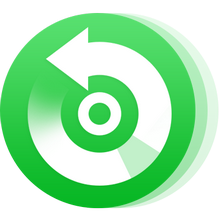
Step 1Download and launch NoteBurner Apple Music Converter.
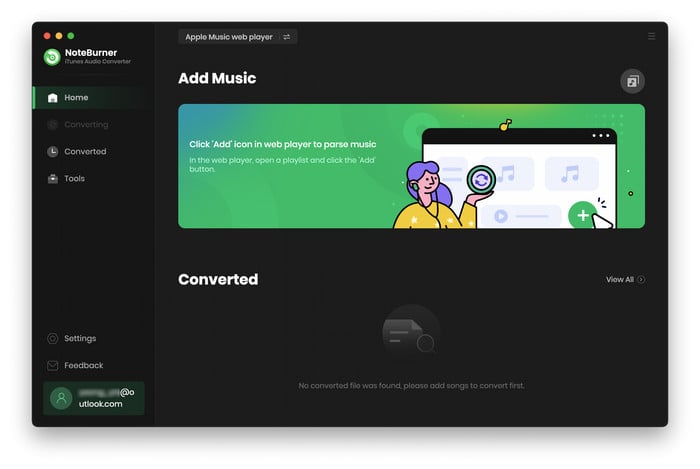
Step 2 Click on the "Settings" button to choose output format (MP3), bit rate, sample rate, etc.

Step 3 Select a playlist you like (you can also choose songs from your library), and click the "Add" icon.

Step 4 Click the "Convert" button to start converting. After conversion is complete, click "History", then click the "Folder" icon to navigate to the output folder.

Once the download is complete, you can transfer these music files to any device for offline playback, like Android phones, smart TVs, and portable speakers.
It may not apply to Lossless or Dolby Atmos tracks, as those formats bypass certain volume normalization processes.
Perhaps it's because your device or region may not support it.
Not always so. The Apple Music Sound Check settings will not automatically sync on iPhone, Mac, Windows, or Android. You need to turn it on or off individually on each device you use.
Yes, but only when playing within the Apple Music or iTunes app. This feature does not permanently alter the song file — it only temporarily adjusts the playback volume.
They can work together, but they serve different purposes.
No. But you can use both together for seamless playback.
By now, you should understand what Apple Music Sound Check is and how to turn it on or off in settings based on your listening preferences. This feature keeps track levels consistent across different songs, preventing abrupt volume changes, making it ideal for everyday or background listening.
However, if you seek the original dynamics and high-fidelity sound quality of your music without Apple Music's limitations, NoteBurner Apple Music Converter is the ideal solution. It downloads Apple Music songs and converts them to high-quality formats like MP3 or FLAC, allowing you to play them freely on any device and enjoy a purer listening experience.