

Apple Music remains one of the world's most popular streaming platforms. While its Autoplay feature offers continuous playback convenience, many users prefer to control their listening experience more intentionally. If you're looking to stop Apple Music Autoplay or troubleshoot when Autoplay is not working, you’ve come to the right place. In this complete guide, we’ll explain what Apple Music Autoplay is, how to turn off Apple Music Autoplay, what to do if Apple Music Autoplay is not working, and how you can take full control of your listening experience.
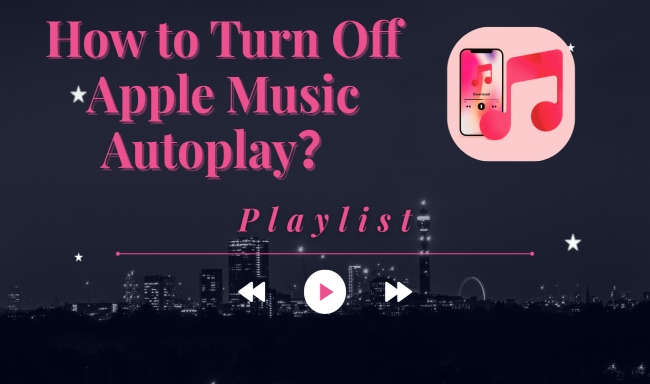
Before you learn how to stop Apple Music autoplay, it's helpful to know what it does. In simple terms, Autoplay is a built-in tool that keeps the music going. When your playlist, album, or song ends, it automatically plays similar songs so the music never stops.
This feature is perfect for keeping the music flowing during a party, while driving with CarPlay, or during a workout, as it picks the next song for you automatically. However, Autoplay isn't for everyone. Some users prefer their music to stop after their chosen playlist ends. Others want to avoid unexpected recommendations, save mobile data, or conserve battery life. For these reasons, knowing how to disable Apple Music Autoplay is key to taking full control of your listening experience.
Apple designed its Autoplay feature to work the same way on your iPhone, iPad, and Mac. However, the setting to turn it on or off can be tricky to find. The experience can also vary on other devices like Android, HomePod, or in CarPlay. This is why a clear guide on how to disable Apple Music Autoplay is essential for anyone who wants complete control over their music playback.
Step 1: Open the Apple Music app and start playing a track.
Step 2: In the top-right corner, click the queue icon (three lines with dots).
Step 3: If the infinity icon is highlighted, click it, and when it turns gray, you succesfully stop Apple Music from automatically playing.
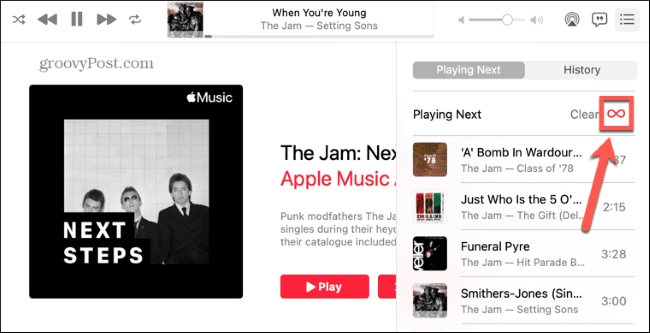
Step 1: Open the Music app and start playing any song.
Step 2: Tap the Now Playing bar at the bottom.
Step 3: Select the queue icon.
Step 4: Look for the infinity symbol and then tap it once to turn off Apple Music autoplay.
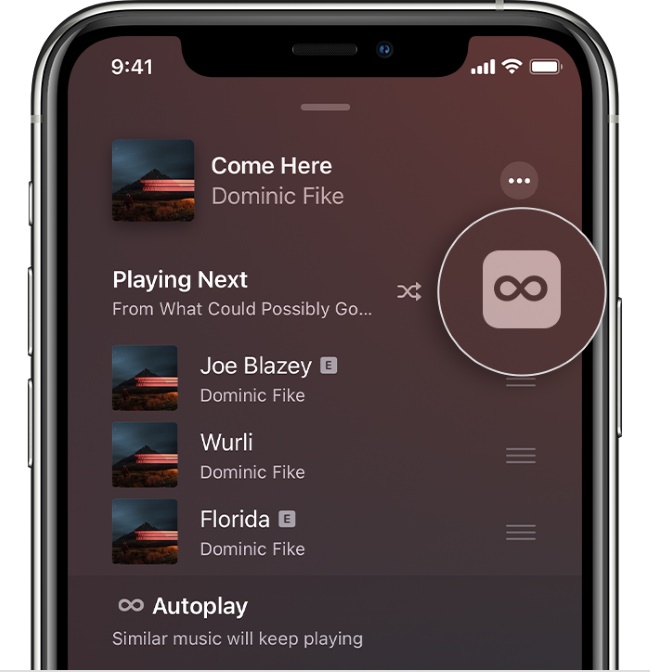
Sometimes you may try to turn off Apple Music autoplay, but the app doesn’t behave as expected. Here are common problems and solutions:
| Problems❓ | Solutions🛠️ |
|---|---|
| Autoplay option not visible | Ensure your device is updated to the latest version of iOS, iPadOS, or macOS. Older versions may hide the feature. |
| Autoplay keeps turning back on | Sign out and back into Apple Music. Resetting preferences often fixes glitches. |
| Apple Music autoplay not working at all | Check your Apple Music subscription status. Some features may act differently for trial users versus full subscribers. |
| CarPlay or HomePod limitations | On CarPlay, the autoplay toggle sometimes resets after disconnecting. On HomePod, autoplay settings sync with your iPhone, meaning changes must be made on your phone first. |
By the way, do Android, CarPlay, and HomePod support turning off Autoplay, and what are the limitations?
👉Does it support turning off Autoplay?
Yes — Just as that of iPhone or iPad, you can turn off Autoplay on Apple Music’s Android app by going to the queue (or Up Next / Playing Next), finding the infinity (∞) symbol, and tapping it to toggle Autoplay off.
Limitations:
Autoplay may “default on” again after app updates or after certain actions such as auto-launching when connecting via Bluetooth.
🎯What to do:
Addressing those by disabling background activity, Bluetooth automations, etc.
👉Does it support turning off Autoplay?
Partially. The Autoplay toggle (∞) in the Apple Music app (on iPhone) works, but it doesn’t always prevent some automatic starts of music when the car connects.
Limitations:
The native autoplay settings in some car infotainment systems can override the Autoplay toggle in Apple Music. If the vehicle is configured to automatically resume or start playback upon a Bluetooth or CarPlay connection, this behavior is controlled by the car itself and is independent of the app's settings.
🎯What to do:
Users can configure automations within the iOS Shortcuts app. By setting a trigger for when the phone connects to the car's Bluetooth or CarPlay and assigning a "Pause" action, playback can be halted. It is important to note that this is a user-initiated workaround rather than a native feature, and its effectiveness may vary.
👉Does it support turning off Autoplay?
Yes, you can stop HomePod from playing extra music after the current queue by going into the Now Playing/Queue and toggling off the Autoplay symbol (∞).
Limitations:
HomePod may start playing unexpectedly due to several common causes: scheduled or sensor-based automations in the Home app, misconfigured speaker permissions, or a command issued from another resident's or guest's device on the same network.
🎯What to do:
The "Autoplay" setting for HomePod is located within the "Music & Podcasts" section of its settings in the Home app. Please be aware that the specific menu labels and structure are subject to change with subsequent software updates.
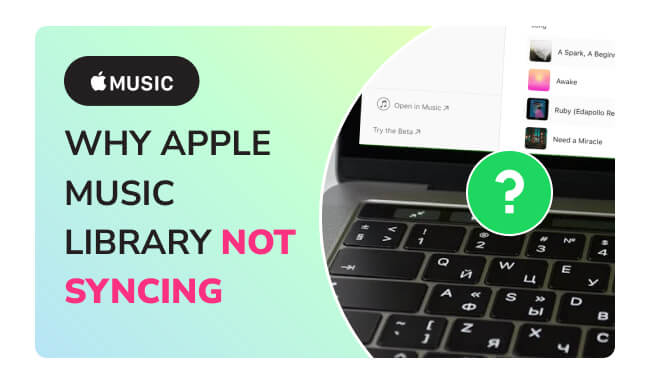
Why is the Apple Music library not syncing? Read this article, and you will be able to check out the causes of Apple Music not syncing and learn how to fix them.
While Apple Music's built-in settings can disable autoplay, they fall short for users seeking advanced control—like permanently saving songs, converting files to universal formats (MP3, FLAC, etc.), or enjoying truly unrestricted offline playback. Tools like NoteBurner Apple Music Converter are designed specifically for this purpose, providing unparalleled control over your music collection.
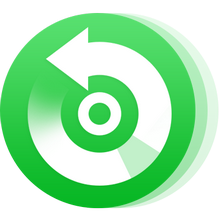
First open the NoteBurner Apple Music Converter on your computer. Open the playlist or artist, then click the "Add" button to load songs to NoteBurner.
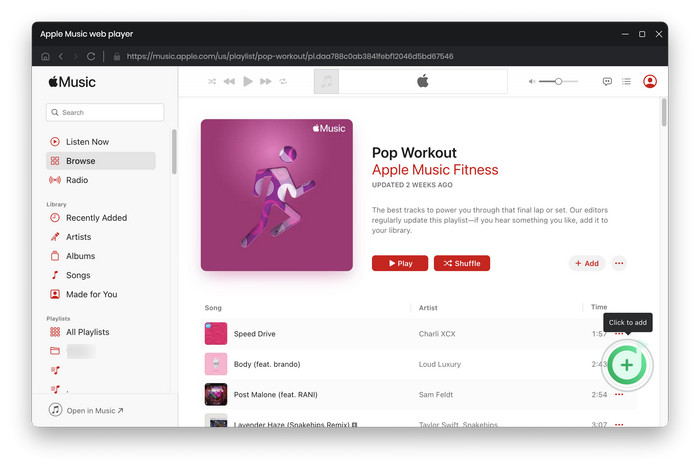
Once you've added your desired songs, click on the "Settings" button to choose output format (MP3), output quality, output folder, etc.

Click the "Convert" button to start converting Apple Music to MP3. Once converted, go to the "History" section and you will be directed to the output folder by clicking on the "folder" icon when hovering over one of the songs.

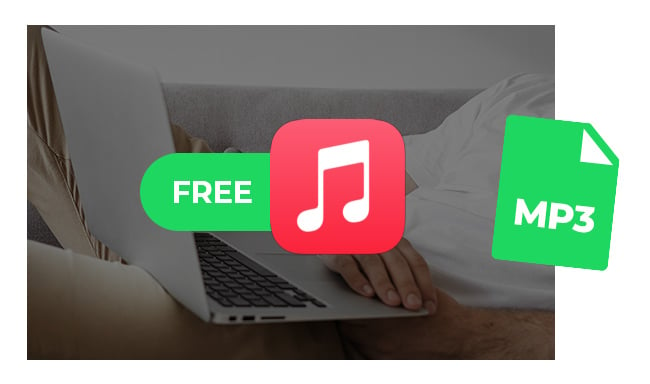
Get various online free Apple Music to MP3 downloaders on this page. You will also get an Apple Music Lossless Downloader, which contains 100% original sound quality.
A: You can disable Autoplay but still use Shuffle (and vice versa); they control different behaviors:
A: Not permanently. You must toggle it off per device. For permanent control, use NoteBurner Apple Music Converter to convert your library.
A: No — when Autoplay is turned off, once your current playlist, album, or queue finishes, playback halts and Apple Music will not automatically continue into recommended tracks. You would have to manually pick a new track or re-enable Autoplay for suggestions to resume.
A: No. Turning Autoplay off does not interfere with your downloaded songs or offline playback. You can still listen to all your downloaded tracks normally. The only difference is after your selected content ends, the app will not automatically queue additional (non-downloaded) recommendations.
Learning how to turn off Apple Music autoplay is essential for users who want control over their listening experience. Whether you’re on iPhone, iPad, Mac, CarPlay, or HomePod, the steps are simple once you know where to look. For users encountering issues where Apple Music Autoplay is not working, we also cover effective troubleshooting techniques. Above all, reliable NoteBurner Apple Music Converter can offer a permanent fix to enhance your experience.
By managing autoplay settings and exploring the effective third-party solution, you can finally listen to music your way—without unwanted tracks interrupting your playlists.