

Apple Music is at heart a streaming solution, designed so that you can listen to any of 100 million songs in its library at any time, and it doesn't take up valuable space on your device, which is really awesome. But there can surely be no doubt that it can certainly eat a good amount of cellular data especially if you use Apple Music often.
Lucky for you, Apple Music allows you to save your songs, albums and playlists to your iPhone or Mac for offline listening. Here are the complete steps of the two methods to save Apple Music songs for offline playback, please follow.
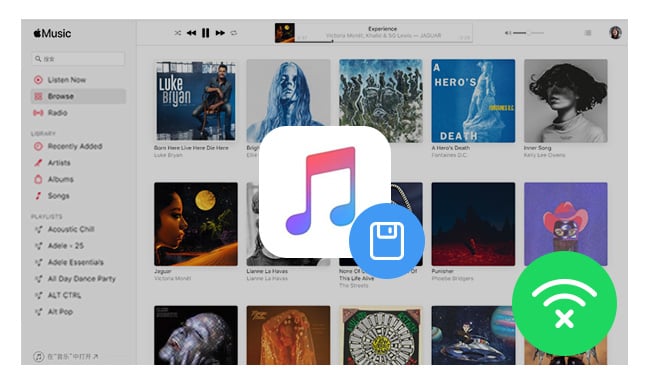
Before you download music from Apple Music, please turn on iCloud Music Library on your devices first. After that, please follow these steps to save music from Apple Music for offline listening.
On your iOS or Android device:
Step 1 Open the Apple Music app and find the song, album or playlist you want to save for offline streaming.
Step 2 If the song or album hasn't been added to your library, you'll see a plus sign. Tap the plus sign to add a song or album to your library.
Step 3 Once added, the plus sign will be replaced by the icon of a cloud with a downward arrow. Tap the cloud icon to download the songs or album and make them available offline.
Note: If you have Automatic Downloads turned on, content automatically downloads to your device or computer when you add it to your Library. You won't see a download icon.
To listen to your saved music, just go to My Music then go to Library. Playlists will show up under Playlists in My Music.

On your PC or Mac:
Step 1 Open iTunes, and then find the song, album or playlist you want to save for offline listening.
Step 2 Click the Cloud icon to the right of the name of the item.
To see the music you've saved for offline listening in iTunes, click View in the iTunes menu bar and then click on Only Music Available Offline.
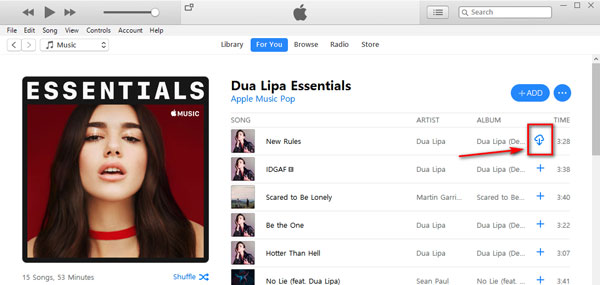
It is really not that hard to download your favorite Apple Music songs to your personal devices for offline streaming, but you should keep in mind that it is required to keep Apple Music's subscription in order to keep the access to the downloaded songs.
As Apple inserts protection to all Apple Music tracks to avoid the situation that users just sign up and download a bunch of songs for offline listening, then cancel subscription and run away. In result, users can only download and enjoy Apple Music on its selected devices, and can't stream any song from Apple Music after canceling the subscription, even if you have downloaded them to your devices.
But luckily, there are many powerful Apple Music Converter come to help you make Apple Music available offline on any of your devices. Here we strongly recommend NoteBurner Apple Music Converter. This smart Apple Music converting tool is designed to convert the music tracks from iTunes or Apple Music to common MP3, FLAC, AAC, AIFF, WAV, or ALAC audio formats. By recording Apple Music songs with the help of NoteBurner Apple Music Converter, Apple Music users can freely transfer the unprotected Apple Music songs to any device to enjoy.

The following is the detailed tutorial to guide you to convert Apple Music to MP3 format. Please download NoteBurner Apple Music Converter first before getting started.
Launch NoteBurner Apple Music Converter and choose to download songs from the "iTunes App". Click the button "+ Add" to add music, it will pop up a window, which will show you all songs you have downloaded from Apple Music. You can choose any song you want to convert.

After the successful adding, please click the button "Settings" to open the settings window and customize the output settings.

After completing the above steps, the final one is clicking the button "Convert". Just a few second, it will succeed. After converting, you can click History to find the converted music.

Now, you can use transfer these converted Apple Music songs to any of your devices for offline enjoying and keep them playable even if you cancel the Apple Music subscription.
 What's next? Download NoteBurner Apple Music Converter now!
What's next? Download NoteBurner Apple Music Converter now!
One-stop music converter for Spotify, Apple Music, Amazon Music, Tidal, YouTube Music, etc.

Convert Spotify music songs, playlists, or podcasts to MP3, AAC, WAV, AIFF, FLAC, and ALAC format.

Convert Amazon Music to MP3, AAC, WAV, AIFF, FLAC, and ALAC with up to Ultra HD quality kept.

Convert Tidal Music songs at 10X faster speed with up to HiFi & Master Quality Kept.

Convert YouTube Music to MP3, AAC, WAV, AIFF, FLAC, and ALAC at up to 10X speed.

Convert Deezer HiFi Music to MP3, AAC, WAV, AIFF, FLAC, and ALAC at 10X faster speed.