

Most people use Discord to communicate with friends online while playing games. As great as it is, streaming Apple Music on your Discord server further improves enjoyment and entertainment. So to realize this goal, we'll list a few methods to play Apple Music on Discord on this page. Be it on Windows PC, Mac computer, or mobile, you can add Apple Music songs to Discord easily.
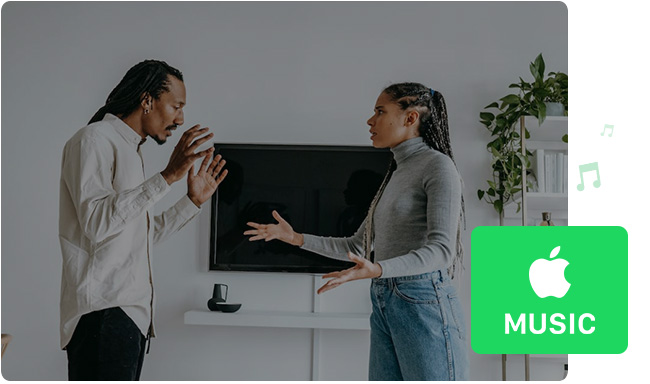
The answer is negative, unfortunately. Discord had never Apple Music integration just like Spotify till today. After connecting Spotify to Discord, you can directly share what music you're listening currently, or stream songs with others together, However, you can't do this with Apple Music, unless going through the following method.
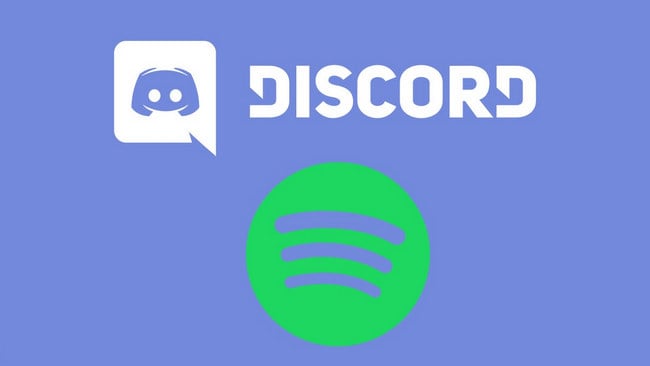
Spotify has been added to Discord so that listeners over the world can stick around and stream music together. Come here and connect Spotify to Discord now!
If you're looking for an alternative way to share Apple Music on Discord, then extracting MP3s from Apple Music, and sending them to Discord is an easy and direct solution.
Almost every music Discord bot supports to play MP3 files, like Hydra. But it takes time to find a practicable Apple Music to MP3 converter. No worries, here we'll recommend to use the NoteBurner iTunes Audio Converter to pull the job off.
NoteBurner iTunes Audio Converter, also called NoteBurner Apple Music Converter, is an excellent music downloader to record and convert Apple Music to MP3, AAC, FLAC, WAV, AIFF, ALAC open-source music format with hi-res lossless sound quality & ID3 tags retained. It's the most widely used Apple Music Converter in the industry you can't ever miss.
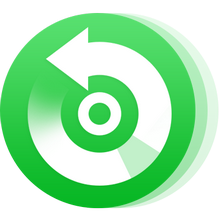
Next, the following part will guide you to export Apple Music to MP3 format, and upload Apple Music .mp3 songs to Discord channel. Without further ado, let's get started:
Step 1 Launch NoteBurner Apple Music Converter
After downloading and installing NoteBurner iTunes Audio Converter on Windows or Mac computer. Open it and it's suggested to choose the "iTunes App" conversion mode. Thenyou'll get a concise interface just like below.

Step 2 Add Apple Music to NoteBurner
Click "+ Add" and it will show your entire iTunes library. Tick on the music track you're going to play on Discord and click "OK". You can also add Apple Music to NoteBurner by dragging & dropping songs from iTunes to it.

Step 3 Choose MP3 as Output Format
Go to the "Settings" window, and choose Conversion Mode, Output Format (MP3, AAC, WAV, FLAC, AIFF, ALAC), Output Quality, Output Folder, etc. Choose MP3 output format in this step.
Tips: Choose the "AUTO" output format and you'll get the best output audio quality.

Step 4 Start Downloading Apple Music Songs to MP3
Next, it's time to click "Convert" to start saving Apple Music to computer locally.

Once finished, click "Converted" to find out the well-converted Apple Music files.
Step 5 Play Apple Music MP3 Files on Discord via Hydra Bot
1) Go to hydra.bot on a web browser, click "Invite", choose the server you want to play Apple Music local files, and just follow the prompts to authorize Hydra Bot to your Discord server.
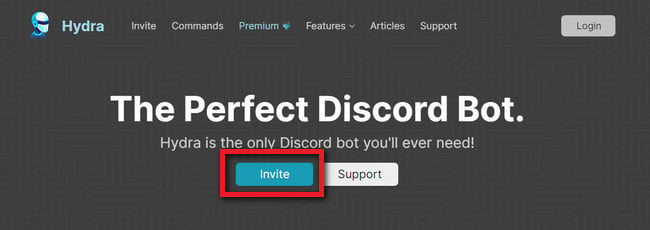
2) Go back to the Discord server you just connected, and press ".setup" to create a song request channel.

3) Now you can play Apple Music files on Discord voice channel by directly entering ".play file" plus the music file name.
Tips: This method is working on Windows/Mac/mobile devices. NoteBurner only supports Windows and Mac versions currently, so be sure you've transferred the converted Apple Music files to phone before playing songs on Discord.
Now that you've got the MP3 files of Apple Music, you can also simply import them to any music player, then play Apple Music songs on Discord through a Mic, it's the same way as a call. In this way, you're able to listen to Apple Music on Discord with your net friends with ease.
Step 1 Go to your "Control Panel", and navigate to "Hardware & Sound > Manage Audio Devices".
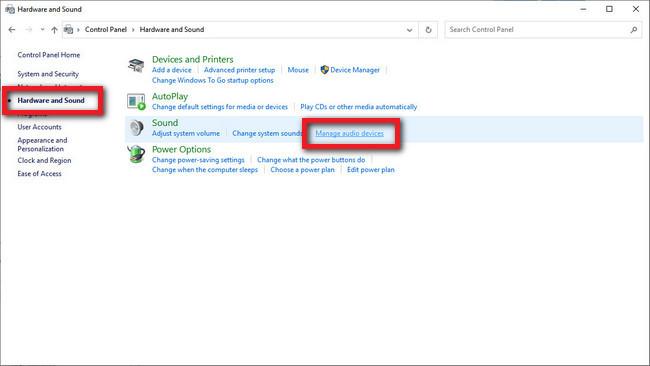
Step 2 Under the tab of "Recording", enable "Stereo Mix" and set it to the "default mic".
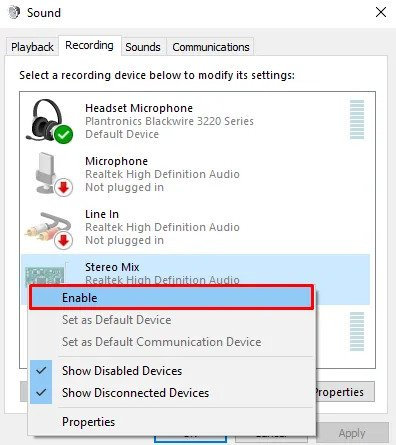
Once adjusted, just start playing Apple Music on VLC or other music players, everyone in the channel should be able to hear from your mic.
If there's still no sound, go to the "User Settings" on Discord, then "Voice & Video". In the input dropdown menu, choose "Stereo Mix", and go back for a try.
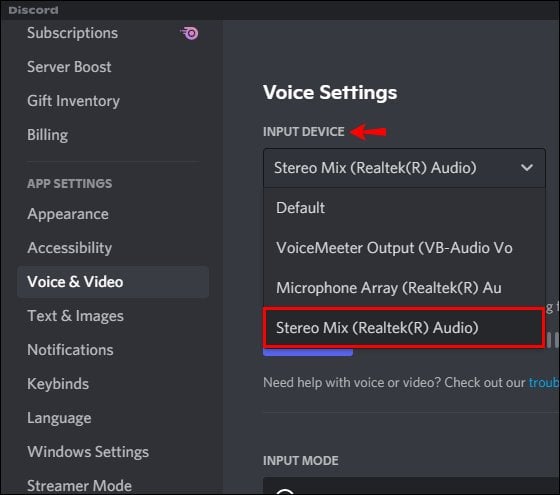
So as we all know, Discord announced to join forces with Spotify several years ago, it's also another feasible workaround to transfer Apple Music playlists to Spotify, so you can stream them on Discord in an easier manner.
Step 1 Launch Spotify app and go to "Edit > Preference > Local Files > ADD A SOURCE".
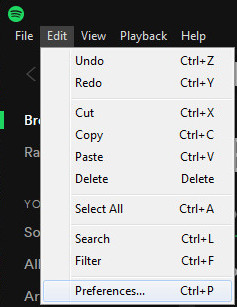
Step 2 Locate the output folder of your Apple Music songs (have converted in method 1 above), then "OK". You'll find the Apple Music playlists on the "Local Music" tab.
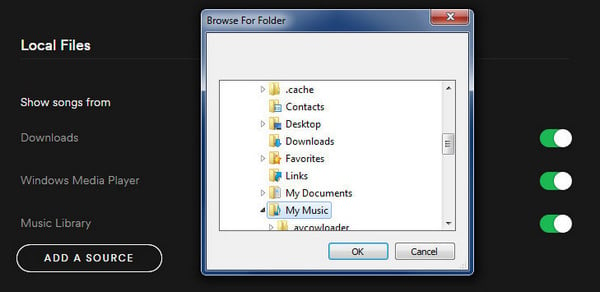
Step 3 Link Spotify to Discord, connect a Discord bot, and then directly enter "-play" plus Apple Music track name. Now you can listen to Apple Music on Discord.
Here it's another tip to link Apple Music to Discord by using an app called "iTunesRichPresence". Be aware that it's only compatible with the Windows system.
Step 1 Download iTunesRichPresence, extract the zips and launch iTunesRichPresence-rewrite app.
Step 2 Go to "Settings" and make it "Run on Startup", so you don't have to add it to Discord manually again.
Now, you can customize to push Apple Music's rich presence into Discord easily.
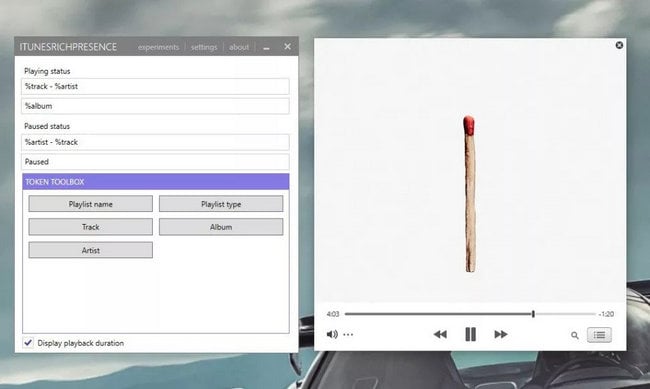
Discord still does not have any cooperation with Apple Music. So to play Apple Music on Discord, you'll have to turn to other tools to work it out. Here we recommend to use NoteBurner Apple Music Converter to extract plain MP3s from iTunes library, then you can easily stream Apple Music MP3 tracks on Discord with no limits.
Note: The free trial version of NoteBurner iTunes Audio Converter converts 1 minute of each audio file only. If you want to unlock the time limitation, please purchase the full version of NoteBurner iTunes Audio Converter.