

Featured with the huge collection of more than 200,000 books, Audible is the largest producer of downloadable audiobooks in the world. It is also an extremely popular audiobook membership option. First, you take out a free trial of Audible and get a free audiobook to let you know if the service is right for you before spending any money. At the end of the month, you can buy a monthly subscription of Audible for $14.95, which will offer you 1 credit per month (a credit is good for any audiobook purchase, regardless of price), and a 30% discount on any additional audiobook purchases. And different from music streaming service, you own this audiobook purchased and downloaded from Audible even if you cancel your subscription. But it doesn't mean that you can enjoy these Audible audiobooks on any of your devices freely.
As all of the audiobooks from Audible.com are encrypted by DRM copy protection, in which case you are not allowed to enjoy Audible audiobooks on many devices as you prefer, including transfer to USB drive for playing in the car without using your phone. So here comes the question: is there really no chance to transfer DRM-ed Audible audiobooks to USB drive for listening in the Car? Of course not, this article will guide you to easily transfer your Audible audiobooks to USB stick in a few clicks only.
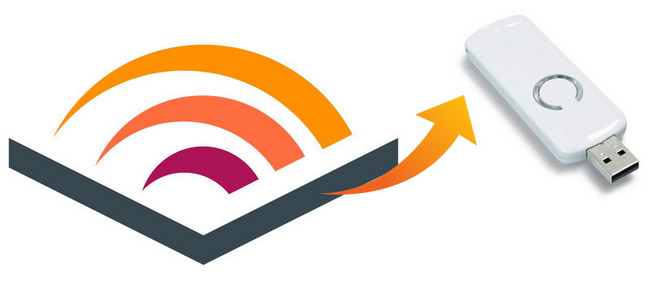
To copy Audible audiobook to USB drive, the most important thing you need is a powerful Audible audiobook DRM removal tool. NoteBurner iTunes Audio Converter is highly recommended to you for converting Audible audiobook to MP3, AAC, FLAC, AIFF, WAV, or ALAC format. The best part of it is that it can keep 100% original quality during converting process while the converting speed is surprisingly faster than any other tool in the market.
Furthermore, it can also decrypt Apple Music and iTunes M4P audios to DRM-free files.

NoteBurner iTunes Audio Converter supports both Windows and macOS. Here we will take macOS as an example to guide you how to transfer Audible AA/AAX audiobooks to USB drive. Before we get started, please download the Audiobook Converter to your Mac.
Launch NoteBurner iTunes Audio Converter, and go to the toolbox, then select "AA/AAX" Converter, there you are able to directly drag and drop the aa audiobooks to it.
From the bottom menu, you are able to select "Output Format", "Quality", and "Output Path".
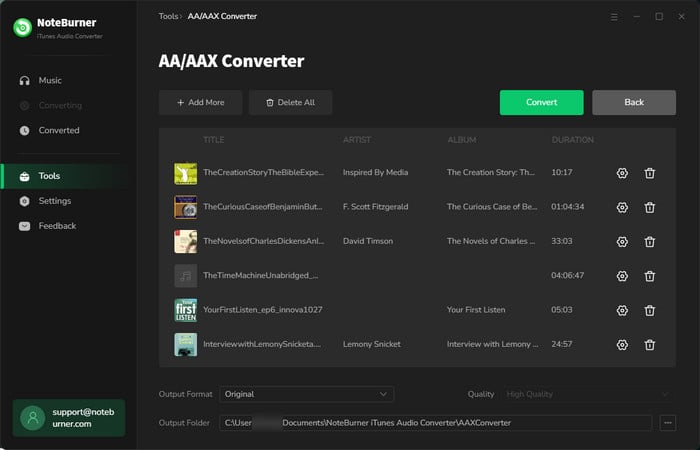
Click "Convert" and all the audiobooks you selected in Step 3 are on the way to be converted into MP3 format.
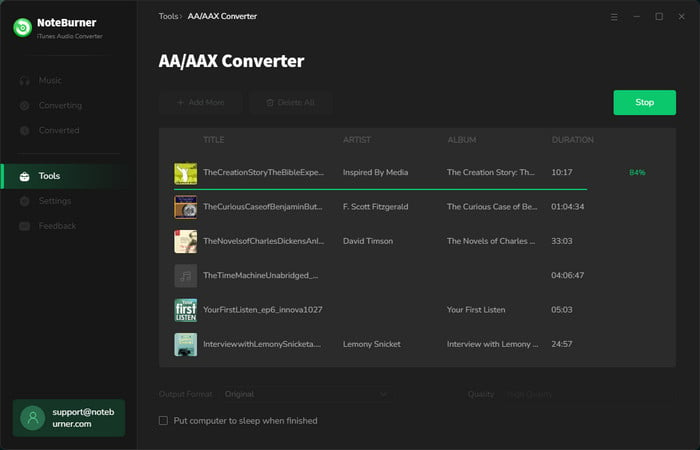
When the conversion is finished, click the "Complete" and you will see all the converted audiobooks in MP3 format.
Step 1 Insert the USB drive into a USB port on your computer.
Step 2 Open the output folder and select the converted audiobooks you want to copy.
After conversion done, click the "History" button and you will see all the converted audiobooks, which can also be found by directly going to the output folder you customized in step 3 of part 1.
Step 3 Right-click on your selection, select "Send to" and then click your USB drive.
Step 4 Wait for the files to copy.
Once copied, all your .aa and .aax audiobooks are successfully transferred to USB drive, now you can connect the USB drive with your Car and enjoy the Audible audiobook in your car.
Tips: Lost important data on your USB drive? This Syncios Data Recovery tool can help you restore everything with ease.
 What's next? Download NoteBurner Apple Music Converter now!
What's next? Download NoteBurner Apple Music Converter now!
One-stop music converter for Spotify, Apple Music, Amazon Music, Tidal, YouTube Music, etc.

Convert Spotify music songs, playlists, or podcasts to MP3, AAC, WAV, AIFF, FLAC, and ALAC format.

Convert Amazon Music to MP3, AAC, WAV, AIFF, FLAC, and ALAC with up to Ultra HD quality kept.

Convert Tidal Music songs at 10X faster speed with up to HiFi & Master Quality Kept.

Convert YouTube Music to MP3, AAC, WAV, AIFF, FLAC, and ALAC at up to 10X speed.

Convert Deezer HiFi Music to MP3, AAC, WAV, AIFF, FLAC, and ALAC at 10X faster speed.