

Want to learn a song for singing along, or want to check back to see what the lyric is when missing it, don't worry; now Lyrics in Apple Music are available. Before iOS 10, the only way to view lyrics from Music app on iPhone or iPad for users was to manually add the lyrics with iTunes. But recently Apple Music has been redesigned, one of the newest features in iOS 10's redesigned Apple Music app is enable users to view lyrics for some popular songs, which is a quite kindly feature that help people a lot. Here is a guide to show you how to view lyrics in your Apple Music.
Method One:
1. Please tap the three dotted menu button to bring up the options screen.
2. From here you can tap on "Lyrics". This will open the lyrics in a whole new page.
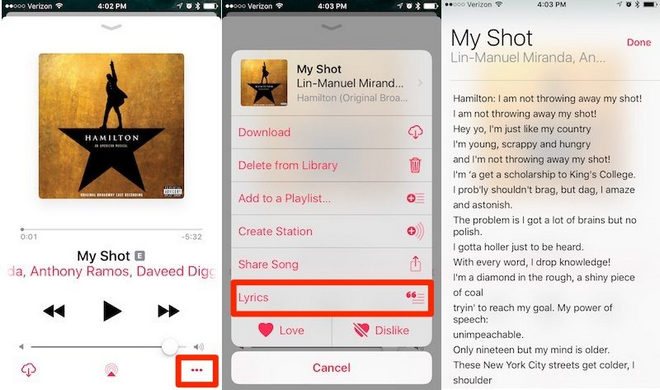
Method Two:
1. Scroll down while in the song card.
2. The lyrics toggle will be displayed directly beneath the song, right above the "Up Next" feature.
3. Tap on "Show" to reveal the lyrics to your song.
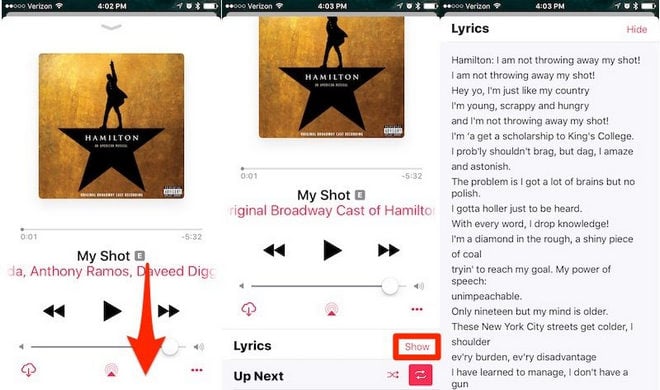
While listening to a song, click ![]() at the top of iTunes, and then click on the Lyrics tab from the drop-down menu. After that the lyrics of the song you're listening to are now displayed in the drop-down menu interface:
at the top of iTunes, and then click on the Lyrics tab from the drop-down menu. After that the lyrics of the song you're listening to are now displayed in the drop-down menu interface:
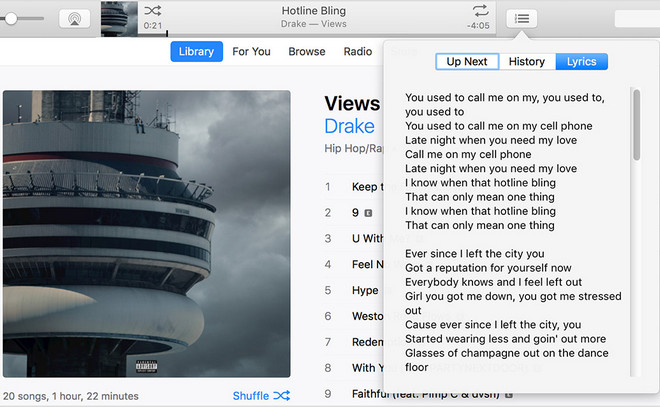
Note: Before you can view lyrics, you need to update your iOS software, get the latest version of iTunes, and update the software on your Apple TV. And currently, lyrics are not available on all songs and albums, so if lyrics aren't available for a specific song you like, you can add lyrics to songs in iTunes on a Mac or PC.
Apple inserts protection into each of Apple Music songs to prevent people from playing them on non-apple devices, which bring users with much inconvenience. Fortunately, there's a program can solve the problem.
NoteBurner Apple Music Converter is a quite professional audio converter, which can convert Apple Music files and M4P music to MP3, WAV, and M4A format at 10X faster speed with lossless quality. With this excellent Audio Converter, you can easily convert Apple Music files to MP3 format, and transfer the converted file to any other devices for enjoying.
What's more, this NoteBurner program can also support to retain lyric for your music track as well after conversion. By this, you don't have to search for the song lyric one by one.
Please follow these steps to convert Apple Music songs to MP3 while keeping lyric files.
Step 1 Download and Launch NoteBurner Apple Music Converter, then remember to choose the "Apple Music web player" download mode.
Step 2 Add music songs from the Apple Music web player by clicking the "Add" icon at the lower right corner.
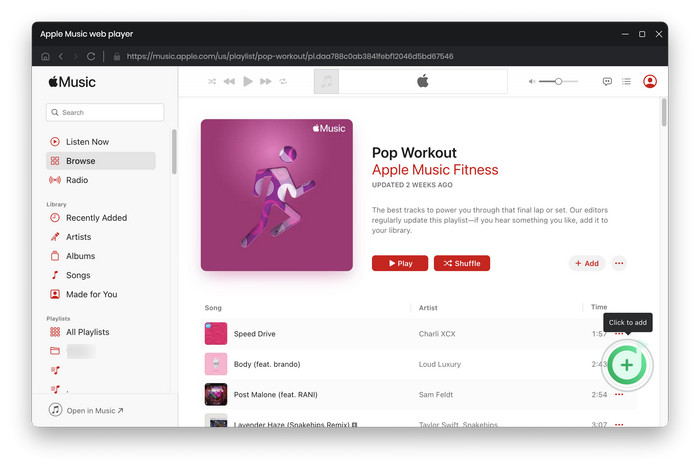

Step 3 Choose "MP3" as output format, and also tick on "Save Lyric (If Provided)".

Step 4 Record Apple Music by clicking the "Convert" button.

 What's next? Download NoteBurner Apple Music Converter now!
What's next? Download NoteBurner Apple Music Converter now!
One-stop music converter for Spotify, Apple Music, Amazon Music, Tidal, YouTube Music, etc.

Convert Spotify music songs, playlists, or podcasts to MP3, AAC, WAV, AIFF, FLAC, and ALAC format.

Convert Amazon Music to MP3, AAC, WAV, AIFF, FLAC, and ALAC with up to Ultra HD quality kept.

Convert Tidal Music songs at 10X faster speed with up to HiFi & Master Quality Kept.

Convert YouTube Music to MP3, AAC, WAV, AIFF, FLAC, and ALAC at up to 10X speed.

Convert Deezer HiFi Music to MP3, AAC, WAV, AIFF, FLAC, and ALAC at 10X faster speed.