

We can't remember when people, especially teenagers are used to carrying their cell phones at any time and plug the headset to listening to music and watch videos to enjoy their own world, regardless of outside surroundings. For example, reading on a quiet corner, walking alone on the street, or taking the bus, train or plane to somewhere, even sleeping on a deep night. It is an efficient way to relax ourselves on such a fast-tempo and stressful society. In this case, audiobook was born to satisfy our increasing demands, except for music and movies. As we all know, there are so many iPhone users all around us, so many people will listen to audiobooks on iTunes. But the problem is that how to sync iTunes Audiobook to our iPhone devices. Here this article will share an easy way to sync iTunes Audiobook to iPhone devices.

It is a totally different experience to listen to Audiobook. On the one hand, it replaces the traditional print book in a way to broaden the way of reading. On the other hand, it is different from the musical forms to expand the way of listening on devices. We can imagine that what is the feeling of listening to literary works, a book of poetry, cross talk and sketch on your spare time or when you do housework. Yes, it is amazing and the best experience in our life. Especially sleeping with listening to beautiful poetry on a deep night.

As iPhone users, you will purchase audiobooks from Apple's iBooks Store or Audible and listen to your favorite audiobooks on your iPhone devices. But because of protection, you can't sync iTunes Audiobook to iPhone devices to play them in other music apps. So we need to kill the DRM of audiobooks and sync iTunes Audiobook to iPhone devices to enjoy it at any time and anywhere. Here NoteBurner iTunes Audio Converter (For Windows | For Mac) will help you convert the M4B, AA, AAX audiobooks to M4B format. Then you can transfer iTunes Audiobooks to your iPhone devices.


Please launch NoteBurner iTunes Audio Converter, and choose to download songs from the "iTunes App", a concise interface will be showed to you. After clicking the "+Add" button on the top left to add audiobook, a window will pop up which will show you all the iTunes music and audiobooks, and then you need to click "Audiobooks" and choose the audiobooks you want to convert from the list and click "OK".
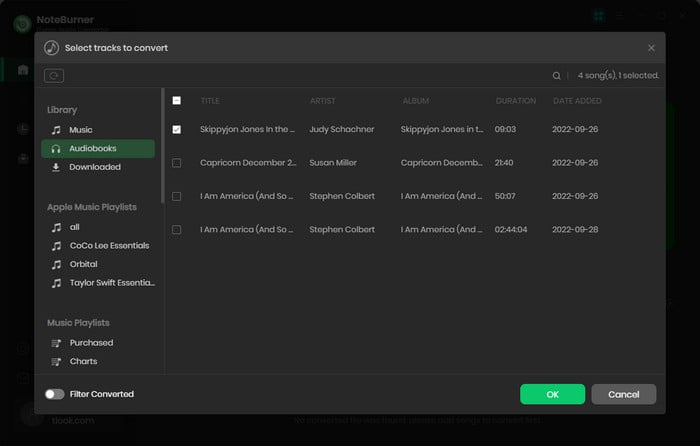
Click "Preferences" of NoteBurner iTunes Audio Converter, and select output format and the output path for the converted audio files.
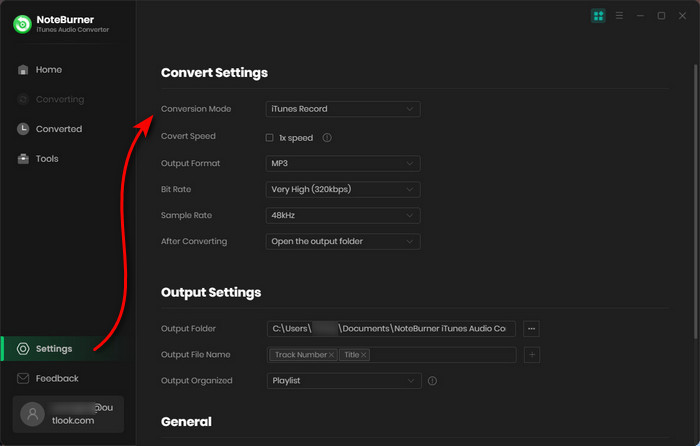
Once all the audiobooks files are converted successfully, you can find the output files by clicking the "Converted" button. After completing the above steps, you can enjoy the audiobooks in any of your devices.
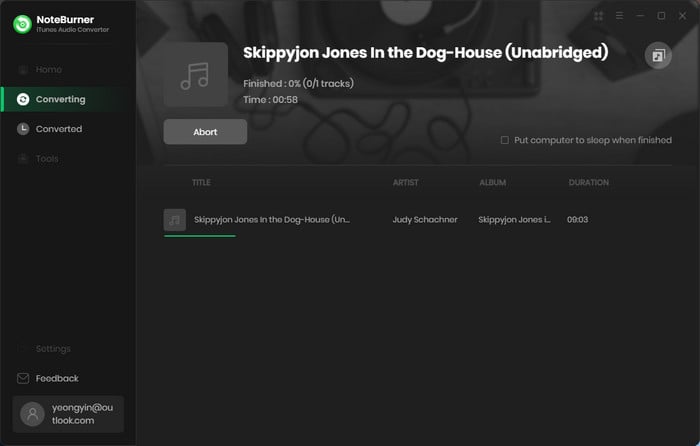
After finishing converting, you can input these converted audiobooks from hard disc to iTunes, or you can use Syncios to transfer these audiobooks to your iPhone devices. In this way, the iTunes Audiobooks are synchronized to iPhone devices, and you can enjoy it more freely.
 What's next? Download NoteBurner Apple Music Converter now!
What's next? Download NoteBurner Apple Music Converter now!

One-stop music converter for Spotify, Apple Music, Amazon Music, Tidal, YouTube Music, etc.

Convert Spotify music songs, playlists, or podcasts to MP3, AAC, WAV, AIFF, FLAC, and ALAC format.

Convert Amazon Music to MP3, AAC, WAV, AIFF, FLAC, and ALAC with up to Ultra HD quality kept.

Convert Tidal Music songs at 10X faster speed with up to HiFi & Master Quality Kept.

Convert YouTube Music to MP3, AAC, WAV, AIFF, FLAC, and ALAC at up to 10X speed.

Convert Deezer HiFi Music to MP3, AAC, WAV, AIFF, FLAC, and ALAC at 10X faster speed.