

Samsung Galaxy Note 20 was launched this summer as everyone expected. The Galaxy Note 20 series include a number of new software features, such as performance optimization for mobile gaming, wireless sync with desktop and laptop PCs, and improved DeX features for remotely connected to compatible devices. It maintains a similar design with the Galaxy Note 10 and Galaxy S20, with an Infinity-O display (first introduced on the Galaxy S10) containing a circular punch hole in the top center for the frontal selfie camera. The rear camera array is located in the corner with a rectangular protrusion like the Galaxy S20, sticking with three cameras.
If you are looking to get one or have already put one in your pocket, a personalized ringtone must be set at the first place. Spotify and Apple Music are the most popular music streaming services worldwide and you can easily find your favorite song from one of them for sure. What about making your favorite track from Spotify or Apple Music as ringtone for your new Samsung Galaxy S20? And guess what? This is very easy to achieve. This article will guide you to the method of setting Apple Music song as the ringtone for Samsung Galaxy Note 20.
Related article: How to Make Spotify Music as Note 20 Ringtone

NoteBurner Apple Music Converter is an amazing Apple Music downloader. It will help you record and convert Apple Music files, audiobooks, or other downloaded music from iTunes or Apple Music to MP3, FLAC, AAC, AIFF, WAV, or ALAC format. In this way, you can keep your favorite Apple Music songs in your computer forever, and also set them as your custom ringtone for your Samsung Note 20.
The following is the detailed tutorial to guide you to convert Apple Music songs and use the converted Apple Music as Note 20 ringtone. Please download NoteBurner Apple Music Converter before getting started.

Choose to download songs from the "iTunes App" and click the button "+ Add", then you will see a pop-up window which will show you all the iTunes folders. You can add Apple Music files, audiobooks, and M4P audio in the pop-up window as you want.

After the successful adding, the next one is choosing the output format according to your needs. Click the Settings button on the program interface, and then there will be a pop-up window that allows you to set output path and output audio format. WAV, AAC, MP3, AIFF, FLAC, and ALAC are available to choose from.

After completing the above steps, the final one is clicking the button "Convert". Just a few second, it will succeed.

After the conversion, you will need a ringtone maker to help you turn the converted Apple Music songs into ringtone. Syncios Ringtone Maker is a great choice for you, this is a free tool will help you make your own ringtones of your favorite song and transfer it to your mobile phone.
Please download the Syncios Ringtone Maker ( Mac & Windows) to PC and connect your Samsung Note 20 to computer via USB cable, launch Syncios Ringtone Maker and select the "Ringtone Maker".
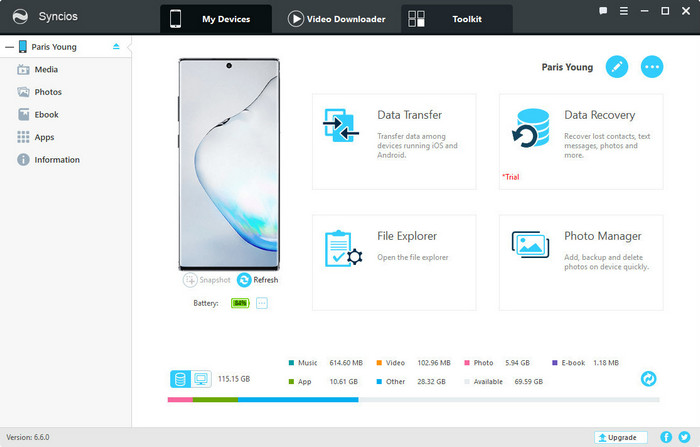
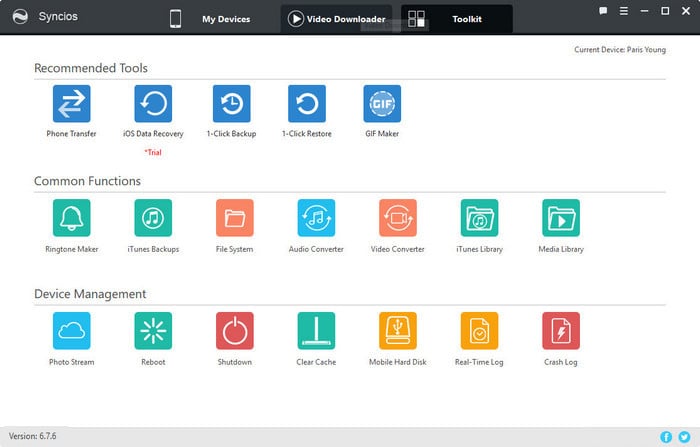
Drag the converted Apple Music track from the output folder to the program. Edit the length that you want for your ringtone, and click "Save & Import" after you done it.
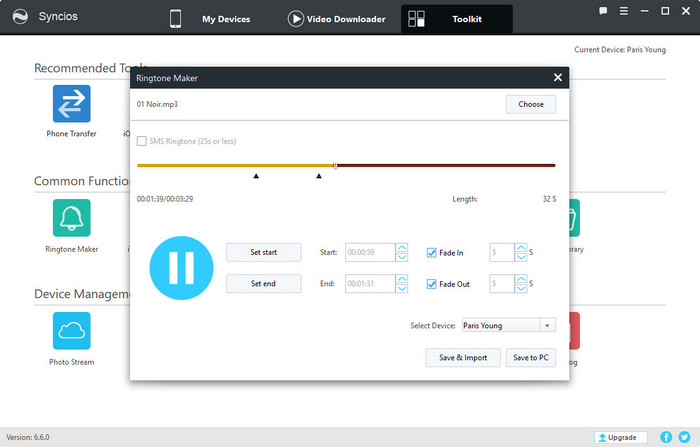
Finally, you can find the ringtone file that you have just imported to your Note 20 and set it as your ringtone right away!
 What's next? Download NoteBurner Apple Music Converter now!
What's next? Download NoteBurner Apple Music Converter now!
One-stop music converter for Spotify, Apple Music, Amazon Music, Tidal, YouTube Music, etc.

Convert Spotify music songs, playlists, or podcasts to MP3, AAC, WAV, AIFF, FLAC, and ALAC format.

Convert Amazon Music to MP3, AAC, WAV, AIFF, FLAC, and ALAC with up to Ultra HD quality kept.

Convert Tidal Music songs at 10X faster speed with up to HiFi & Master Quality Kept.

Convert YouTube Music to MP3, AAC, WAV, AIFF, FLAC, and ALAC at up to 10X speed.

Convert Deezer HiFi Music to MP3, AAC, WAV, AIFF, FLAC, and ALAC at 10X faster speed.