

Adding background music is essential to make the video more touching. But note that not all of the music files can be added to your video project. If you are trying to directly add songs from Apple Music to Camtasia, edit a short video on your phone with something like iMovie, or import your downloaded Apple Music songs to any other video apps, you will find out that it seems to be an impossible task.
Why? In short, because each song from Apple Music is protected in the M4P format, users are allowed to enjoy on iTunes or Apple Music app only. In such a situation, to add Apple Music songs to your video project, it's a must to get a audio tool.
A powerful Apple Music Converter, supporting to convert Apple Music songs to plain MP3 format, will be able to help you out of the dilemma. There are a variety of Apple Music Converter in the internet for you to choose from. Here you are recommended to use the top-rated one – NoteBurner iTunes Audio Converter. It is an easy-to-use program, dedicated to helping users convert Apple Music songs, and then enjoy them forever.
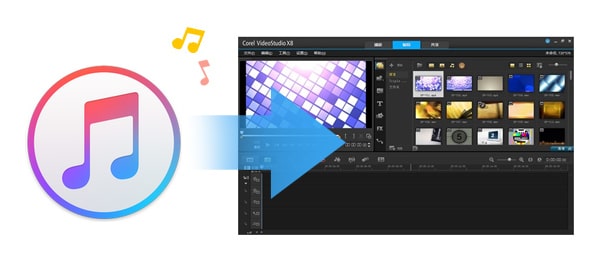
Seeking a way to transfer Amazon Music Unlimited and Prime Music songs to any devices or media players? NoteBurner Amazon Music Converter is all you need to download any Amazon songs to MP3/AAC/WAV/FLAC/AIFF/ALAC format losslessly.
NoteBurner iTunes Audio Converter (also called NoteBurner Apple Music Converter) is a smart yet easy-to-use Apple Music converting tool, specially developed to help users record Apple Music streams while converting the songs from M4P to MP3, FLAC, AAC, AIFF, WAV, or ALAC format. Besides, it also stands out for its beautiful and user-friendly interface, fast conversion speed, and lossless output audio. With the help of this powerful tool, you can easily get Apple Music in MP3 format and add to your video project.

The following is the detailed tutorial to guide you to convert Apple Music and import them to video editing software. Please download NoteBurner Apple Music Converter first before getting started.
Download and install NoteBurner Apple Music Converter. After it, please launch the software and choose to download songs from the "iTunes App".

Click the button "+ Add" to add music, it will pop up a window, which will show you all of the songs you have downloaded from Apple Music. You can choose any song you want to convert.

After the successful adding, please click the button "Settings" to choose the output format as you need, in the pop-up window, you can set output path, output quality, and output format including WAV, AAC, MP3, AIFF, FLAC, and ALAC.

After completing the above steps, the final one is clicking the button "Convert". Just a few second, it will succeed.

Now, all the Apple Music songs have been converted to MP3/AAC/WAV/FLAC/AIFF/ALAC files. You can open video editors like Camtasia, Rekordbox, iMovie and import the converted music to them for editing.
 What's next? Download NoteBurner Apple Music Converter now!
What's next? Download NoteBurner Apple Music Converter now!
One-stop music converter for Spotify, Apple Music, Amazon Music, Tidal, YouTube Music, etc.

Convert Spotify music songs, playlists, or podcasts to MP3, AAC, WAV, AIFF, FLAC, and ALAC format.

Convert Amazon Music to MP3, AAC, WAV, AIFF, FLAC, and ALAC with up to Ultra HD quality kept.

Convert Tidal Music songs at 10X faster speed with up to HiFi & Master Quality Kept.

Convert YouTube Music to MP3, AAC, WAV, AIFF, FLAC, and ALAC at up to 10X speed.

Convert Deezer HiFi Music to MP3, AAC, WAV, AIFF, FLAC, and ALAC at 10X faster speed.