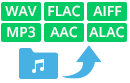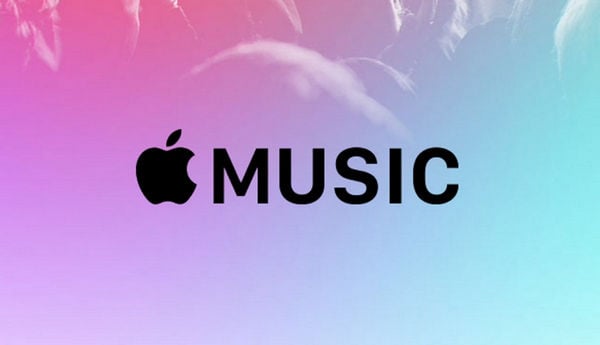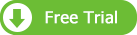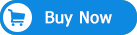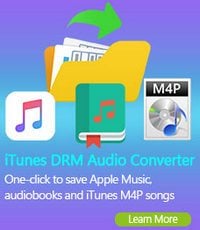Apple Music is a streaming music service. In other words, all the songs on Apple Music are protected and can't be downloaded for offline listening. We have access to listen to Apple Music by paying monthly fee. But once we cancel the service, all the Apple Music we used to listening to will not be available any more, including the alleged "downloaded offline" music, which are saved temporarily for Apple Music members to play the songs offline within subscription, instead of being downloaded to our local PC or Mac. This tutorial is going to teach you a good way to make Apple Music available offline on your Windows or macOS forever.
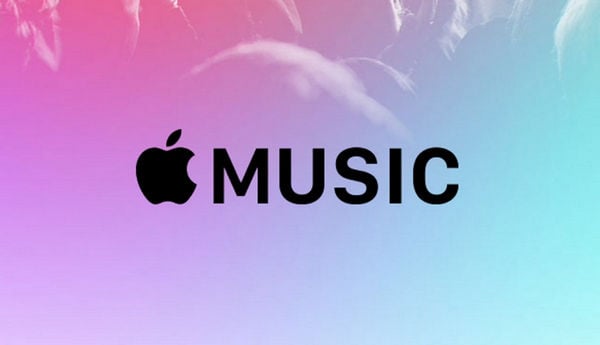
Why is Apple Music not Available Offline?
Apple Music adopts technical protection to restrict the distribution of copyrighted works. Therefore, we can't download any songs from Apple Music for offline listening. However, if we can record Apple Music, we will be able to make Apple Music available offline easily then. Next we are going to introduce a powerful Apple Music Converter – NoteBurner Apple Music Converter and guide you to play Apple Music offline step by step.
NoteBurner iTunes Audio Converter is well-known for being an all-in-one music offline downloader of Apple Music, iTunes M4P Music and Audiobooks. Mostly people apply it to convert Apple Music, for which a great number of NoteBurner fans call it Apple Music Converter.
Key Features of NoteBurner Apple Music Converter:
- Download Apple Music for offline listening;
- Convert iTunes M4P music and audiobooks to MP3/AAC/WAV/FLAC/AIFF/ALAC;
- Support Windows 11/10/8/7 & macOS 11-26;
- Provide timely technical support & prompt customer service.
Tutorial: How to Play Apple Music Offline
As mentioned above, NoteBurner Apple Music Converter supports both Windows and macOS. Here we will take Windows version as an example to show you how to stream Apple Music offline.
Note: For Mac users, please refer to Download Apple Music on Mac for detailed steps.
Step 1: Download, install and launch NoteBurner Apple Music Converter and choose "iTunes App" as the download mode.
Try It Free
Mac Version Try It Free
Win Version
Step 2: Add Apple Music to the Program
Click button "+ Add". A pop-up window will show you all your music downloaded in your iTunes Library. Choose the Apple Music that you want to convert for offline listening and then press OK.

Step 3: Customize Output Settings for Offline Listening
Click the gear button. Here you can customize Output Formats (MP3, FLAC, AAC, AIFF, WAV, or ALAC), Output Quality as well as Output Path.

Step 4: Save Apple Music Offline
Click button "convert", and all the Apple Music you chose in step 2 will soon be converted to the common music format you selected in step 3 and downloaded & saved offline to your local PC.

When the conversion is done, you can find all the converted Apple Music by clicking the "History" button on the upper right or directly going to the output folder you customized in previous step. Now you can enjoy Apple Music offline anywhere anytime.
Related Articles: