

"I'd like to set the YouTube Music song I downloaded as my ringtone on my iPhone and I can't figure out how to do it. Any tips?"
Have you ever wanted to set a song from YouTube Music as your iPhone ringtone, only to find out it's not directly possible? While iPhones come with several preset ringtones, they don't allow you to use music directly from streaming services like YouTube Music. Songs downloaded from YouTube Music are saved in a protected format (.aac), which can't be used as ringtones or notification sounds. But don't worry! With a few simple steps, you can easily convert and set any YouTube Music track as your iPhone ringtone. In this guide, we'll show you how to use YouTube Music as ringtones on your iPhone. Let's dive in!
Related Article: How to Set Amazon Music as Alarm in 2026
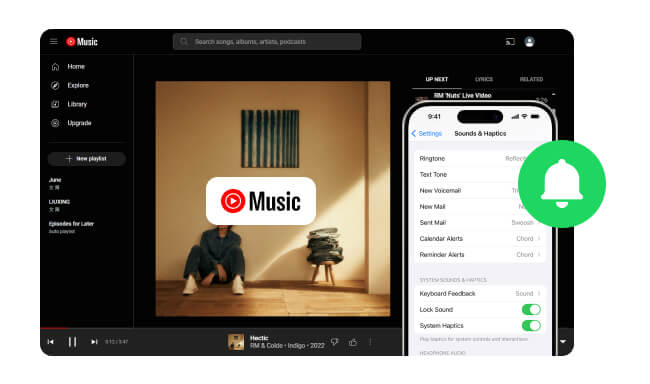
YouTube Music doesn't offer a built-in option to set its tracks as ringtones, but fret not, still use your favorite tracks as custom iPhone ringtones with a reliable third-party tool like NoteBurner YouTube Music Converter. This professional software supports downloading and converting YouTube Music to MP3 files on PC/Mac at 256kbps—preserving original audio quality while working 10x faster than standard converters. The converted high-quality MP3 files are perfect for setting as ringtones or notifications on your iPhone.
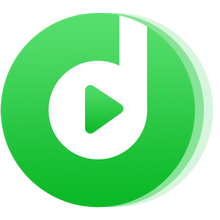
Before you start, make sure you have NoteBurner YouTube Music Converter installed on your desktop.
Install and launch NoteBurner YouTube Music Converter on your computer. Log into your YouTube Music Premium or Free account.
Note: NoteBurner needs to work with a YouTube Music account but it will never take any other information from your account other than the songs.
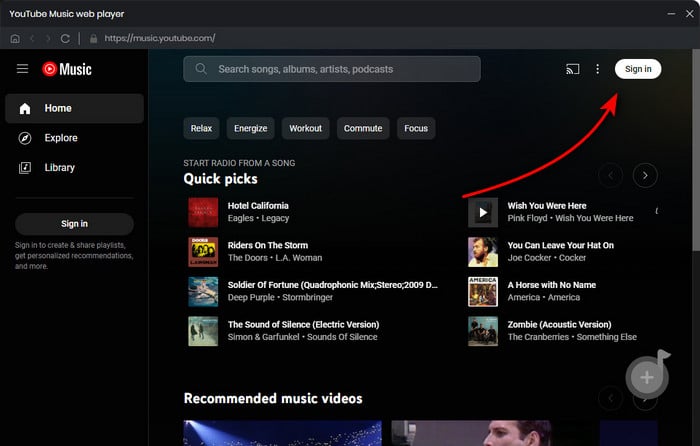
Click on the Settings button to select your preferred output format (MP3), bit rate (256kbps, because the best playback quality is 256kbps), sample rate (192kHz, 96kHz, 48kHz, 44.1kHz), and output path.
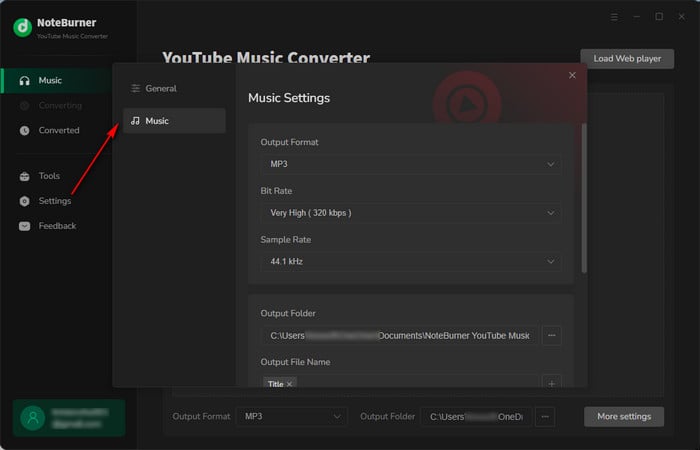
Open a playlist, album, or artist on the YouTube Web Player. Click the "Add" icon at the bottom right to choose the songs you want to download and use as iPhone ringtone.
Tips: To avoid duplicate conversions, enable the Filter Converted option in the adding music window.
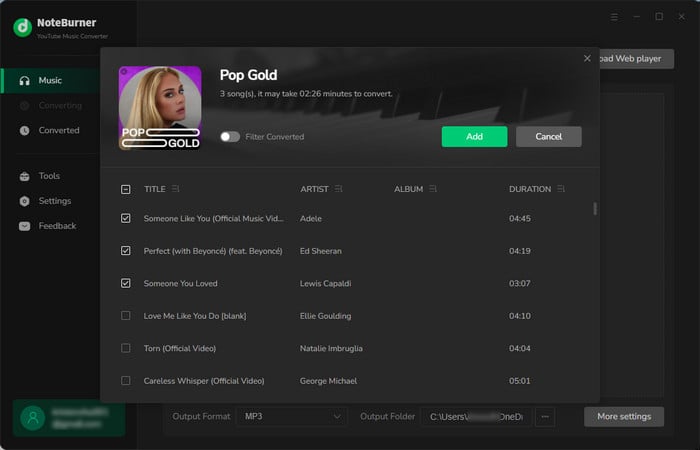
Click the "Convert" button to start downloading and converting YouTube Music to MP3.
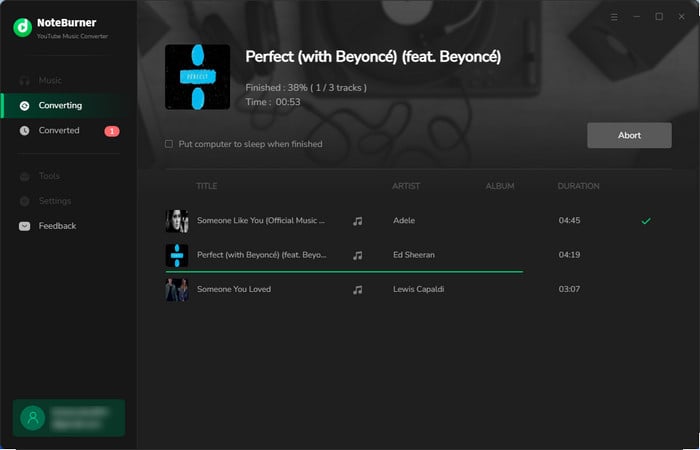
Once the conversion is complete, click "History" to view your downloaded tracks. Hover over the "Folder" icon next to a song to locate the files on your computer.
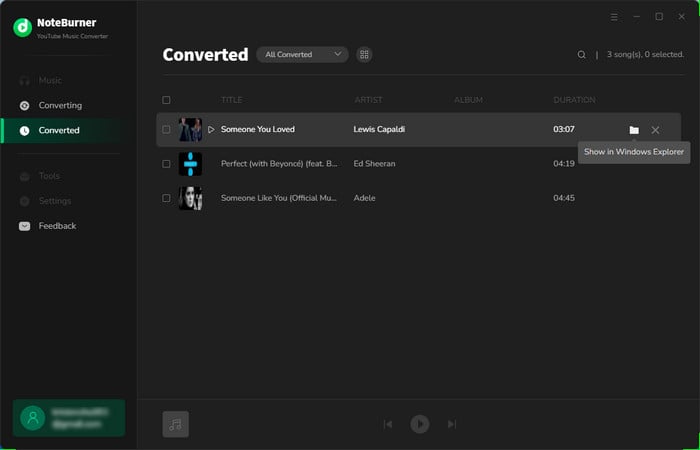
To set a YouTube Music song as your iPhone ringtone, you need to convert it into the M4R format, which is specifically used for iPhone ringtones and can be up to 40 seconds long. Here's a straightforward guide using a free tool called "Syncios iPhone Ringtone Maker" to make the conversion process easy:
Just download the Syncios Ringtone Maker ( Mac & Windows) to your computer. Connect your iPhone via a USB cable, launch the program, and choose "Ringtone Maker"
Tips: If you have the iTunes app installed on your PC, you can easily use it to trim your music for a ringtone.
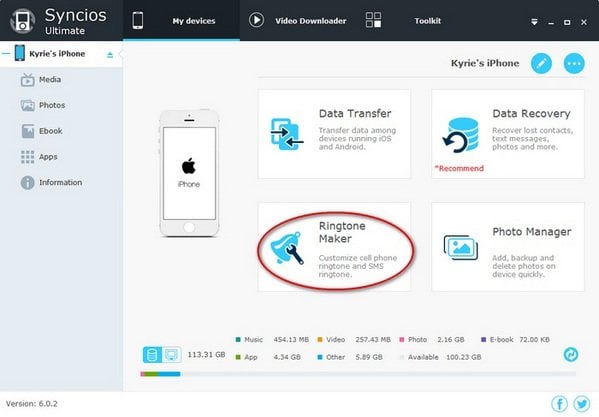
Your iPhone will be automatically recognized once connected.
Drag your converted YouTube Music track from your local folder into the Syncios program. Adjust the start and stop points, then select Select Device" > "Save and Import". Wait for the ringtone maker app to complete the transfer process.
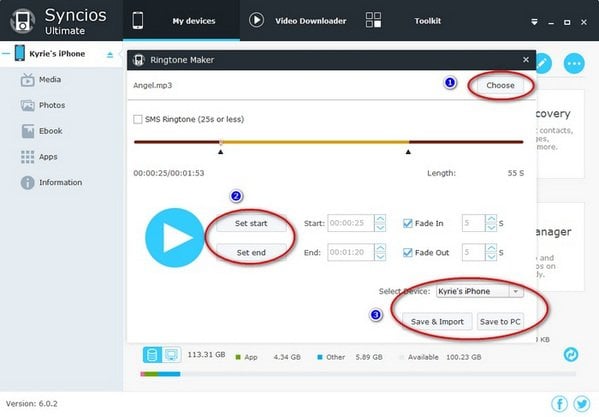
With these steps, you can easily turn any YouTube Music track into a custom ringtone for your iPhone.
On your iPhone, open "Settings" and go to "Sounds & Haptics."
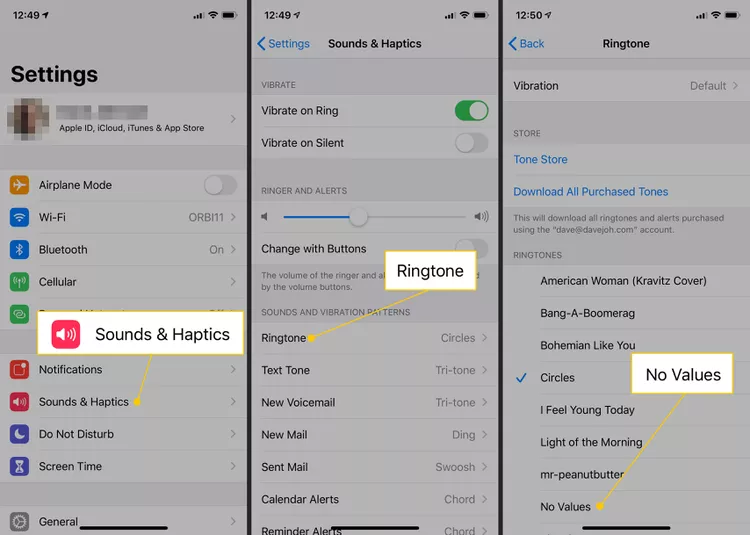
Under "Sounds & Haptics Patterns", tap "Ringtones". Find and select the YouTube Music song you added.
In the Ringtone section, tap on the new ringtone to set it as your iPhone's sound.
That's it! Your YouTube Music MP3 is now your iPhone ringtone.
Setting a YouTube Music track as your iPhone ringtone is simple with the right tools. Convert your YouTube Music songs to MP3 using NoteBurner YouTube Music Converter, then to M4R format for your ringtone. NoteBurner YouTube Music Converter makes this process smooth, providing high-quality MP3s quickly. For a simple and effective way to create ringtones, just give NoteBurner a try.
Note: The free trial version of NoteBurner YouTube Music Converter allows you to convert the first 1 minute of each song. You can buy the full version to unlock this limitation and enable all its features.
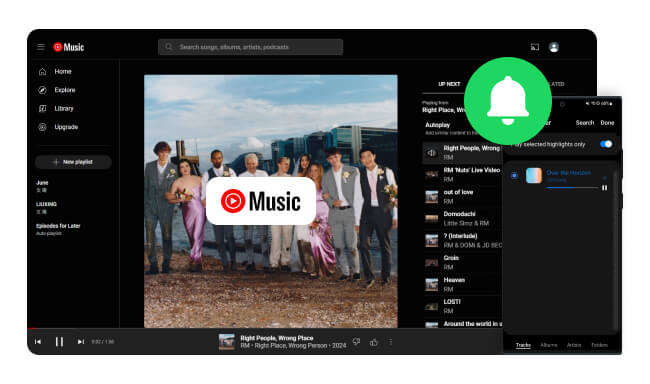
In this guide, I'll show you how to easily convert a YouTube Music track into a custom ringtone, notification sound, or alarm. It might seem tricky at first, but once you know the steps, you'll... Learn More →
 What's next? Download NoteBurner YouTube Music Converter now!
What's next? Download NoteBurner YouTube Music Converter now!

Free download any video or music from YouTube to MP4, MKV, M4A, WEBM and MP3 format.

One-stop music converter for Spotify, Apple Music, Amazon Music, Tidal, YouTube Music, etc.

Convert Spotify Songs, Playlists, or Podcasts to MP3, AAC, WAV, AIFF, FLAC, and ALAC format.

Convert Apple Music, iTunes M4P Music, or Audiobook to MP3, AAC, WAV, AIFF, FLAC, and ALAC.

Convert Amazon Music to MP3, AAC, WAV, AIFF, FLAC, and ALAC with up to Ultra HD quality kept.

Convert Tidal Music songs at 10X faster speed with up to HiFi & Master Quality Kept.

Convert Deezer HiFi Music to MP3, AAC, WAV, AIFF, FLAC, and ALAC at 10X faster speed.