

Listening to music can be an entirely unique experience on YouTube Music. With the ability to upload your own tracks and playlists, you are able to create a tailored mix of tunes that best fit your preferences and mood. Not only can you enjoy the music of your favorite artists, but you can also explore a vast library of new and underground creators who may become your new favorites. Now, let's start to add your personal music collection to YouTube Music and create an endless personalized music library.
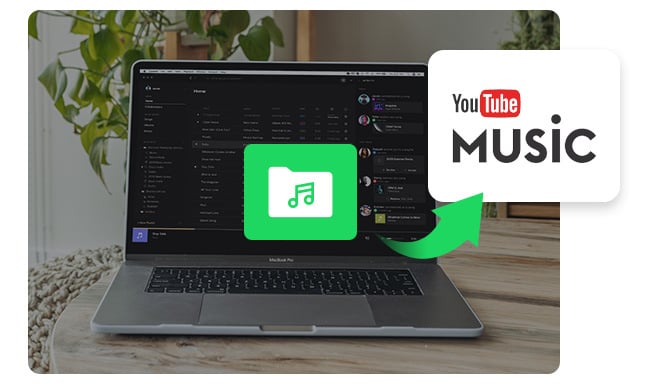
If you've ever wanted to upload your local music library to YouTube Music and stream it anywhere with an internet connection, the process has become a breeze.
Step 1 Visit music.youtube.com and log into your YouTube Music account.
Step 2 Directly drag and drop your local music files to any area of the YouTube Music web player. Or you can click your profile picture, then "Upload music" to upload music to YouTube Music.
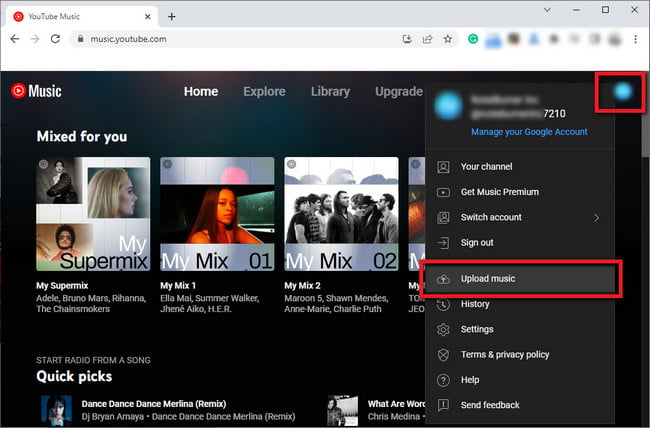
Step 3 You can find all the local music on YouTube Music by going to "Library", choosing "SONGS", then filtering to "Uploads".
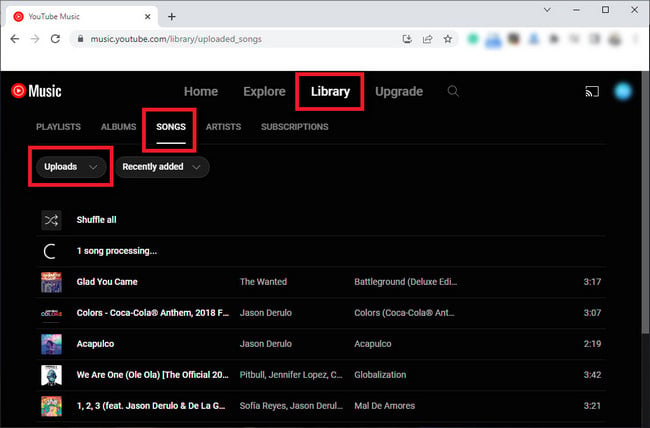
Note: The mobile YouTube Music app doesn't support to upload music files currently. And, only MP3, M4A, OGG, FLAC, or WMA files are able to be uploaded.
Uploading music to YouTube Music can be confusing if one doesn't know where to start, so it's important to understand its rules. It's helpful to go through the following FAQs that are associated with uploading music files to YouTube Music.
A: Unfortunately, YouTube Music does not support uploading features for mobile apps. If you'd like to upload your own songs to the YouTube Music platform, you can only use YouTube Music web player on a mobile browser. Plus, only 100,000 songs are able to be added to its library.
A: Though YouTube Music Premium provides some excellent features for members, the ability to upload songs and access them across multiple devices doesn't require a Premium subscription. And you won't have the ads interruption when you're listening to your uploaded music on YouTube Music.
A: Well, you can of course download your uploaded music files from the YouTube Music library.
Step 1 Go to https://takeout.google.com/, click "Deselect all", scroll down only select "YouTube and YouTube Music". Then click "All YouTube data included", and only select "music-uploads".
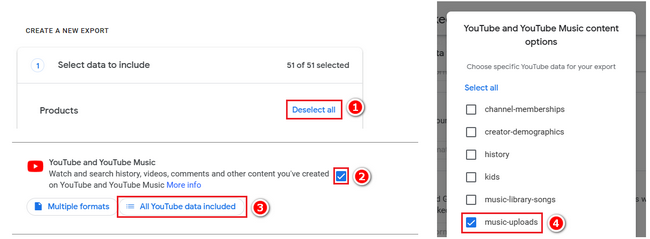
Step 2 Follow the prompts and create a new export. After minutes or hours (depending on the size of your music library), you'll receive a new page with the download link. Click "Download" to start downloading the uploaded music from YouTube Music.
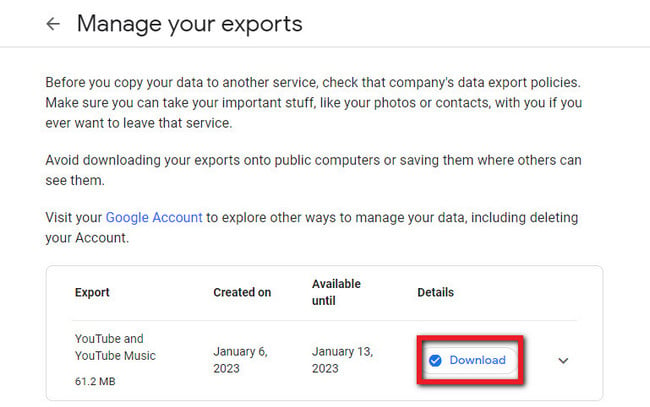
With the widespread use of the uploading feature on YouTube Music, it's no surprise that many individuals transfer their local music library to multiple devices via this convenient function. However, when you try to download songs from YouTube Music library, you'll find only your own uploaded music files can be downloaded easily. It's hard to download those songs that are selected from YouTube Music streaming service.
Thankfully, there is a helpful tool that helps to download YouTube Music as an MP3 - and it doesn't require any extensive technical skills or knowledge! It's called NoteBurner YouTube Music Downloader, capable of converting YouTube Music Free & YouTube Music Premium to MP3, AAC, FLAC, WAV, AIFF, or ALAC format. With only a few clicks and keystrokes, it's also possible to extract music files from YouTube Music service.
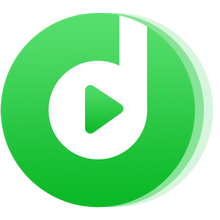
Step 1 Go to the Settings window on NoteBurner and choose your preferred output format, output quality, output path, and more. Here choose MP3 output format.
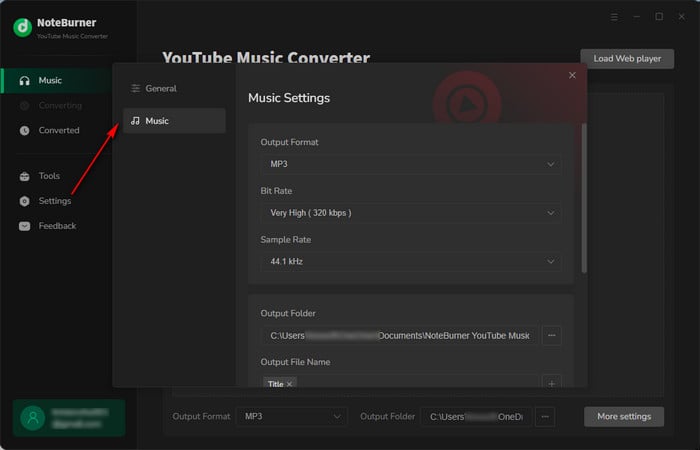
Step 2 Open a YouTube playlist on NoteBurner, then click "Add" icon to add YouTube Music songs.
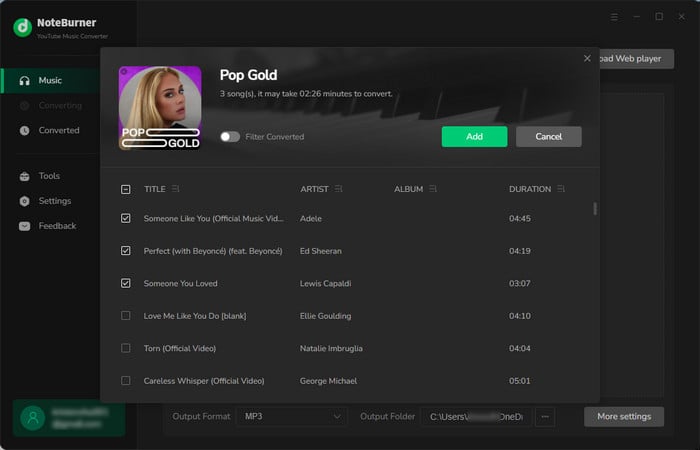
Step 3 Choose the YouTube Music songs you like to download in MP3 format and click the "Convert" button.
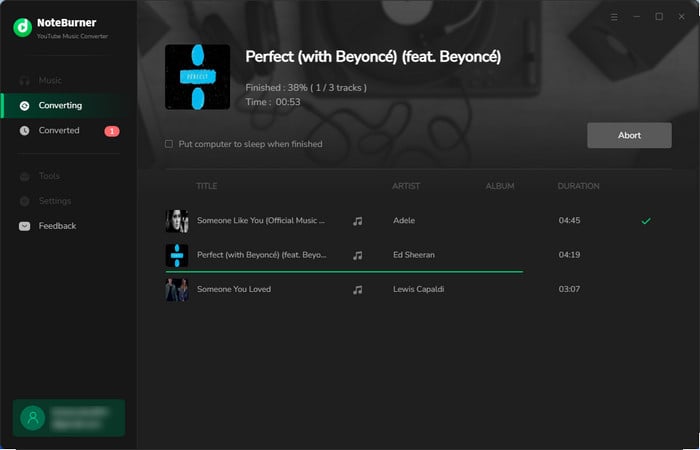
Once converted, the output folder will be opened automatically by default, and you'll find all downloaded YouTube Music files on it.
There's an awesome feature on YouTube Music that most streaming music platforms haven't provided - upload local music to its library. By uploading music to YouTube Music library, users could listen to their own music collection on any device. Plus, they could also use this function to make backups or transfer their own music library. Follow the steps in Part 1, so you can get your local music files uploaded to YouTube Music easily.
Besides, you'll also get an extra tip on downloading YouTube Music streaming songs to MP3 in the last part of this paragraph. With NoteBurner YouTube Music Downloader, all official YouTube Music songs can be downloaded to computer in a flash!
Note: The free trial version of NoteBurner YouTube Music Converter allows you to convert the first 1 minute of each song. You can buy the full version to unlock this limitation and enable all its features.
 What's next? Download NoteBurner YouTube Music Converter now!
What's next? Download NoteBurner YouTube Music Converter now!

Free download any video or music from YouTube to MP4, MKV, M4A, WEBM and MP3 format.

One-stop music converter for Spotify, Apple Music, Amazon Music, Tidal, YouTube Music, etc.

Convert Spotify Songs, Playlists, or Podcasts to MP3, AAC, WAV, AIFF, FLAC, and ALAC format.

Convert Apple Music, iTunes M4P Music, or Audiobook to MP3, AAC, WAV, AIFF, FLAC, and ALAC.

Convert Amazon Music to MP3, AAC, WAV, AIFF, FLAC, and ALAC with up to Ultra HD quality kept.

Convert Tidal Music songs at 10X faster speed with up to HiFi & Master Quality Kept.

Convert Deezer HiFi Music to MP3, AAC, WAV, AIFF, FLAC, and ALAC at 10X faster speed.