

There are various reasons why an Amazon user wants to transfer his playlists created on Amazon Music to Spotify library. One of the reasons might be that you run out of money so you need a Spotify Free plan to save wallet, but deny losing your playlists crafted on Amazon Music. This may or may not be your case, but in any case, we shall be looking into the possibilities of adding Amazon songs to Spotify.
Generally speaking, it is impossible to take Amazon Music song outside of its app, as they are all protected. If you google "transfer Amazon Music to Spotify", you will find most people suggest you record those songs with recording software. But please note, recording songs one by one is a painful task, which will take a lot of time and energy. In this case, you may wonder if there is an easy way that can help you batch move playlist from Amazon Music to Spotify.
The answer is yes. Here we'll discuss the top solution in the following parts to help you get out of this dilemma.

To move and enjoy Amazon Music songs on Spotify, you first need to convert them to open-source audio format like MP3. Here you are recommended to use NoteBurner Amazon Music Converter. It is a best Amazon Music converter in the industry, designed specifically for Amazon users to download or record any songs, albums or playlist from Amazon Music Unlimited and Prime Music to MP3/AAC/WAV/FLAC/AIFF/ALAC format. With the help of such a tool, you can easily get local Amazon Music files and transfer them to Spotify library.

The following is the detailed tutorial to guide you to transfer Amazon Music Unlimited pr Prime Music songs to Spotify. Please download NoteBurner Amazon Music Converter first before getting started.
Run Amazon Music Converter on PC or Mac computer, choose the "Amazon Music App" download mode, then you'll find the main interface as below.
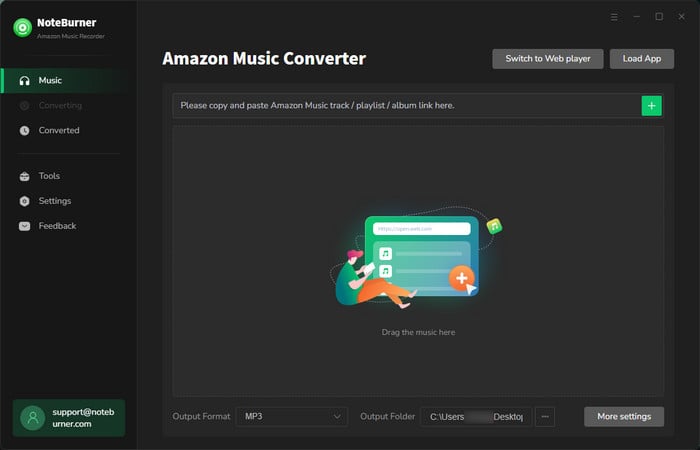
Click on the Settings button to customize the output settings: Output Format (Auto/MP3/AAC/WAV/FLAC/AIFF/ALAC), Bit Rate (320kbps, 256kbps, 192kbps, 128kbps), Sample Rate, and Output Path. Here please select MP3 as output format.
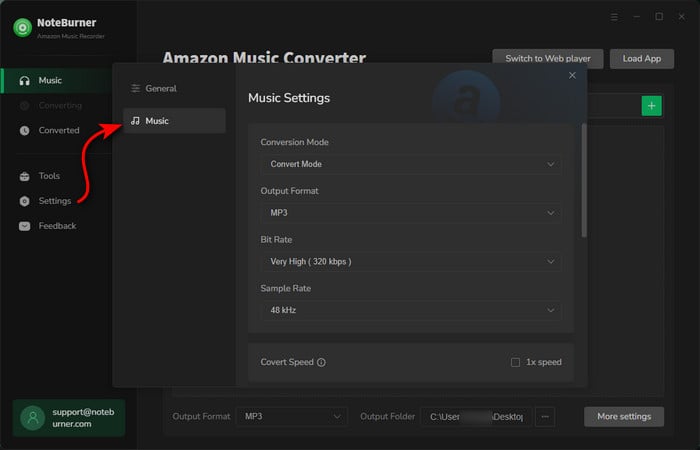
Drag and drop the playlist, artist or album to NoteBurner Amazon Music Converter, then select the songs that you'd like to convert.
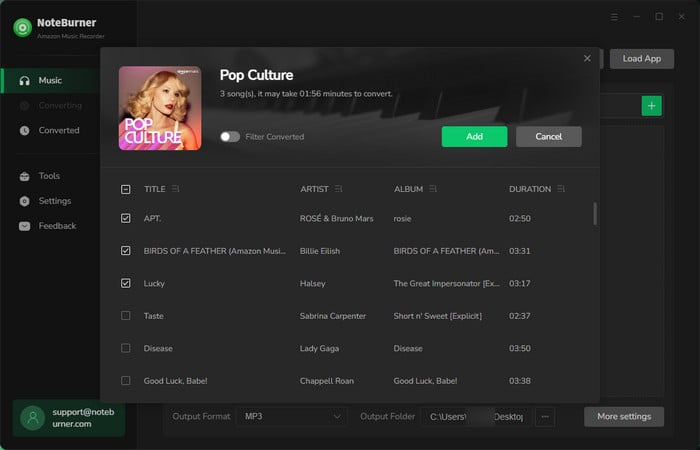
After completing the above steps, the final one is clicking the button "Convert". Just a few second, it will succeed.
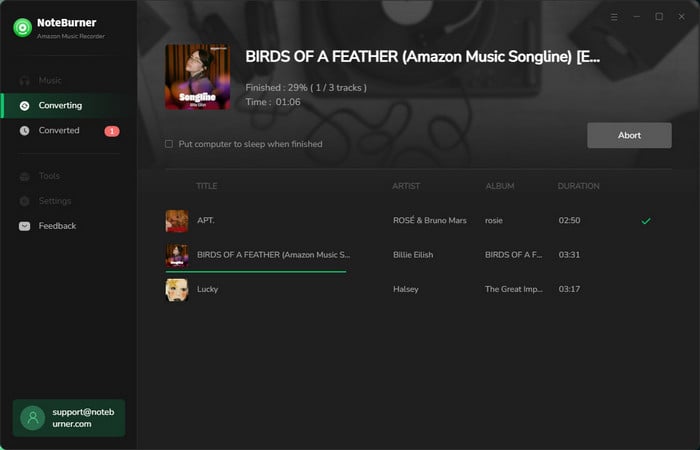
Once the conversion is done, you can find the converted Amazon songs in MP3 format by clicking the "History" button on the left side. Now please open Spotify and follow these steps for importing them:
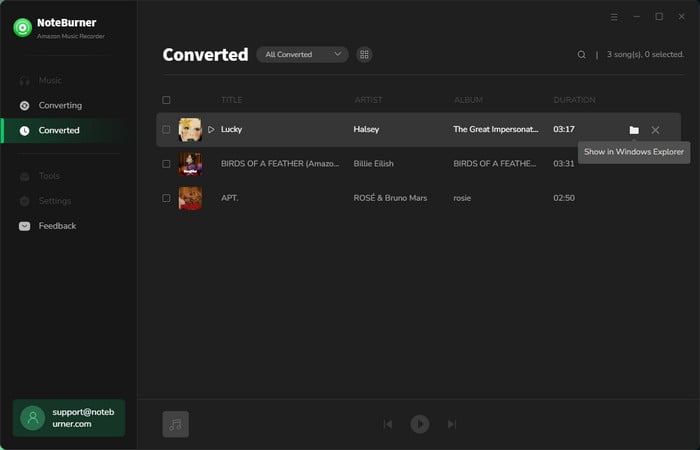
Step 1 Open Preference setting. For Windows: Click on "Edit" and then click on "Preferences". For Mac: Click on "Spotify" and then click on "Preferences".
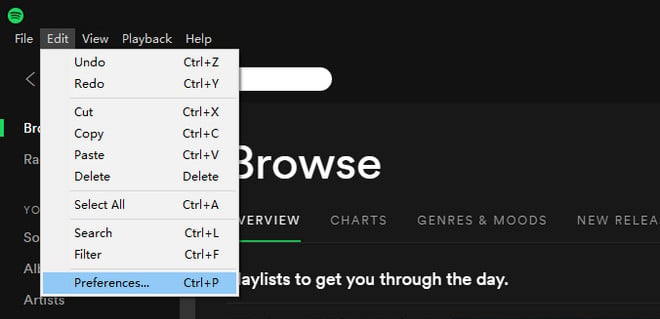
Step 2 Locate the section called Local Files (scroll down if you can't see it).
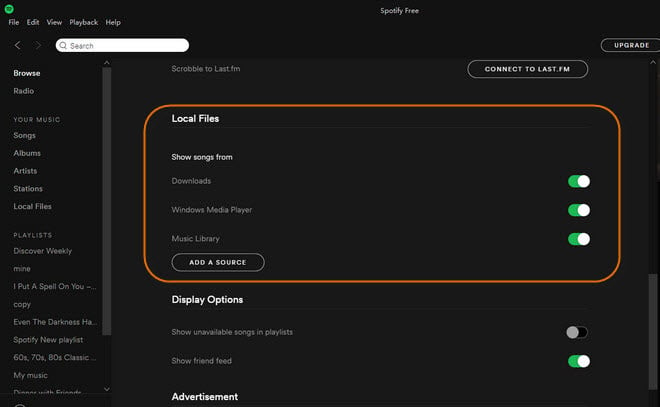
Step 3 Click "Add a Source" near the bottom to navigate to the desired folders which contain your Amazon Music files. To sync the folder to Spotify's local folders list, highlight it using the mouse button and then click on OK.
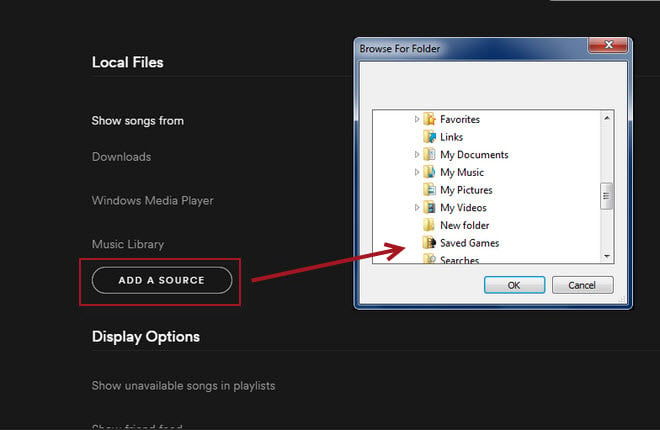
After the above step, just click "Local File" in the left list, you can see the music you just add.
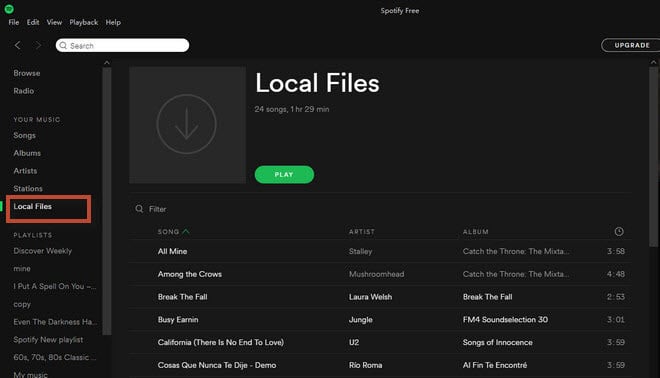
 What's next? Download NoteBurner Amazon Music Converter now!
What's next? Download NoteBurner Amazon Music Converter now!Download Amazon Prime TV shows or movies to MP4 or MKV in HD quality.

One-stop music converter for Spotify, Apple Music, Amazon Music, Tidal, YouTube Music, etc.

Convert Spotify Song, Playlist, or Podcast to MP3, AAC, WAV, AIFF, FLAC, and ALAC.

Convert Apple Music, iTunes M4P Music, or Audiobook to MP3, AAC, WAV, AIFF, FLAC, and ALAC.

Convert Tidal Music songs at 10X faster speed with up to HiFi & Master Quality Kept.

Convert YouTube Music to MP3, AAC, WAV, AIFF, FLAC, and ALAC at up to 10X speed.

Convert Deezer HiFi Music to MP3, AAC, WAV, AIFF, FLAC, and ALAC at 10X faster speed.