

You cannot directly play Amazon Music on HomePod, equipped with Apple's voice assistant Siri. Because the only resources of audio that HomePod natively supports are those controlled by Apple: Apple Music, iCloud Music Library, Beats 1 Radio, etc. To stream Amazon Music on HomePod, you must need assistance from AirPlay on an iOS device for connecting. The following will be the detailed steps on how to stream Amazon Music on HomePod via AirPlay.
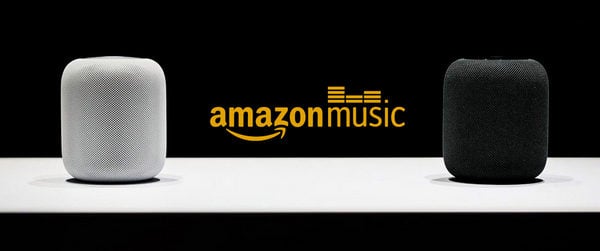
AirPlay is a free technology built into every iOS device, letting users stream audio & video between compatible devices. Here we will guide you to connect Amazon Music to HomePod via AirPlay on iPhone or iPad.
Step 1 Open "Control Center". Swipe up from the bottom on most models. Swipe down from the top right corner if you use iPhone X, XS, XR, and iPhone 11.
Step 2 Tap the "AirPlay" icon in the top-right corner of the music control.
Step 3 A list of AirPlay devices appears. In the "Speakers & TVs" section, tap the name of the HomePod you want to stream to.
Step 4 Open the Amazon Music app, then begin playing music, and it will play through the HomePod.
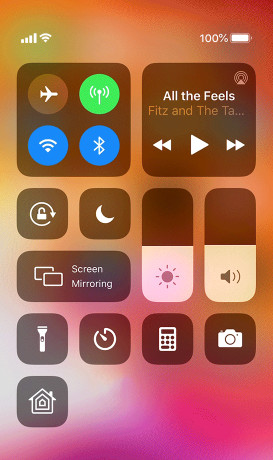
You can also stream Amazon Music on HomePod via a Mac computer, but the steps are slightly different from the above:
Step 1 Open "System Preferences" in the Apple menu at the top left corner and then select "Sound".
Step 2 Select "Output" if it's not already selected.
Step 3 Select the HomePod you want to stream Amazon Music.
Step 4 Check the box next to "Show Volume" in the menu bar. This step will let you select the HomePod from the menu bar audio control so you don't always need to change System Preferences.
Step 5 Play the Amazon Music through the app, then it will stream through the HomePod.
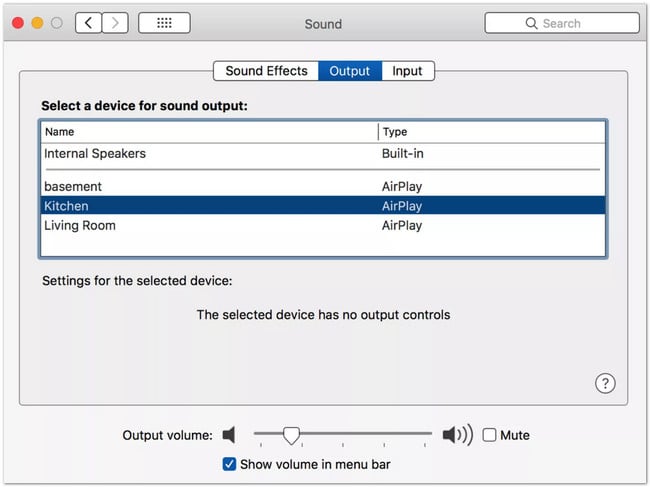
 Limitation of Playing Amazon Music via AirPlay
Limitation of Playing Amazon Music via AirPlayStreaming Amazon audio on HomePod via AirPlay is pretty simple, but there's still one key defect while using this solution: No Siri support.
One of the attractive functions, when you choose HomePod, is that you can talk to Siri to control the song you would love to play. However, you will be unavailable to enjoy this feature if you long to play Amazon audio via AirPlay on iPhone or Mac computer. In this case, you will need a smart tool NoteBurner Amazon Music Converter to assist you record Amazon Music to open audio format, so as to play Amazon Music on HomePod via Siri directly.
It's an all-in-one converting tool designed for Amazon Music members to download any music from Amazon Music as MP3/AAC/WAV/FLAC/AIFF/ALAC format at high speed without installing any extra software including the Amazon Music app. Plus, it also adopts an advanced ID3 tag identification technology which will save ID3 tags such as Track Number, Artist, Artwork, Album and other metadata information in output audio. With it, all your favorite Amazon songs can be easily played on HomePod via Siri without any limits.

The following will be the detailed steps, guiding you to convert Amazon Music to MP3/AAC/WAV/FLAC/AIFF/ALAC and play them on HomePod via Siri directly.
Step 1 Set Output Formats
After launching Amazon Music Converter, please click on the "Settings" button and choose the Output Format, Bit Rate, Sample Rate and Output Path as below.
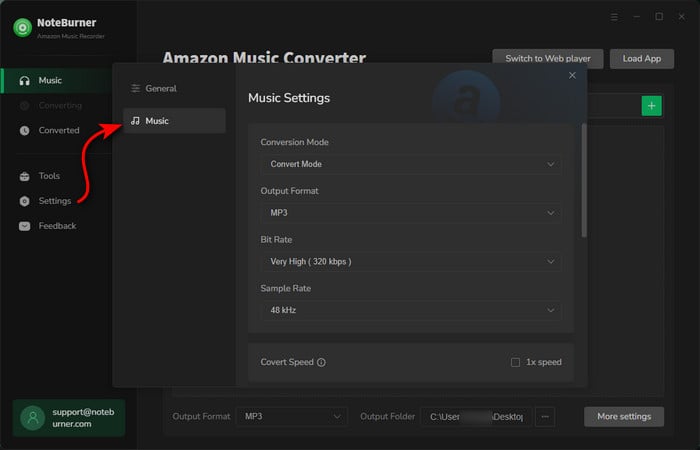
Step 2 Add Amazon Music
Drag and drop the playlist, artist or album to Amazon Music Converter, then select the songs that you'd like to convert.
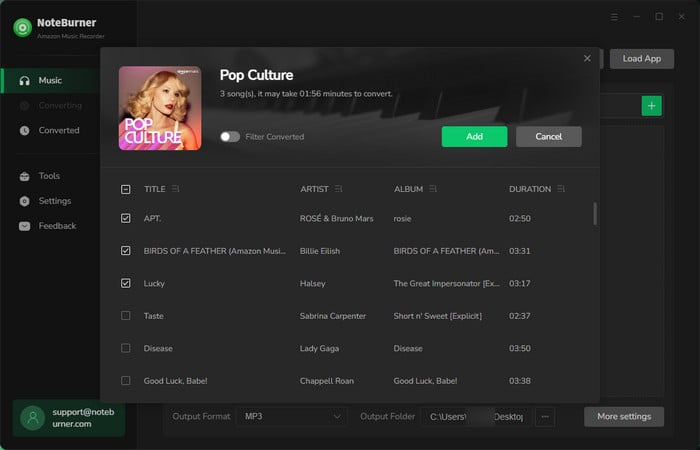
Step 3 Start to Download Amazon Music
After completing the above steps, the final one is clicking the button "Convert". After a few seconds, you can find the converted Amazon songs in MP3/AAC/WAV/FLAC/AIFF/ALAC format by clicking the "History" button on the left side or just opening the output folder.
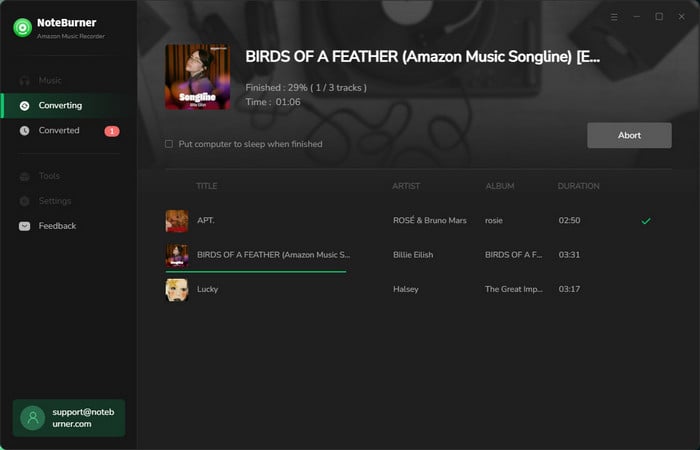
Step 4 Play Amazon Music on HomePod via Siri
To use the voice control to play the well-converted Amazon Music on HomePod, we need to upload them to iTunes library first: Open iTunes, click Files > Library > Import Playlist to import the converted Amazon Music to iTunes. Finally, you can directly command Siri to play Amazon Music on HomePod by saying "Hey Siri, play......".
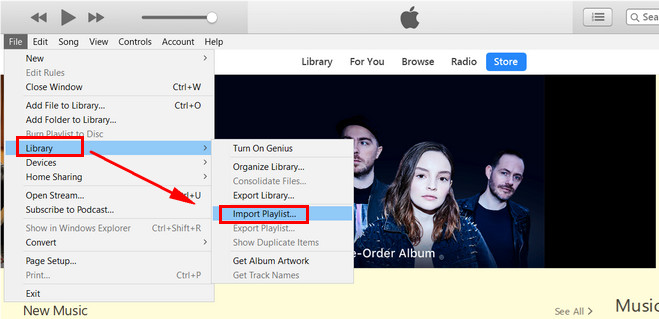
NoteBurner Amazon Music Converter can help you download any Amazon audio as MP3/AAC/WAV/FLAC/AIFF/ALAC files, so that you can play Amazon Music on any device, including HomePod, without any limitations. What's more, the app provides a free version for you to test whether it meets your needs for conversion. So you are suggested to download the trial version before purchase. But please note: The free trial version of NoteBurner Amazon Music Converter enables you to convert the first 1 minute of each track. You can buy the full version to unlock the limitation.