

There are multiple reasons for burning some or all of your music collection onto a CD, usually including to free up space for the new songs without losing the old ones, create backups for your favorite songs, and play those tunes in the car. Burning music to a CD is not that easy, whereas there are many free CD burning tools that come to help you complete this task.
Windows Media Player, ImgBurn, and Any Audio Converter Free, all are free of charge and able to give a hand while burning disc. However, before getting started, keep in mind that not all songs can be burned to a CD. A file has to be in a plain format (MP3, WAV, AAC, or other formats, with no protection) so as to be burned.
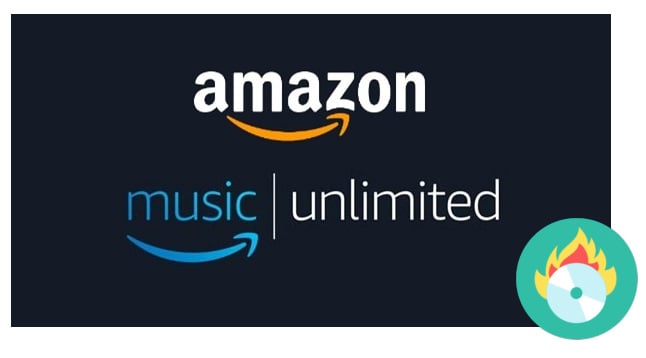
The vast majority of music streaming services encode their content with exclusive formats, thereby making sure all their songs can only be accessed and played on their selected devices. Amazon Music is beyond doubt a member among them. In such a case, if you are Amazon subscribers wanting to burn songs from Amazon Music onto a CD, you should turn to a music converting tool to convert those tunes to plain formats like MP3 first. Please read on for full details of how to convert Amazon Music to MP3 format with the most professional Amazon Music Converter and burn them to CD.
Related Article: Burn Spotify Playlists to CD on Windows/Mac | Burn Apple Music to CD
The smart Amazon Music converting tool mentioned above is NoteBurner Amazon Music Converter. It is a professional Amazon Music converter, designed specifically for Amazon users to download or record any songs, albums, or playlist from Amazon Music Unlimited and Prime Music to MP3/AAC/WAV/FLAC/AIFF/ALAC format. It is able to export your Amazon Music as MP3 files at a fast speed with lossless output audio quality while keeping the ID3 tags after conversion. With the help of such a smart tool, you can easily get Amazon Music in MP3 format and burn them to CD for playback on your car or making a backup.

The program is available in both Windows and Mac versions. Here we take the Windows version as an example to guide you to convert songs from Amazon Music Unlimited to MP3 format. Please download the Amazon Music Converter first before getting started.
Download, install and run Amazon Music Converter on PC desktop, and choose the "Record songs from Amazon Music App" option.
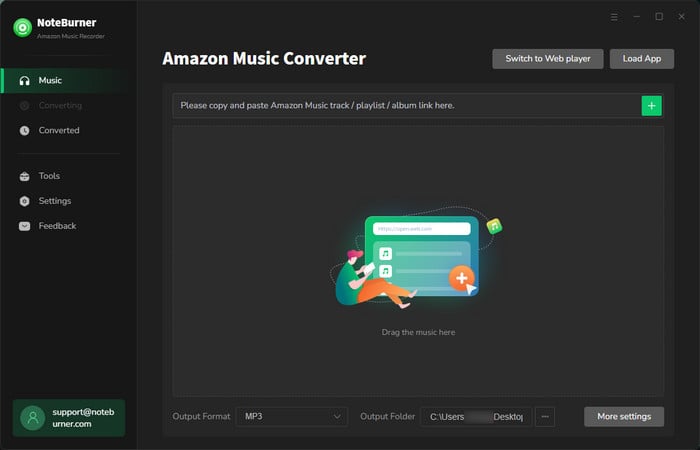
Click on the Settings button to customize the output settings: Output Format (Auto/MP3/AAC/WAV/FLAC/AIFF/ALAC), Bit Rate (320kbps, 256kbps, 192kbps, 128kbps), Sample Rate, and Output Path. Here please select MP3 as output format.
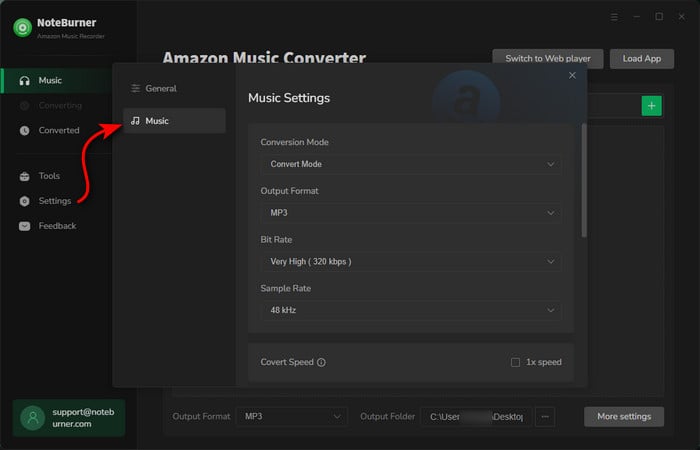
Drag and drop the playlist, artist or album to Amazon Music Converter, then select the songs that you'd like to convert.
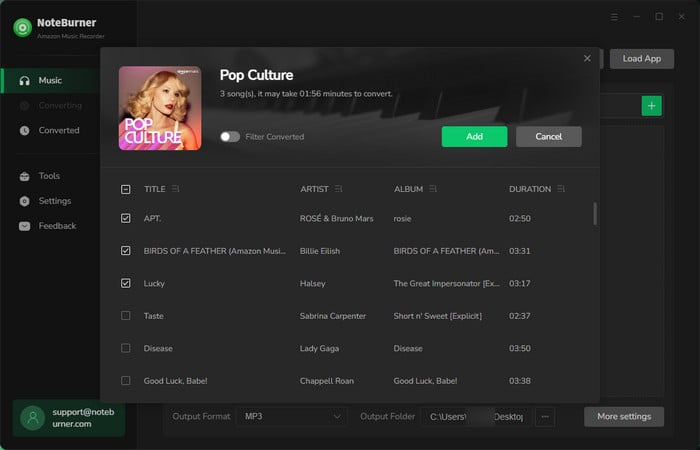
After completing the above steps, the final one is clicking the button "Convert". Just a few second, it will succeed.
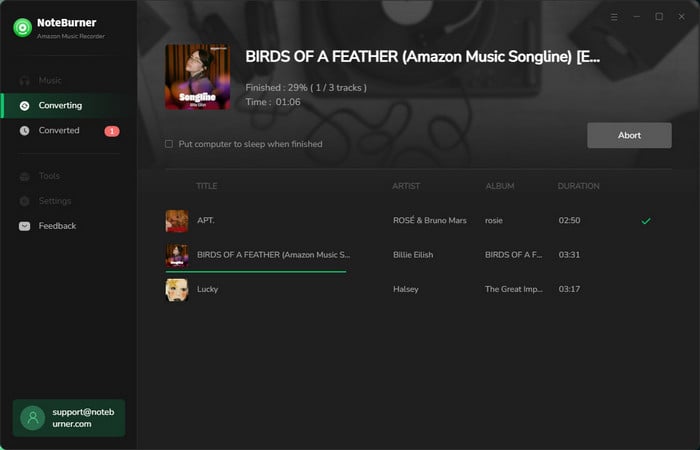
Once the conversion is done, you can find the converted Amazon songs in MP3 format by clicking the "History" button on the left side. or just opening the output folder.
Here we take the Windows Media Player as an example to illustrate how to burn the Amazon songs onto a CD.
Step 1: Insert a blank CD or DVD into your CD/ DVD drive. Make sure the drive is either CD-RW or DVD-RW. The ‘W' stands for writeable, and is necessary to burn information to the disc.
Step 2: Open Windows Media Player. Go to the "Organize" menu. Select "Manage libraries" and click on "Music". The "Music Library Locations" window will appear. Click on the "Add" button and locate your converted Amazon Music and click "OK".
Step 3: Click on the "Burn" tab located in the right pane. An empty burn list shall be displayed. Choose the files you want to burn from your Library and drag them to the burn list. And then click "Start burn" to start burning those songs to CD.
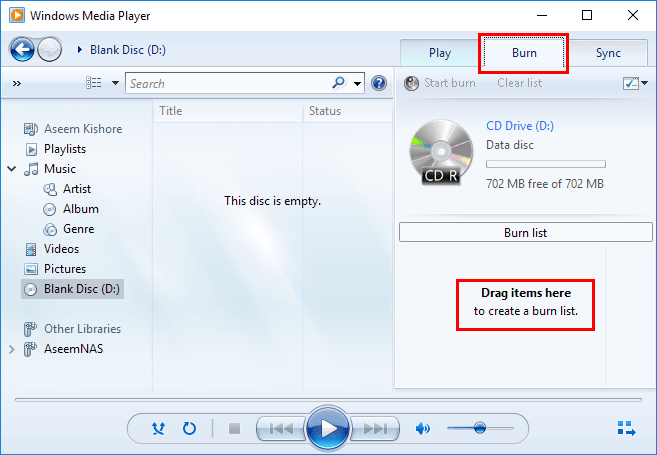
Amazon Music Converter is a professional music converting program that works for downloading and converting songs from Amazon Music Unlimited and Prime Music to MP3/AAC/WAV/FLAC/AIFF/ALAC format, which makes it easy for you to get Amazon songs in MP3 format and burn a disc.
The free trial version of NoteBurner Amazon Music Converter enables you to convert the first 1 minute of each song. You can unlock the time limitation by purchasing the full version.
 What's next? Download NoteBurner Amazon Music Converter now!
What's next? Download NoteBurner Amazon Music Converter now!Download Amazon Prime TV shows or movies to MP4 or MKV in HD quality.

One-stop music converter for Spotify, Apple Music, Amazon Music, Tidal, YouTube Music, etc.

Convert Spotify Song, Playlist, or Podcast to MP3, AAC, WAV, AIFF, FLAC, and ALAC.

Convert Apple Music, iTunes M4P Music, or Audiobook to MP3, AAC, WAV, AIFF, FLAC, and ALAC.

Convert Tidal Music songs at 10X faster speed with up to HiFi & Master Quality Kept.

Convert YouTube Music to MP3, AAC, WAV, AIFF, FLAC, and ALAC at up to 10X speed.

Convert Deezer HiFi Music to MP3, AAC, WAV, AIFF, FLAC, and ALAC at 10X faster speed.