NoteBurner Deezer Music Converter for Mac is perfect for anyone who loves Deezer Music. This cool tool lets you download your favorite Deezer songs, albums, and playlists to listen to them offline while keeping HiFi quality and ID3 tags. You can change Deezer music into simple formats like MP3, AAC, WAV, AIFF, FLAC, or ALAC, making it easy to save them on a USB drive or move them to other gadgets. You don't even need the Deezer app; the Converter works through the Deezer Web Player, changes songs super fast, and keeps the music sounding great. Want to know how to get it set up on your Mac? Here's a quick guide.
Download and Install the latest version of NoteBurner Deezer Music Converter for Mac:
Try It Free*Note: You can only convert the first 1 minute of each audio with the trial version. Purchase the full version to unlock the limits.
1. How to register NoteBurner Deezer Music Converter for Mac?
Click the "Sign In" button at bottom left to open the registration window below.
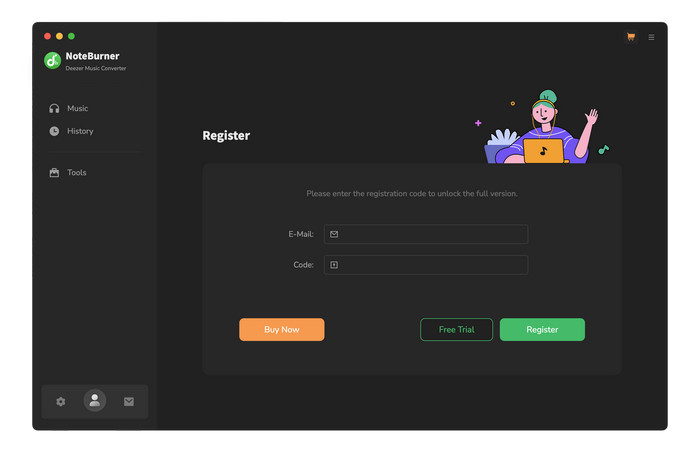
Copy and paste the registration Email and code into the registration window.
The registration information is case-sensitive. Please do not add blank at the beginning or at the end of the registration e-mail and code.
2. How to download Deezer music to MP3?
Launch NoteBurner Deezer Music Converter on Mac and log in to your Deezer account.
Note: NoteBurner needs to work with a Deezer Music account but it will never take any other information from your account other than the songs.
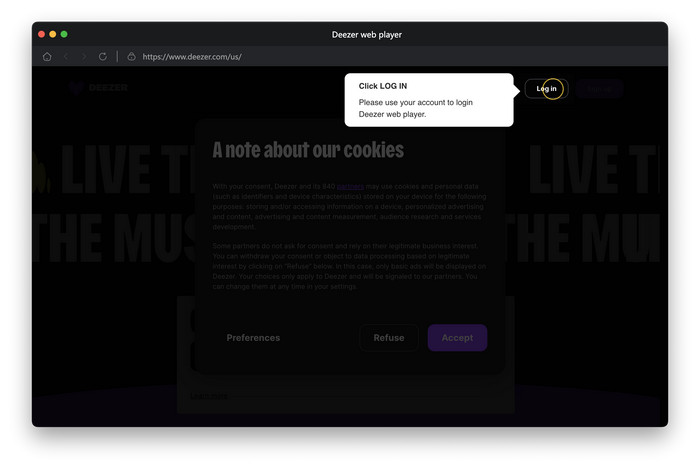
Click the "Settings" button to choose the Output Format (AUTO/MP3/AAC/WAV/FLAC/AIFF/ALAC), Output Quality, Output Path, etc. In addition, for better organizing your music library, you can set the output file name and save the output audio files into an organized folder like Artist, Album, Playlist, etc.
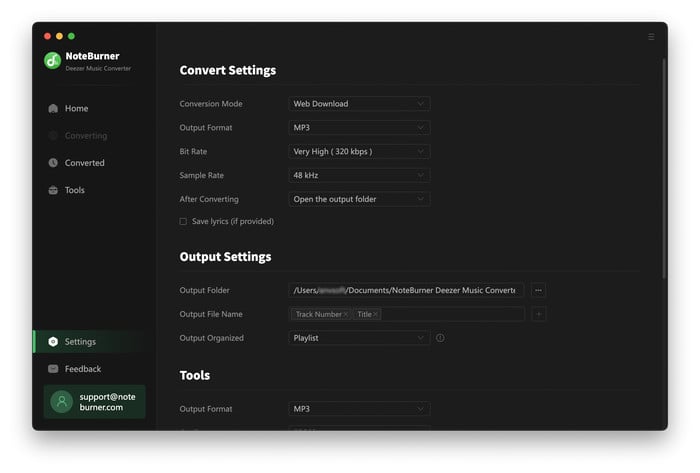
Open a playlist, artist or album, click on the "+Add" button and select the songs that you'd like to convert from the popup window. Then choose the Deezer single songs you want to download offline.
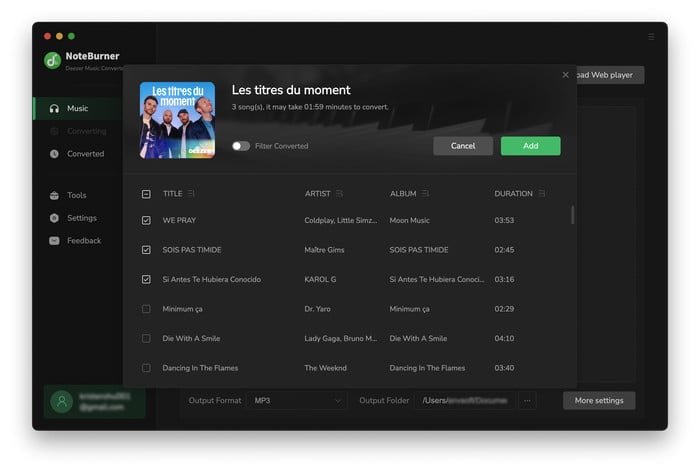
Click the "Convert" button to start converting the selected Deezer songs to the output format you chosen.
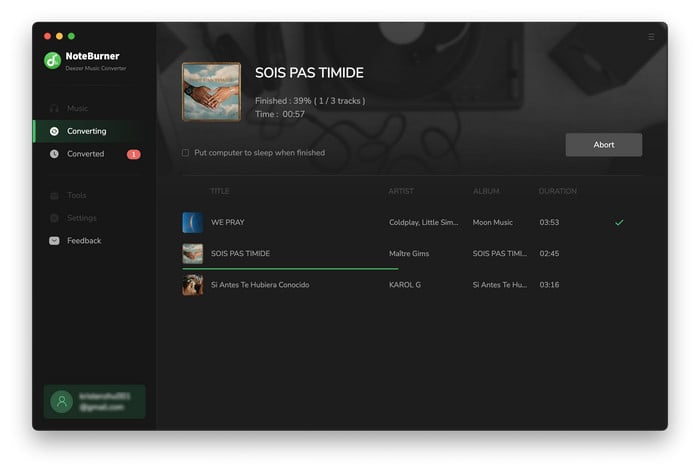
After the conversion completed, you can click on the History to find the well-converted Deezer music.
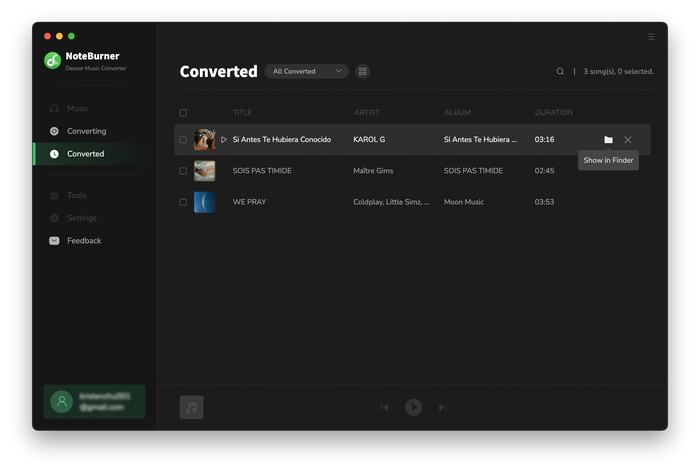
3. How to Convert Local Audio to MP3/M4A/FLAC/WAV/OGG/AIFF?
Besides Deezer tracks, NoteBurner's Deezer Music Converter is also equipped to transform music files from your own collection into various formats such as MP3, M4A, FLAC, WAV, OGG, and AIFF. Simply launch NoteBurner, choose "Tools >> Format Converter," and upload your personal music files to begin the conversion process.
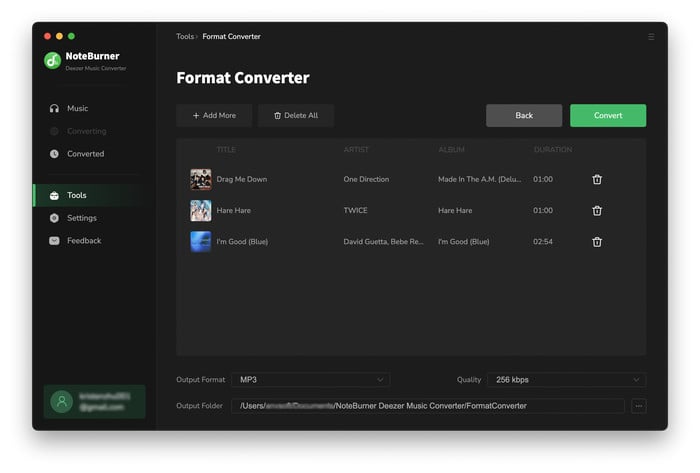
4. How to Edit ID3 Tags?
Additionally, you have the option to personally adjust the ID3 meta tags for each track by navigating to "Tools" and selecting "Edit Tag."
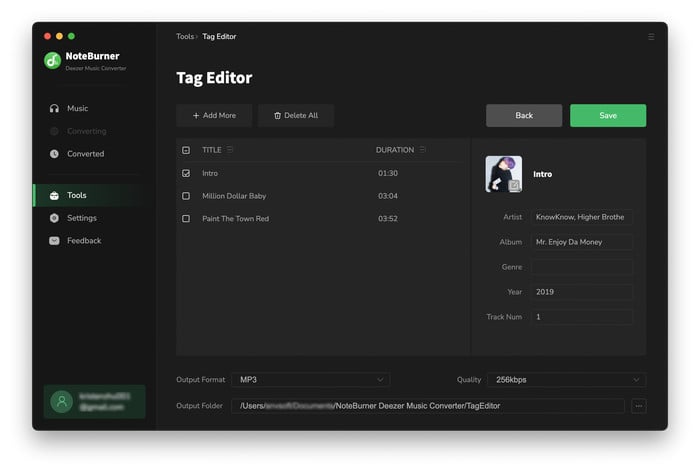
5. How to Convert AA/AAX Audiobooks?
Also, you have the option to convert local aa/aax audiobook files. Go to "Tools" and choose "AA/AAX Converter".
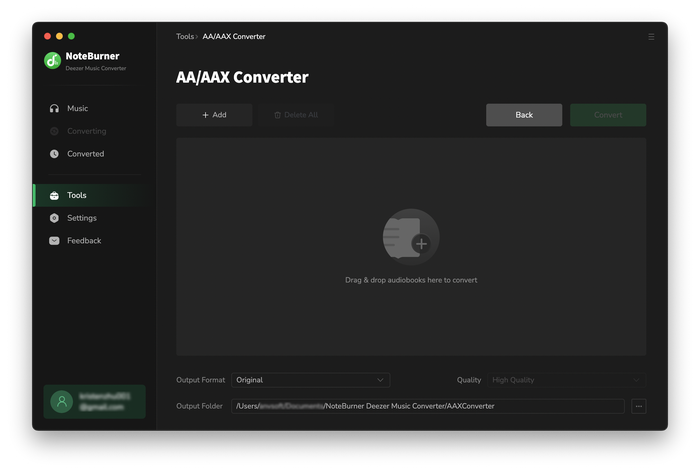
Deezer Music Converter

Convert Deezer HiFi Music to MP3, AAC, WAV, AIFF, FLAC, and ALAC at 10X faster speed.
- Transfer Apple Music Songs to USB
- Keep Apple Music Songs Playable after Canceling Subscription
- Play Apple Music on Google Home
- Play Apple Music on Amazon Echo
- Set Songs from Apple Music as iPhone Ringtone
- Cancel Apple Music Membership
- Import Apple Music to iMovie
- Burn Apple Music Songs to CD
- Add Apple Music to Virtual DJ Software
- Play Apple Music on Serato DJ
- Top 4 Spotify Downloader Review
- Spotify Music on Sonos
- Block Ads on Spotify without Premium
- Spotify Free vs Premium vs Family
- Download Music from Spotify to Android Phones
- Save Spotify Playlist to External SD Card
- Listen to Spotify Offline with Spotify Free Account
- Stream Spotify Music on Apple Watch
- Add Spotify Music to PowerPoint Presentation
- Add Spotify Music to iMovie
- Convert Amazon Music Playlist to MP3
- Ultimate Guide to Record Amazon Music
- Import Amazon Music Songs to iTunes
- Transfer Amazon Music Songs to Spotify
- Convert Amazon Music Songs to MP3
- Transfer Amazon Music to USB Drive
- Set Amazon Music as Phone Ringtone
- Play Amazon Music on HomePod
- Best Way to Save Amazon Music to PC
- Burn Amazon Music to CD
- Download Amazon Music on Mac
- Play Amazon Music in the Car
- More...



