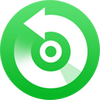NoteBurner YouTube Music Converter is designed for helping YouTube Free & Premium users to download YouTube Music songs and music videos for offline playback. It can convert songs, albums, and playlists from YouTube Music to MP3, AAC, WAV, FLAC, AIFF, or ALAC format. Plus, it can convert songs at a 10X faster speed and save the music with lossless audio quality. Here let us tell you how to register NoteBurner YouTube Music Converter on your Mac.
Download and Install the latest version of YouTube Music Converter for Mac:
Try It Free*Note: You can only convert the first 1 minute of each audio with the trial version. Purchase the full version to unlock the limits.
1. How to register YouTube Music Converter for Mac?
Download and launch NoteBurner YouTube Music Converter.
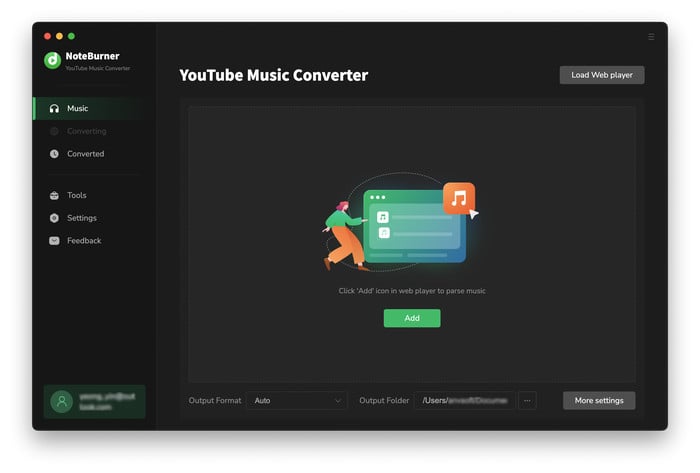
Click the
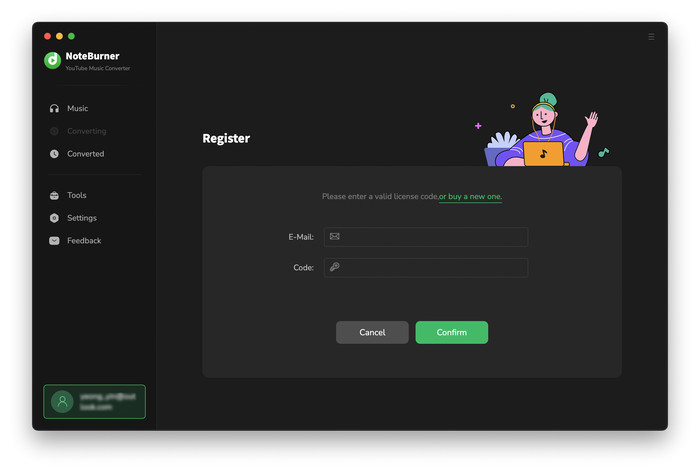
Copy and paste the E-mail and Code into the registration window.
The registration information is case-sensitive. Please do not add blank at the beginning or at the end of the registration e-mail and code.
2. How to download YouTube Music to MP3?
Run NoteBurner YouTube Music Converter on Mac.
-
Open NoteBurner YouTube Music Converter on Mac, and sign in your YouTube Free/Premium user account.
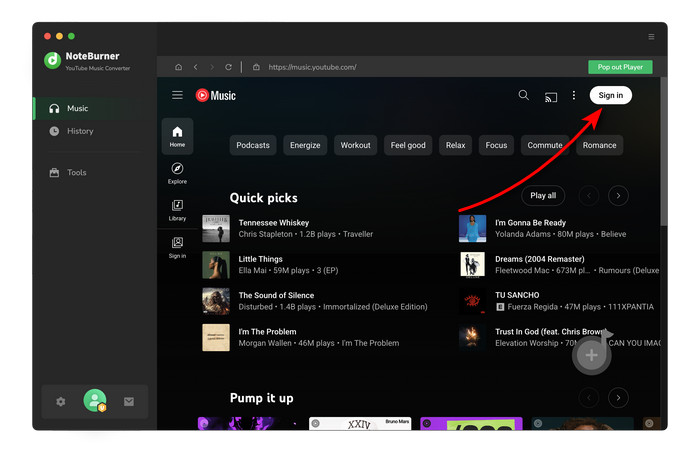
Adjust output format and set the parameters.
Click "Menu > Settings". In this settings interface, you can set the output format(AUTO, MP3, AAC, FLAC, AIFF, WAV, or ALAC), output quality(320kbps, 256kbps, 192kbps, 128kbps), and sample rate. Also, you can choose the output file name, output organization, and output folder as you prefer.
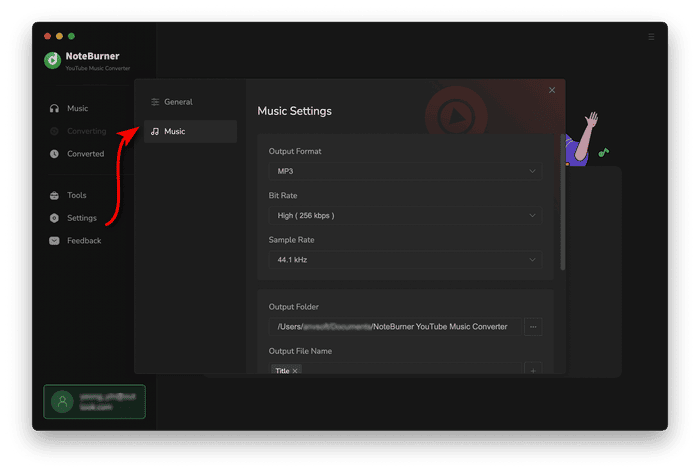
Add YouTube Songs to NoteBurner YouTube Music Converter.
Choose a playlist or album that you want to download. Click the "+Add" icon in the lower right corner.
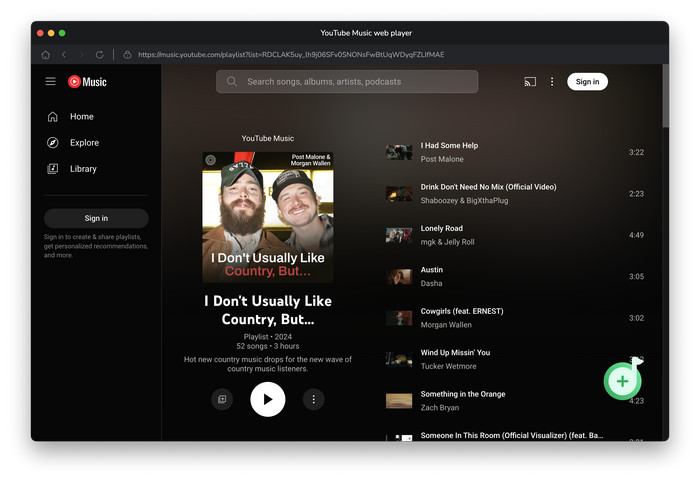
Then you can select the songs that you'd like to convert and click "Add".
Start Conversion.
Click the "Convert" button to start the conversion.
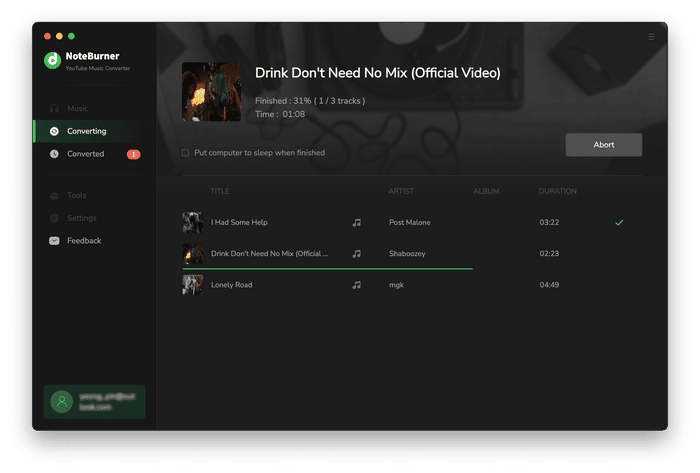
Find Downloaded YouTube Songs
After the conversion completed, you can click on the History or go to the folder you set in step 2 to find the converted music (music video).
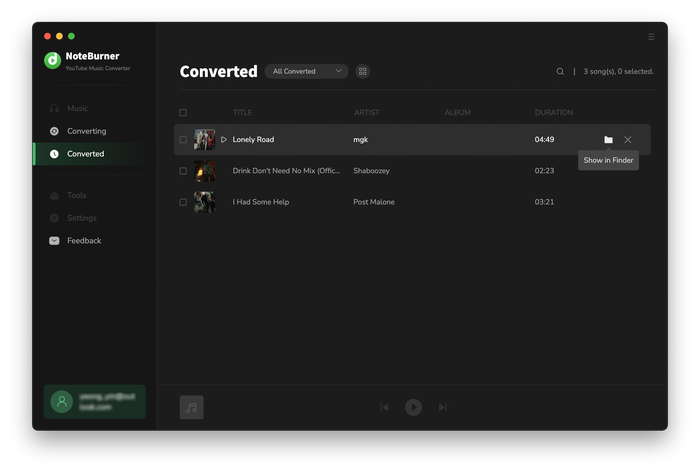
3. Free Toolbox on NoteBurner
By going to the "Tools" tab, you'll find "Format Converter", "Tags Editor.", and "AA/AAX Converter". 1) You can convert your local music files to MP3/M4A/FLAC/WAV/OGG/AIFF format. 2) You are also able to batch edit ID3 tags for your music songs. 3) You can easily convert local aa/aax audiobook files to M4B/M4A/MP3 format.
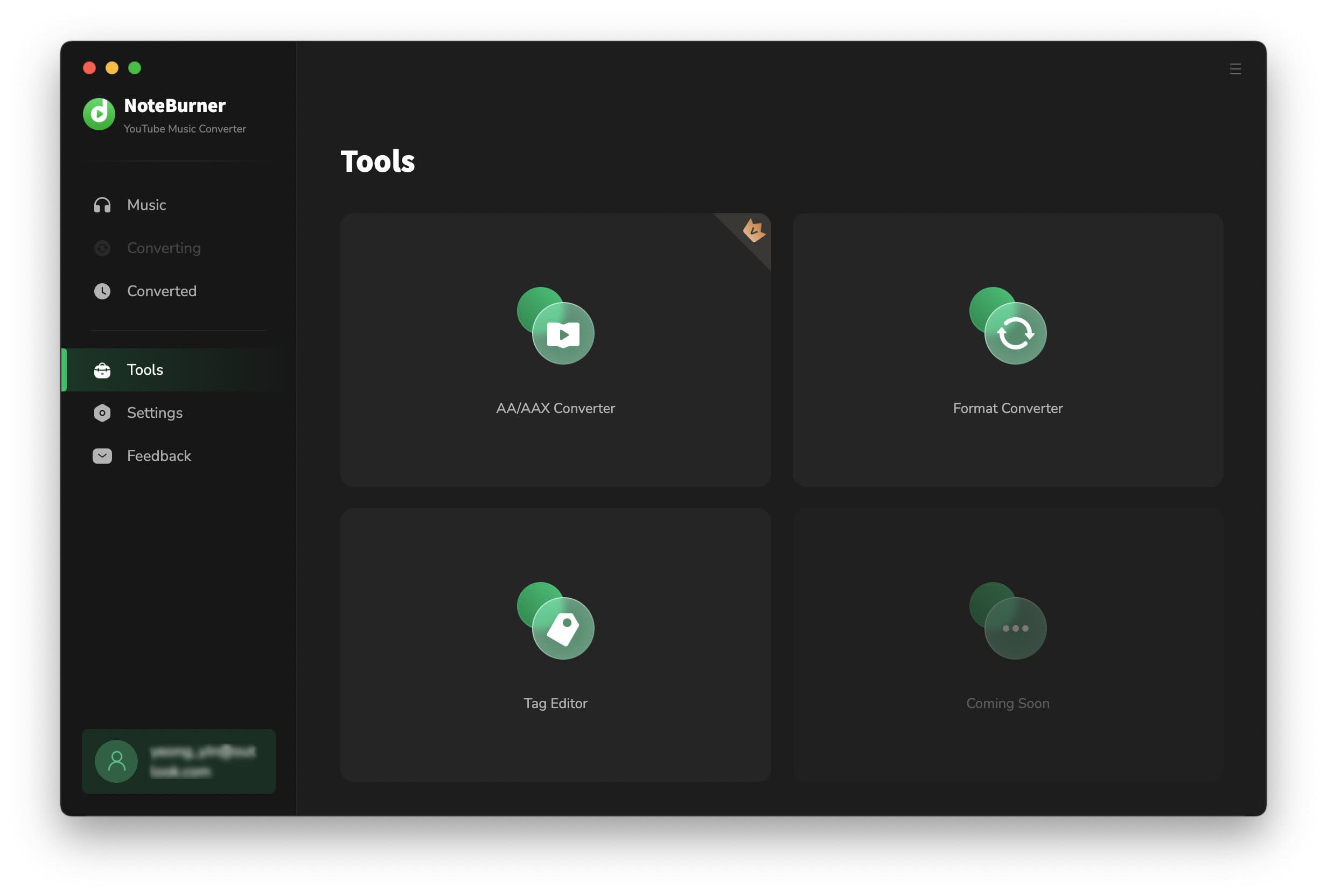
YouTube Music Converter

Convert YouTube Music to MP3, AAC, WAV, AIFF, FLAC, and ALAC at up to 10X speed.
- Download YouTube Music to MP3
- Download YouTube Music AAC
- Download YouTube Music to USB Drive
- Download YouTube Music to SD Card
- Burn YouTube Music to CD
- Where Does YouTube Music Download To?
- Transfer YouTube Music to Apple Music
- Download YouTube Music Video to Computer
- Download YouTube Music to Computer
- Download YouTube Music to Mobile Phone
- Free Download Playlists from YouTube
- Play YouTube Music in Car
- Transfer YouTube Music to Spotify
- Transfer YouTube Music to MP3 Player
- Transfer YouTube Music to Samsung Music
- Download YouTube Music to Windows Media Player
- Download YouTube Music without Premium
Recommend

Best Spotify audio converter, capable of downloading any Spotify music to MP3, AAC, FLAC, WAV, AIFF, ALAC with lossless audio quality retained.