

Since the last upgrade Spotify (free version) starts every time I turn on the computer. This is really aggravating. Could you please advise how to disable this automatic startup?
Over time you may have installed a collection of applications on your computer. However, it is annoying that many apps you installed will add themselves to your boot process for various reasons, which may bog down the boot process substantially. Some of these apps are useful - cloud syncing services for example, which work best when you don't have to remember to enable them - but not all are necessary like Spotify, which should be launched when you need it.
Yes, many people may encounter the same issue above: Spotify keeps opening automatically on the startup of the computer. The reason is unknown, but it always happens after the program's auto-update. If you also have this issue, no worry, follow the instruction below, you will learn three methods to stop Spotify from starting when your computer boots.
There is an option that lets the Spotify app to auto-start on every startup. Turning it off might solve the issue for you. Please note, this method is available for both Windows and Mac users. And the steps to disable the setting on Windows and Mac computers are the same. Here we take the Mac version as the example. Please follow the steps given below.
Step 1 First, you need to open the Spotify app. In the top right corner, please click the arrow icon and select Settings.
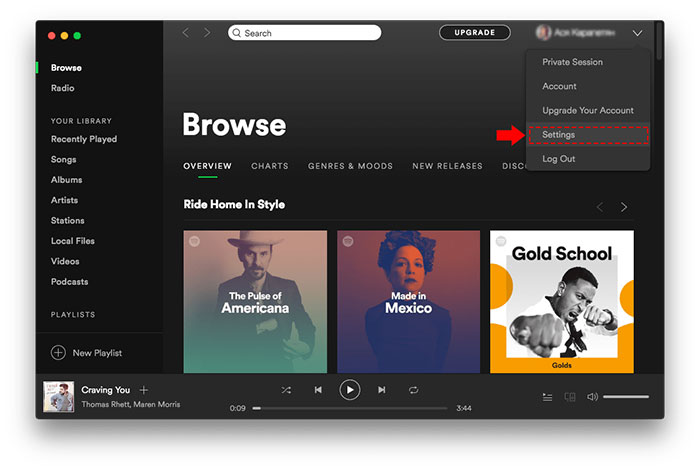
Step 2Scroll down the Preferences section, find and click the button titled SHOW ADVANCED SETTINGS.
Step 3 Locate the Startup and Window Behaviour section and click the menu next to Open Spotify automatically after you log into the computer, and select "No" from the menu.
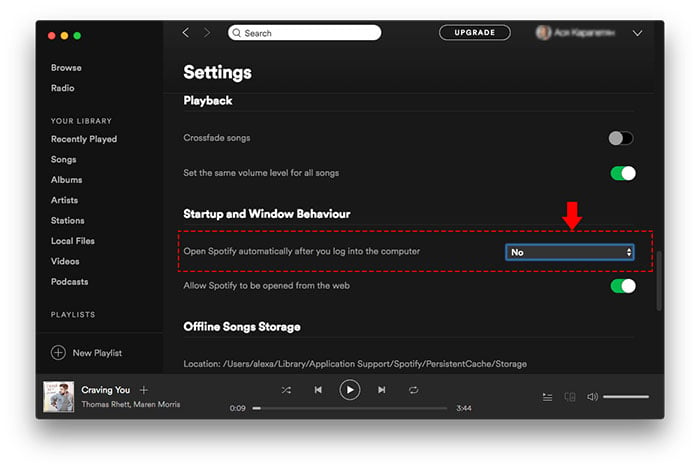
That's it. The setting is automatically saved once it's selected. Now Spotify should no longer automatically launch whenever you start your computer.
If you have already disabled this option in method one, but Spotify still run automatically when booting the computer, then move to this method.
At this method, we will focus on different operating systems, Windows and Mac. Please pick up the one suit for your computer and use the right way.
For Windows users, you can also change startup programs in Task Manager. Here are the detailed steps:
Step 1 Right-click the Start menu icon and choose Task Manager.
Step 2 When Task Manager comes up, click the Startup tab and look through the list of programs that are enabled to run during startup.
Step 3 Locate the Spotify app from this list, right-click it and select "Disable". Then you can manage to stop Spotify from opening on startup.
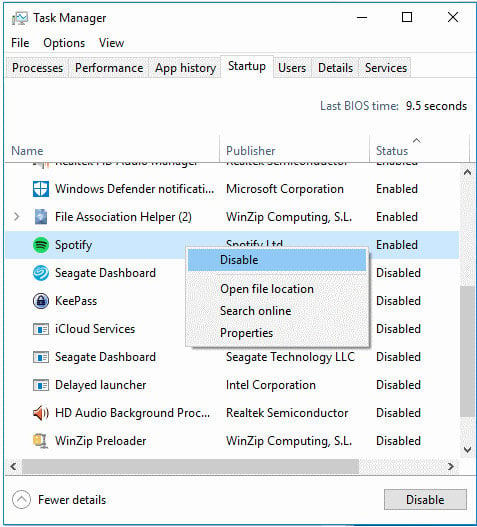
For Mac users, you need to remove Spotify from the startup in Users & Groups, please follow:
Step 1 Open System Preferences by navigating to the Apple menu in the top left corner of your Mac. It will be the second option in the drop-down menu.
Step 2 Navigate to "Users & Groups" and select the Login items tab.
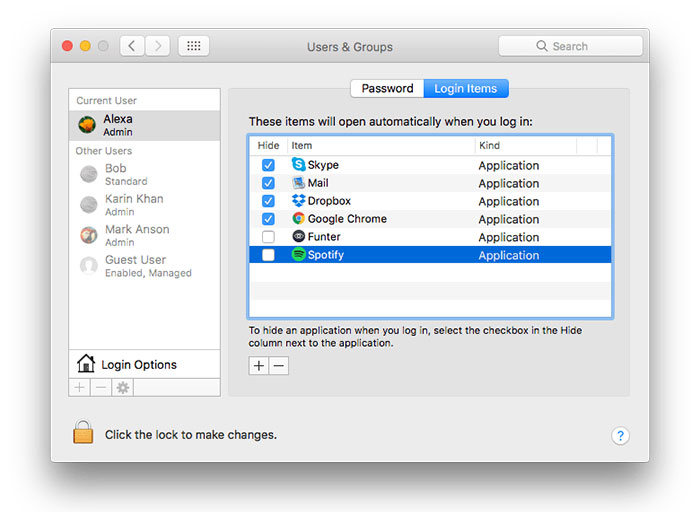
Step 3 You will see the list of items that will open automatically when you log in. To stop Spotify app from opening, click on it in the list so that it is highlighted in blue. Then, just beneath the list of login items, click the small minus sign. The item will be removed from the list and will cease to open at startup.
In addition, you can also add an application by clicking on the "+" icon and change the startup settings accordingly.
If neither suggestion above worked for you, then you may need to turn to method 3 – downloading some tools to help you manage the startup apps. There are many free and popular programs that can clean up startup items for you, including items in the system registry, for example, CCleaner.
CCleaner is a general tool that supports to does many cleanings (like as clean up the registry, cookies, other undesirable elements), and it also allows you to delete entries from the startup file. You can go to https://www.ccleaner.com/ to download the program.
Here are the steps of how to manage auto-starting programs via CCleaner.
Step 1 Launch CCleaner and click the Tools icon at left, then click the Startup button.
Step 2 In the Startup screen, you'll see a list of all items that have been set to start automatically with Windows. Those that have been disabled will be grayed out and will state "No" in the Enabled column.
Do one of the following:
1. To prevent a program from starting with Windows, select the program entry and click Disable.
2. To prevent a program from starting with Windows and to remove it from the auto-start list, select the program entry and click Delete.
Done. Now your Spotify app should be removed from startup.
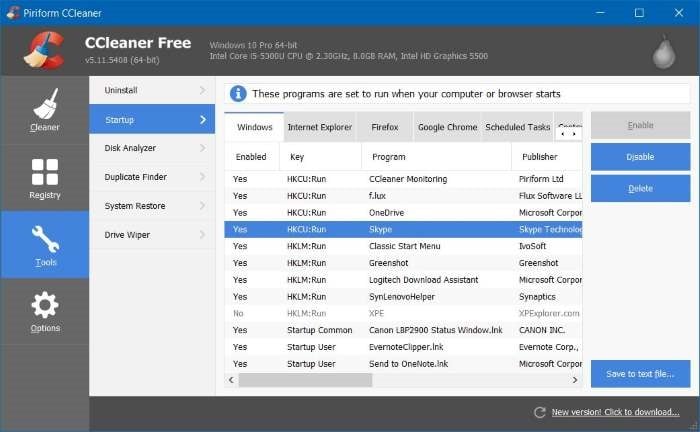
It is widely known that, all tracks from Spotify are armed with DRM protection. So even you've paid for the service, you are not able to transfer and enjoy Spotify music on an MP3 player or burn to a CD. That's a huge pain for those who want to enjoy Spotify songs on more devices.
But fortunately, NoteBurner Spotify Music Converter comes to rescue you. It is a popular and well-recognized music converting tool for Spotify, capable of downloading and converting any song, playlist, and podcast from Spotify to plain formats ( MP3/AAC/WAV/FLAC/AIFF/ALAC) at 10X speed with all ID3 tags kept. It is fully compatible with the latest Windows & Mac OS & Spotify. Over these years, its user-friendly design and free updates & technical support have gained constantly increasing fans. With this comprehensive audio tool, you can easily get rid of the restriction of DRM, and convert those songs to MP3 format.
Seeking a way to transfer Amazon Music Unlimited and Prime Music songs to any devices or media players? NoteBurner Amazon Music Converter is all you need to download any Amazon songs to MP3/AAC/WAV/FLAC/AIFF/ALAC format losslessly.

Here we will take the Windows version as an example. For Mac users, please refer to How to Download Music from Spotify to MP3 on Mac for detailed steps.
Step 1 Download and install NoteBurner Spotify Music Converter. After it, please launch the software and choose "Spotify App" as the download mode.
Step 2 Launch NoteBurner Spotify Music Converter for Windows. Click the add music button or click the center of NoteBurner, then you will see a pop-up window that indicates you to copy and paste the playlist link from Spotify. You can copy and paste the link on the URL window and click "Add". Then you can click "OK" to finish adding tracks.

Step 3 Click the Settings button on the bottom left to choose the output format. In the convert settings, you can choose output format (MP3, AAC, FLAC, AIFF, WAV, or ALAC), output quality (320kbps, 256kbps, 192kbps, 128kbps). In the output settings, you could change the output folder as you prefer.

Step 4 When finish customization, click the "Convert" button to start downloading. After converting, the output folder will be open automatically. Or you can click the "Converted" button on the left side to find the converted music.

Now, all the Spotify songs have been downloaded as normal MP3 files. You can enjoy them on your devices anytime anywhere.
Note: The free trial version of NoteBurner Spotify Music Converter allows you to convert the first 1 minute of each song. You can buy the full version to unlock the limitation.