Products
- NoteBurner Music One for Win & Mac
- Spotify Music Converter Windows
- Spotify Music Converter for Mac
- Apple Music Converter Windows
- Apple Music Converter for Mac
- Amazon Music Converter for Windows
- Amazon Music Converter for Mac
- Tidal Music Converter for Windows
- Tidal Music Converter for Mac
- YouTube Music Converter for Windows
- YouTube Music Converter for Mac
- Deezer Music Converter
- Line Music Converter
- Download Center
- NoteBurner Store
How to solve the problem that NoteBurner fails to read iTunes library?
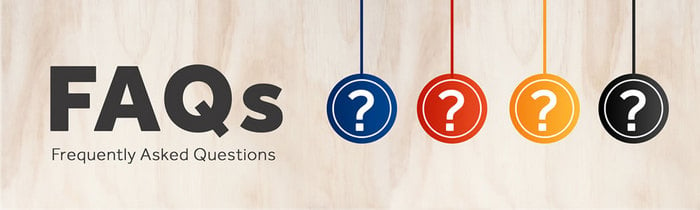
If NoteBurner program fails to read your iTunes library or some certain songs in your library, please follow the steps below to fix it.
>> Method One: Authorize on your iTunes/Apple Music
Step 1 Update iTunes Settings
Please open iTunes Preferences by clicking "Edit ->Preferences". Then choose the "Advanced" tab in the pop-up window, and check the box that say "Share iTunes Library XML with other applications".
Step 2 Click "Retry" to Load Your iTunes library
Go back to NoteBurner and click "Retry" to re-load your iTunes library.
>> Method Two: Manlly reinstall iTunes/Apple Music "XML" files
- Uninstall NoteBurner from your computer
- Delete "iTunes Music Library.xml" from the folder. For mac users, you can find the file through: your home directory –> Music –> iTunes. For Windows users: C:\Users\username\Music\iTunes
- Download and install NoteBurner from Download Center (don't start NoteBurner)
- Start iTunes and play a song to automatically generate .xml file
- Close iTunes and start NoteBurner
Haven't resolved your problem after trying the above methods? Feel free to contact us via Email:
support [at] noteburner.com (replace [at] as @ before sending a message).


