

Apple announced the long-awaited Apple Music in WWDC 2015, a new all-in-one app and service for discovering and listening to music which is the product of Apple's $3 billion acquisition last year of Beats Entertainment.
Then, what is Apple Music? Music is one app, but it's actually three distinct things – Apple Music, Apple Music Radio and Apple Music Connect. And it's the combination of the three that Apple is betting represents the future of the music industry, the "one complete thought around music" that Cupertino thinks the world has been waiting for. Now, let's explore together what do you need to know about Apple Music?
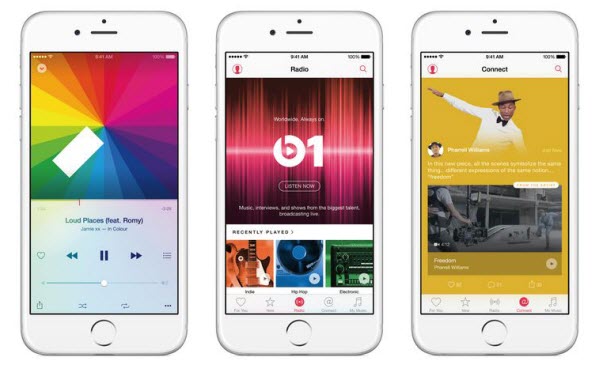
>>Price
The Apple Music service comes with a free 3-month trial and subscriptions start at $10.99-a-month or $16.99 for up to six family members.
>>Availability
Apple Music is available for iPhone, iPad, iPod Touch, and Macs starting June 30, 2015. It will be offered on the Apple TV set-top box and Android devices in the fall.
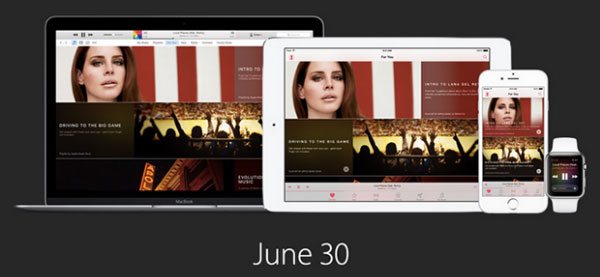
>>Features
Offline listening: Paid Apple Music users will be able to download albums and playlists for offline listening and take it on the road, while free users will only be able to listen to Apple Music radio stations with limited skipping.
Vast resource accessing: Apple Music allows users to access iTunes's vast library of music, boasting 100 million songs, as well as tune into an exclusive 24-7 global radio station, Beats 1, which is a live 24-hour radio station broadcasting to 114 countries from Zane Lowe in Los Angeles, Ebro Darden in New York and Julie Adenuga in London.
Easy music discovering: The app gets to know your preferences and generates recommendations from experts who know and love music based on what you normally listen to, as well as the input of. That's in the "For You" section. Meanwhile, Siri gets into the action, too. You can use voice prompts to find a play tracks with Siri on the virtual ones and twos.
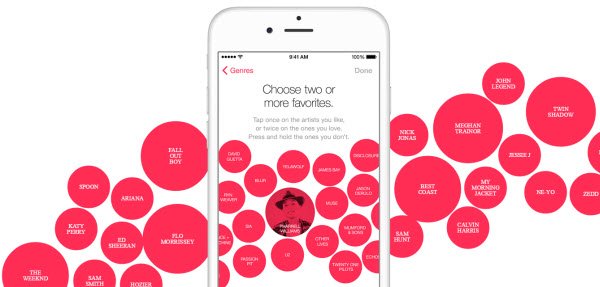
Related Article: Pros & Cons of Apple Music: Is It Worth Subscribing
Apple Music allows paid users to save the music for offline listening and take it on the road. It will be great if you can convert Apple Music to MP3 format. In this way, you can retain the music you love and even you can play the Apple Music in other devices. To convert Apple Music Files, NoteBurner iTunes Audio Converter for Windows & for Mac comes to rescue.
Want to convert the downloaded Apple Music files to other formats for use on any computers or mobile music devices such as iPod, PSP, Zune, iPhone, cell phone, MP3 player, MP4 player etc? Then you will need NoteBurner iTunes Audio Converter (for Windows & for Mac), which can convert Apple Music, iTunes DRM-ed M4P, M4B, M4A, music to plain MP3, AAC, WAV, AIFF, FLAC, or ALAC.
Related Article: Top 3 Apple Music Converter Review
The following is a detailed tutorial on how to convert Apple Music files to MP3 with NoteBurner iTunes Audio Converter. Please download this useful tool on your Windows PC or Mac first before getting started.
Step 1 Add Apple Music Songs
Choose to download songs from the "iTunes App". Click the button "+Add" to add music, it will pop up a window, which will show you all of the songs you have downloaded from iTunes. You can choose any song you want to convert.

Step 2 Choose Output Format
After the successful adding, please click the button "Settings" to choose the output format as you need, in the pop-up window, you can set output path, output quality, and output format including MP3, AAC, FLAC, AIFF, WAV, and ALAC.

Step 3 Convert Apple Music to MP3
After completing the above steps, the final one is clicking the button "Convert". Just a few second, it will succeed. After converting, the output folder will be open automatically. Or you can click the History button on the left side to find the converted music.

Now the iTunes DRM-ed music you've downloaded have been converted to MP3 format, you can import the MP3 music to any other devices for enjoying.