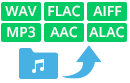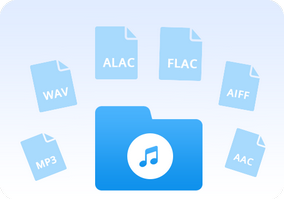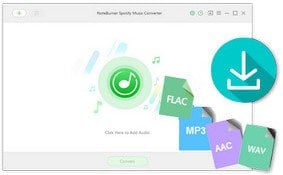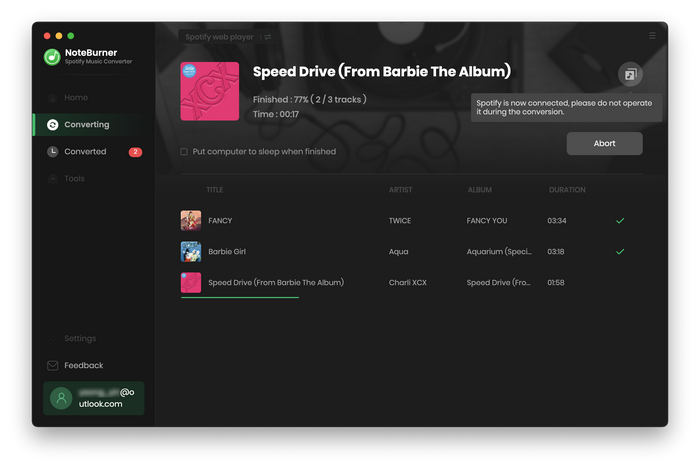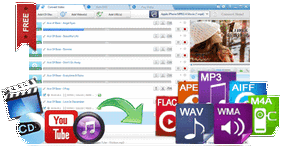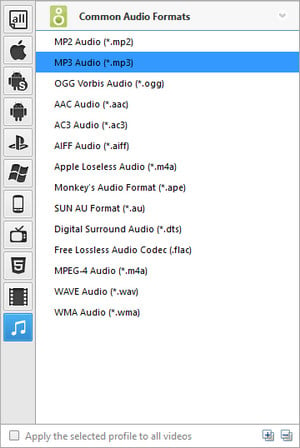With the different audio and video formats available, there is often the need to inter convert amongst them – sometimes for quality and sometimes for compatibility. Do you have a large music collection in iTunes, or in a format such as FLAC, OGG, AIFF, or Apple Lossless, and find that Windows is unable to play them? Then an audio file converter that is used to convert one type of audio file (like an MP3, WAV, WMA, etc.) into another type of audio file according to your needs is necessary.
Below is a list of the best 3 audio converter programs that you can use to make your music in various formats.

Part 1. The Most Popular iTunes / Apple Music Converter
Apple Music has shown impressive growth in listenership since its inception. Known for its high-level exclusive releases and full integration into Apple's popular iOS system, Apple Music is one of the hottest music streaming service in the world. Integrated with iTunes library, any music you've got — whether previously purchased via the iTunes Store or uploaded to iTunes Match — will appear in your Apple Music library, giving you the option to freely browse your own music alongside Apple's standard catalog. But undoubtedly there are still some limits.
The music downloaded from iTunes or Apple Music are packaged in protected M4P or M4A format which is not supported by some devices, such as Windows Phone, Roku, PS4, etc. So if you want enjoy Apple Music songs or iTunes M4P music on more devices, or keep them playable after cancelling subscription, you need to record Apple Music and iTunes M4P files.
NoteBurner Apple Music Converter could be the best choice to record Apple Music songs and playlists and convert Apple Music files, audiobooks, or other downloaded music from iTunes or Apple Music to MP3, AAC, FLAC, AIFF, WAV, or ALAC format. Besides, the app is capable of converting any Apple Music file at 10X faster speeds than its competitors. In this case, you can easily get the DRM-free Apple Music tracks and transfer to your devices as you want.
Key Features of NoteBurner Apple Music Converter:
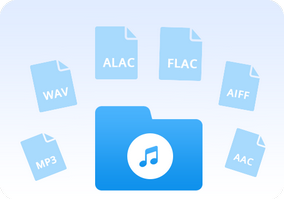
- Record iTunes M4P music, Audiobooks, Apple Music;
- Convert iTunes M4P music, Audiobooks, Apple Music files to MP3/AAC/WAV/FLAC/AIFF/ALAC;
- Convert any audio at 10X faster speed with lossless quality;
- Keep ID3 tags Information after conversion;
- Easy-to-use with an intuitive and streamlined user interface;
- Enjoy free update & Technical Support
How to Convert Apple Music to MP3:
Step 1: Download and Launch NoteBurner Apple Music Converter
Try It Free
Mac Version Try It Free
Win Version
Step 2: Select "iTunes App" download mode, then click the button "+Add" to add music, it will pop up a window, which will show you all of the songs you have downloaded from Apple Music. You can choose any song you want to convert.

Step 3: After the successful adding, please click the button "Settings" to choose the output format as you need, in the pop-up window, you can set output path, output quality, and output format including MP3, AAC, FLAC, AIFF, WAV, and ALAC.

Step 4: After completing the above steps, the final one is clicking the button "Convert". Just a few second, it will succeed.
Part 2. The Most Professional Spotify Audio Converter
When it comes to subscribers, the undisputed king of on-demand streaming music is Spotify. The Swedish-born service helped pioneer the current market, and has tens of millions more paid users than the competition, not to mention millions more free users. Same with Apple Music, however, songs downloaded from Spotify however is also DRM-protected, which prevents Spotify users from downloading without Premium subscription or transferring to MP3 player. Well, you are in luck. There is a handy and powerful Spotify music DRM removal tool to help you download Spotify music and crack DRM from them effortlessly.
NoteBurner Spotify Music Converter is the most professional Spotify Music Downloader, which can help you easily record your Spotify music or playlist and convert them to DRM-free format like, MP3, AAC, FLAC, AIFF, WAV, or ALAC at 10X faster speed, while at the same time keeping 100% original quality of Spotify music.
Key Features of NoteBurner Spotify Music Converter:
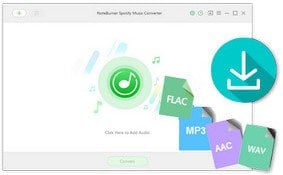
- Record Spotify music.
- Convert Spotify music to MP3, AAC, WAV, AIFF, FLAC, ALAC.
- Record songs at 10X faster speed with 100% lossless quality kept.
- Keep ID3 tags after conversion.
- Burn Spotify music to CD easily
How to Convert Spotify Music to MP3 Format
Step 1: Download and install this powerful program -- NoteBurner Spotify Music Converter.
Try It Free
Mac Version
Try It Free
Win Version
Step 2. Click the "Menu" alt="Menu button" width="16" height="15" /> button on the top-right interface, and then choose Registration in the drop-down list, you will get the register window below.
Step 3. Click the setting button on the bottom left to choose output format. In Convert settings, you can choose output format (MP3, AAC, FLAC, AIFF, WAV, or ALAC), conversion mode (Intelligent Mode, Spotify Record, WebPlayer Download, or YouTube Download), output quality (320kbps, 256kbps, 192kbps, 128kbps).
Step 4. When finish customization, click "Convert" button to start conversion. After conversion, you can find the converted audios by clicking "Converted" button.
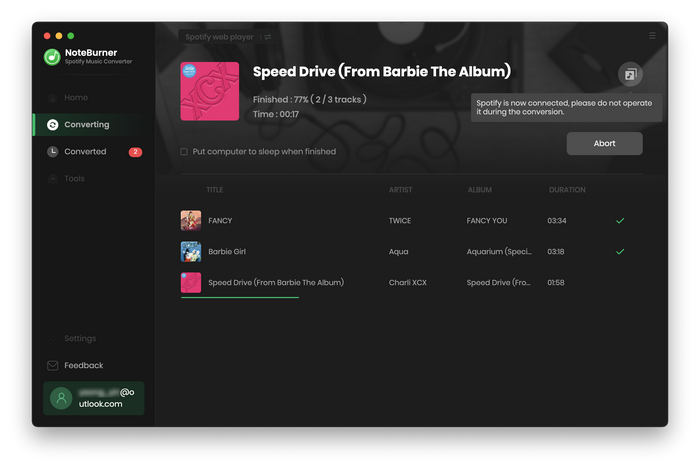
Part 3. The Most Powerful Audio Converter
Any Audio Converter Freeware is a totally free audio converting tool with easy-to-use interface, which allows you to effortlessly convert audio and video files. This audio converter can convert between almost all popular audio and video formats including AVI, MPEG, WMV, MOV, MP4, RM, ASF, FLV, MP3, M4A, WMA, WAV, FLAC, OGG, AU, MP2, and AC3 formats. And it is more than a traditional audio converter but it also meets most of the other extra needs like extracting audio from video/CD/DVD, downloading music and videos from popular sharing sites like YouTube, Facebook, VEVO, Vimeo etc, editing music like clipping for music ringtone, ID3 tag modifying.
Key Features of Any Audio Converter Freeware:
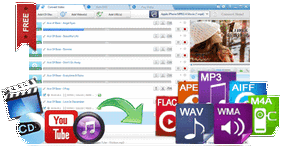
- Convert audio between any formats with lossless quality Freely;
- Rip and extract audio from CDs and videos;
- Burn video to DVD or AVCHD DVD;
- Download online music, videos in clicks on 100+ sites;
- Easy-to-use with an intuitive and streamlined user interface;
- Edit video easily with video clip/crop/special effects.
Free Download
Win Version
How to Convert Any Music to MP3
Step 1. Add Files. Click 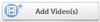 button to add music file(s).
button to add music file(s).
Step 2. Set Output Format. Click  and choose MP3 Audio(*.mp3) from drop-down list according to your device.
and choose MP3 Audio(*.mp3) from drop-down list according to your device.
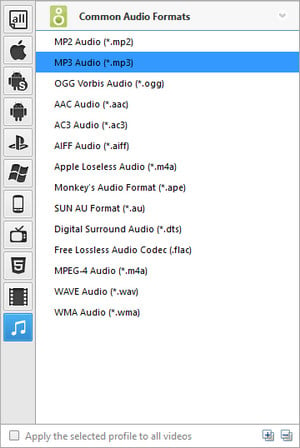
Step 3. Choose Destination. Click  button on the upper right of the interface and select a folder for saving the output files in the dialog that opens.
button on the upper right of the interface and select a folder for saving the output files in the dialog that opens.
Step 4. Start Converting. Check files you would like to convert and click 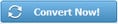 button to start converting all checked files.
button to start converting all checked files.
Step 5. Find Output File. Click  >> File >> Open Output File to open output folder and find the output audio file.
>> File >> Open Output File to open output folder and find the output audio file.
Best 3 Audio Converters are listed above. Now get out there and start converting your audio to another format for enjoying!
Related Articles: