

 > Resources > Topics and Tips >
> Resources > Topics and Tips >
With the gradual maturity of video streaming services, there are now more and more platforms that provide people with amazing videos, including but not limited to Netflix, Amazon, Disney+... What is even more exciting is that most platforms all provide download functions so that people can enjoy their favorite videos even when they don't have an internet connection. But if you like binge-watching on various platforms, an all-in-one downloader is more cost-effective and practical than downloading corresponding downloaders for several platforms.
VidiCable All-in-One Video Downloader is currently a leading downloader on the market. There may be a lot of people who haven't used it and are wondering: is it worth trying? Is it safe? In order to answer these questions, we will introduce VidiCable to you from four aspects below. Thoroughly read this comprehensive review, and learn all about VidiCable!
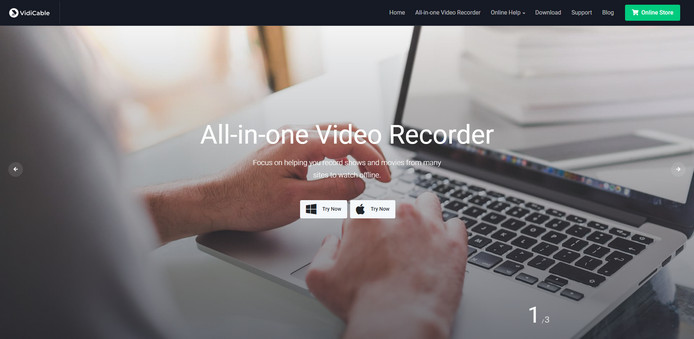
VidiCable Video Downloader is a powerful all-in-one video download tool specially designed for big fans of specific streaming media. You can download all videos from YouTube, Vimeo, TikTok, Dailymotion, Twitter, Facebook and more, using VidiCable and the most important thing is that you don't need to pay anything to enjoy this feature. By paying an additional fee, you have the opportunity to unlock and access all the advanced download features of VidiCable, which means you can download almost any TV or movie without restrictions directly from major streaming platforms such as Netflix, Amazon, Disney+, HBO Max, Hulu, Paramount+, and Discovery. With the all-in-one downloader VidiCable, you can now say goodbye to the hassle of subscribing to multiple downloaders at the same time.
All downloaded videos will be stored in MP4 or MKV format in the output path you selected. In addition to retaining the multi-language subtitles and audio tracks from the original video, VidiCable supports batch downloading of videos. This feature significantly optimizes users' download time and alleviates potential inconveniences.
With this comprehensive and potent all-in-one downloader, you no longer need to be restricted by the constraints of downloading content from individual platforms, endure annoying ads, or worry about being unable to access videos on streaming platforms in the absence of a network.
After reading the brief introduction to VidiCable above, I'm sure you already have a basic understanding of it. Next, we will dive into the strengths and limitations of this programme to get a fuller understanding of VidiCable.
VidiCable supports about 15 streaming platforms and some of the platforms' download functions are available without any charge. With VidiCable, you can download videos to watch offline from the most popular streaming services.
Here are some sites currently supported by VidiCable, and more are being added continuously: YouTube, Netflix, Hulu, Amazon Prime, Disney+, HBO Max, Paramount+, Discovery+, Twitter, Facebook, TikTok, Vimeo, Dailymotion, and etc.
With Intel/NVIDIA/AMD graphics cards, VidiCable enables hardware acceleration, allowing for faster downloads at 5X speed and smoother program operation. It's very user-friendly and supports you to download TV series/movies in batches, which will free you from the tedium of downloading only a single episode at a time.
In addition, VidiCable supports you in downloading videos in H.265 or H.264 video codecs. When supported by your device, it's recommended to opt for H.265 video codec when downloading videos. H.265 occupies almost half the storage space compared to H.264, resulting in faster downloads.
VidiCable allows you to download videos while retaining multiple subtitles (hard subtitles, soft subtitles, and external subtitles) and audio tracks in different languages, empowering you to personalize your viewing experience.
What's more, you can save the 5.1 surround sound quality with the download content based on your preference. After downloading, you have complete discretion over which audio tracks and subtitles are used when watching the movie or TV show of your choice.
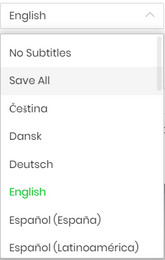
By downloading movies or TV shows in up to 720P/1080P to MP4/MKV files that are compatible with almost all your players and devices, VidiCable grants you the ability to enjoy videos anytime and anywhere. What's more, video files in MP4/MKV format can be stored in your device forever and will not expire unless you delete them actively. With VidiCable, you no longer need to bear extremely short expiration dates or any other limitations from streaming platforms!
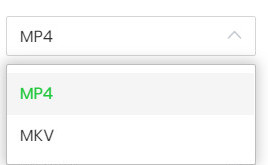
VidiCable seamlessly incorporates browsers from a variety of supported sites within its program, enabling you to download videos directly without relying on the original platform. Even if there is no official app released for the device you are using, you can directly search and download videos through VidiCable's built-in browser. Of course, you can also immerse yourself in video content that appeals to you directly through this integrated browser.
VidiCable offers free updates and technical support to all users. Should you encounter any issues during use or have suggestions for enhancing VidiCable, feel free to directly reach out to its technical team for assistance.
| VidiCable | |
| Download from Netflix, Amazon, Hulu, Disney+, Max, Paramount+, Discovery+ | ✓ |
| Support YouTube, Twitter, Facebook, TikTok, Vimeo, Dailymotion, etc. | ✓ |
| High Quality | 1080p in general, up to 8K for YouTube |
| Save video in MP4 or MKV | ✓ |
| 5X Speed | ✓ |
| Built-in Player | ✓ |
| Different Subtitle Mode | Internal, Hardcode, External |
| Extract Subtitle as SRT | ✓ |
| Video Codec | H.264, H.265 |
| Batch Download | ✓ |
| Multilingual Audio Track and Subtitles | ✓ |
| Keep 5.1 Audio, Audio Description | ✓ |
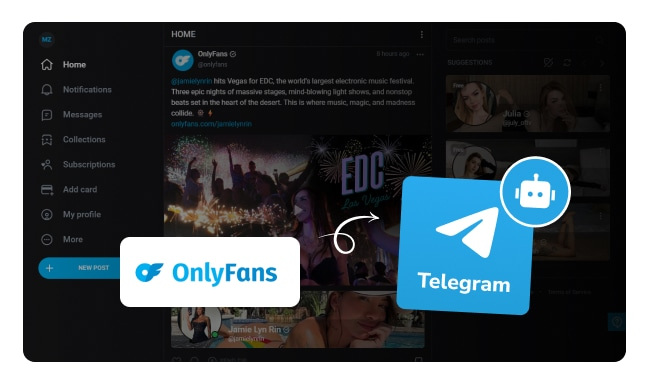
Here you will find some top OnlyFans Telegram bots to download videos and photos safely. Also, you will get a premium OnlyFans downloader.
Currently, the simultaneous download functionality of VidiCable is not fully optimized. While YouTube allows for the simultaneous download of multiple videos, other platforms like Netflix, Amazon, and more do not support this feature. You can add a whole season to a download queue, but wait for one video to finish downloading before starting the next one.
As an all-in-one video downloader, VidiCable supports approximately 15 sites and enables users to switch websites for downloading via the "Switch Website" button on the upper right corner. However, each time a site is changed, the program requires a restart to respond. This may inconvenience users, and it is hoped that in the future, this aspect can be improved to allow seamless site switching without the need for waiting.
VidiCable has limited compatibility with operating systems, exclusively supporting Windows and Mac systems for video downloads. It would be great if they can add support to iOS and Android devices.
VidiCable is not totally free. It offers complimentary download services for popular platforms such as YouTube, Vimeo, TikTok, Dailymotion, Twitter, Facebook, and more.
However, certain platforms, like Netflix, Disney+, HBO Max, Amazon, and others, may require a subscription fee to access to the download feature. To unlock the complete range of download capabilities, users have the option to choose from two available subscription plans:
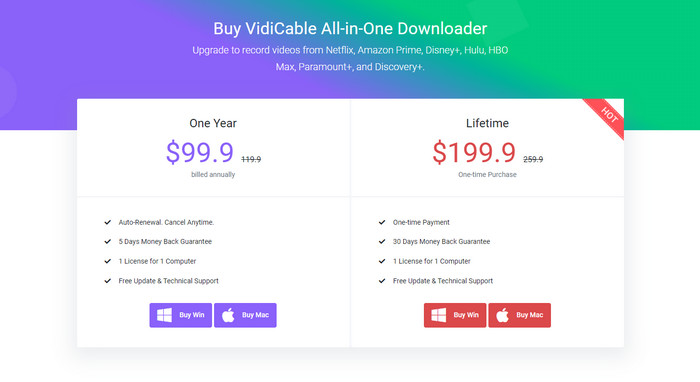
VidiCable provides a free trial version for you to assess its functionality, allowing unlimited downloads with the ability to capture the initial five minutes of each video. Additionally, it's worth mentioning that VidiCable offers a 5-day money-back guarantee for annual plans and a 30-day money-back guarantee for lifetime plans. This assurance allows users to subscribe to VidiCable with confidence.
After reading the above section, you may have a thorough understanding of VidiCable Video Downloader. Let's go on for a detailed tutorial about how to use VidiCable to download your desired videos. The following takes the Windows version as an example.
Step 1 Register and Select Website
First click the Key icon to register the programme. You will only be able to use the trial version when not logged in. Then simply click the button to the left of the Setting button and now you can select which video website to download from in the pop-up window.
Once VidiCable is running again, you can start using it. Below we will take downloading videos from Netflix as an example.
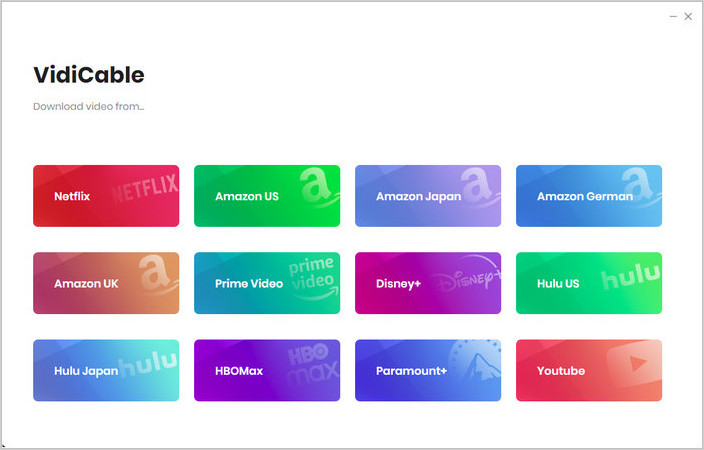
Step 2 Access the Library
You'll see a user-friendly interface familiar with the website you've chosen. Now VidiCable needs your Netflix account to access the library. Simply click Sign In to pop up a login page, which allows you to enter your account info.
Rest assured, VidiCable does not store any private information pertaining to your account.
If you choose a free download site, please ignore this step.
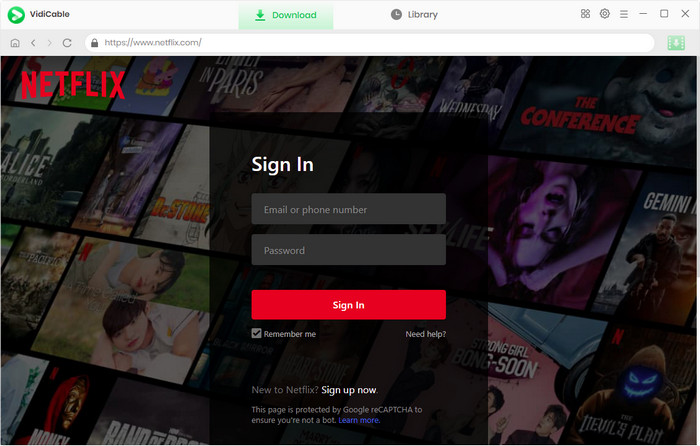
Step 3 Search Desired Videos
VidiCable Video Downloader comes equipped with a built-in browser for each supported site, allowing users to navigate the software without any trouble. It's well recommended to browse the library through the categories above. You can also find the desired videos you've previously added to your list by clicking My List.
To locate the video quicker, simply input its title in the search box, and you'll be presented with a collection of related findings.
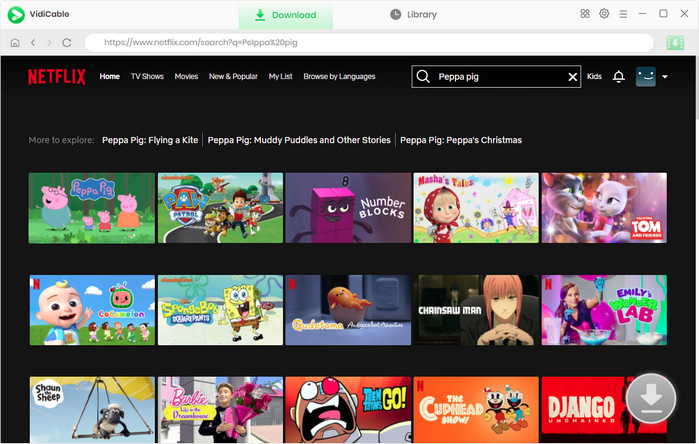
Step 4 Choose Download Settings
You can set the output settings in advance. Click the Setting button on the upper right corner to access the Setting window, where you can set the output folder, video format. Here you are also able to select the language of audio tracks and subtitles, save 5.1 surround audio track if needed.
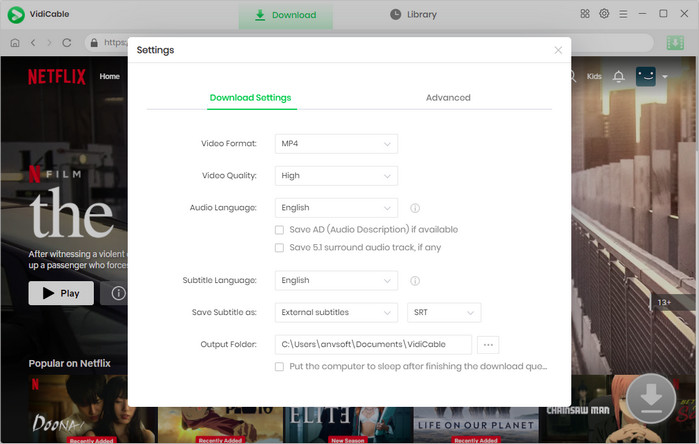
Step 5 Select Advanced Download settings
By selecting the video thumbnail, the gray download button in the lower right corner will change to green and the download function will be available.
Just click the Download icon to select specific titles and seasons, you can also select All Seasons to download in batches. To open the Advanced Download window, tap on Advanced Download. Here you can choose the video bitrate, file size, the language of audio and subtitles, and the subtitle format.
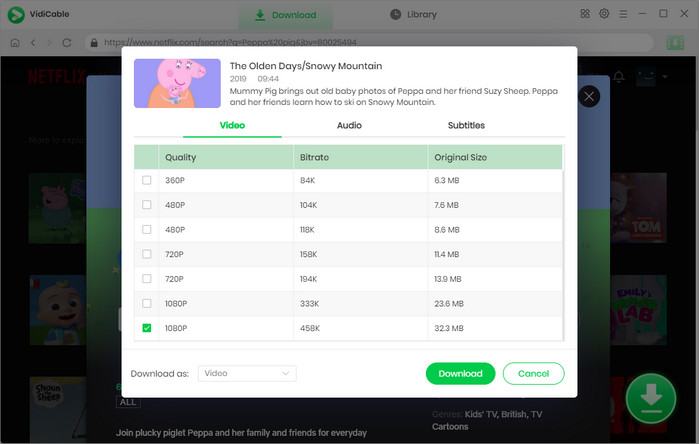
Step 6 Download Videos Successfully
After finishing the above steps, now click Download to start the downloading process. You can keep looking for video downloads to save time, or enjoy the rich library directly through VidiCable. After a few minutes, a pop-up window will appear to remind you that the video was successfully downloaded.
To watch your downloaded movie, just click the Library icon and you will find the downloaded files.
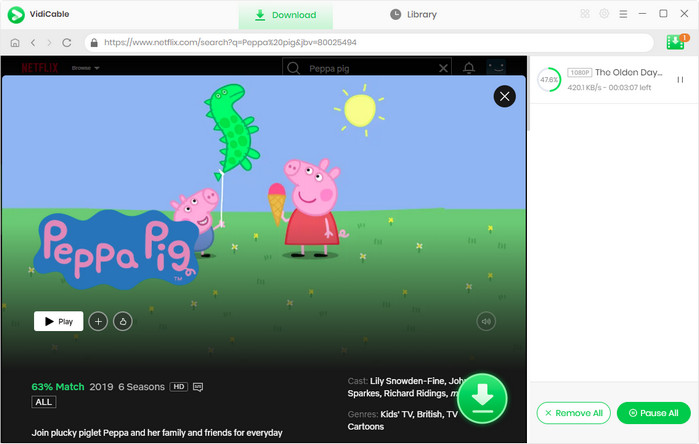
With so many different downloaders available on the market, it can be overwhelming to know which one to choose. If you're looking for an all-in-one solution that won't let you down, look no further than VidiCable! It offers a wide range of features and capabilities that make it stand out from the competition. So why settle for less when you can have everything you need in one powerful, all-in-one downloader? Save the money you would have spent on multiple subscriptions, give VidiCable a try today and experience the convenience of having one downloader that can handle all your needs!