

 > Resources > Topics and Tips >
> Resources > Topics and Tips >
Want to download YouTube videos hassle-free? YouTube doesn’t offer an official way to save videos, and relying on screen recording can be frustrating—long wait times, interruptions, and paid tools often make the process tedious. With NoteBurner’s free YouTube video downloader, you can save your favorite videos in seconds—no recording required. Simply paste the URL, click download, and enjoy offline access anytime. Keep reading to learn how to get YouTube videos online quickly and easily!
>>> 🔥Read Also: Best 10+ Instagram Video Downloader - Free, Quick & High Quality
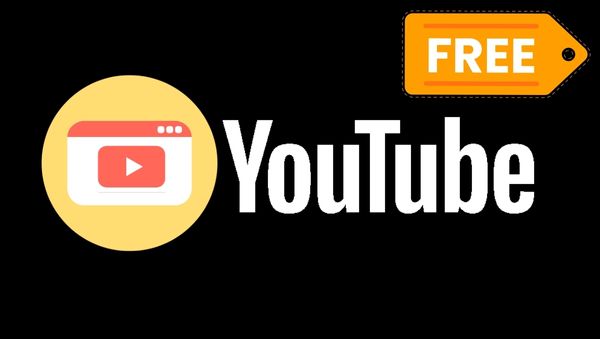
NoteBurner YouTube Video Downloader is a completely free YouTube video downloader. It offers the simplest way to download videos from YouTube. Download single videos or entire batches in up to 8K quality while preserving original subtitles and audio tracks. Unlike screen recording, NoteBurner delivers instant results without quality loss, ads, or bundled software.
The tool adapts to your needs: whether you're archiving tutorials, saving music videos, or building a media library, NoteBurner handles it at lightning speed. Plus, our free technical support ensures a smooth experience every time.
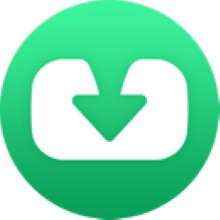
The following is a detailed tutorial teaching you to download YouTube videos with NoteBurner YouTube Video Downloader. The program is currently available on both Windows and Mac systems. Please install the latest version on your computer before you read the following tutorial.
Please launch NoteBurner YouTube Video Downloader on your computer and you can see a concise interface.
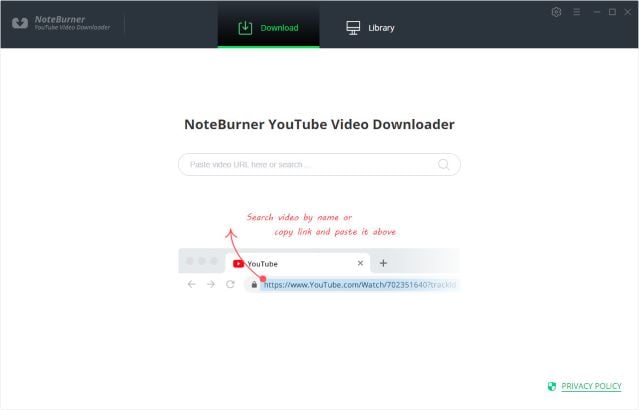
Next, you can click the Gear button on the upper right corner to customize the output settings according to your preference. You can choose the video quality (High, Medium, and Low), subtitle language, simultaneous download, output path, etc. You can select the simultaneous download option to choose the number of videos you want to download at the same time.
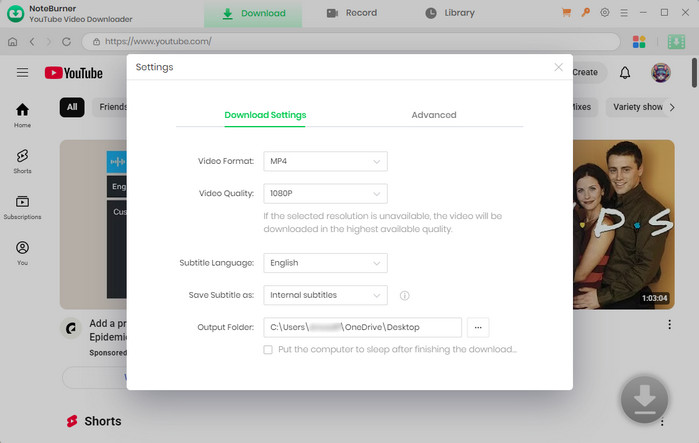
Now, you can add the YouTube video to NoteBurner. All you need to do is to copy and paste the link of the video into the search box and NoteBurner will target the result for you. Also, you can directly search for the keywords and all related results will be listed.
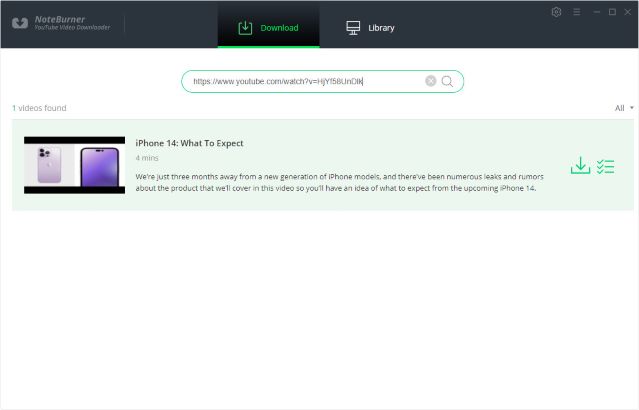
Before downloading the video, you can first choose the advanced settings. You can choose the video/audio format and quality in the Advanced Download window, to open which you have to click the ![]() icon on the corner.
icon on the corner.
To download a video, you need to choose Download as Video in the bottom left corner. Then, you can select the audio and subtitle options in their corresponding columns. NoteBurner also allows you to download subtitles as separate files. To do that, simply choose Download as Subtitles.
If you want to download an audio file, you need to choose the Download as Audio option. You will be not allowed to select options in the Video and Subtitle columns.
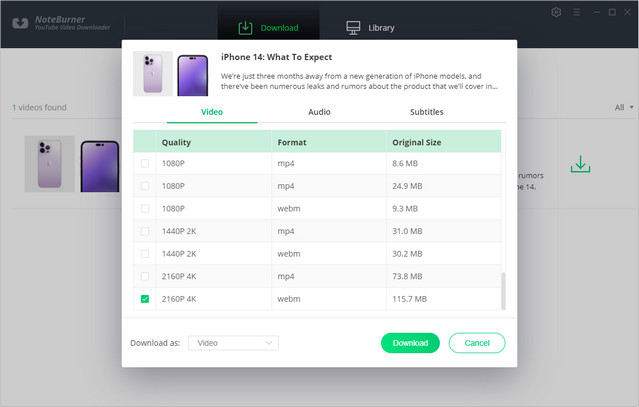
The final step is to download the video. Click the download icon and the video will be automatically downloaded and saved into the folder that you have selected previously in Step 2. By clicking the Library icon you can check the downloaded video, and by clicking the File icon you can locate the video. Your YouTube videos are now downloaded and saved forever with no charge and you can enjoy them offline on any device as you like then.
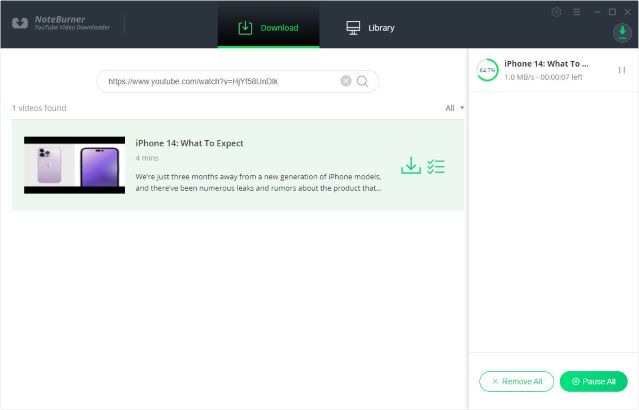
Forget complicated screen recording - NoteBurner's free YouTube downloader lets you save videos in original quality with just one click. Whether you're archiving tutorials, saving music, or building a personal collection, enjoy 8K HD downloads, batch processing, and full audio/subtitle preservation - all without watermarks or hidden fees. Try the simplest way to download YouTube videos today and watch anytime, anywhere!