

 > Resources > Topics and Tips >
> Resources > Topics and Tips >
Q: “YouTube doesn't allow me to download videos but I want to watch the videos offline, otherwise it would cost me much for the traffic. Is there any way to watch YouTube videos offline on my Mac?”
A: “You can use NoteBurner YouTube Video Downloader to download the videos as local files and watch them offline on any device including Mac computer. It's a free program with no bundle programs. ”
In the following parts, we will introduce NoteBurner YouTube Video Downloader for you and teach you to watch YouTube video offline on your Mac computer.

NoteBurner YouTube Video Downloader is a free video downloader specially designed to help users download videos from YouTube. The program is user-friendly and with no extra bundled programs. Users can download YouTube videos in HD quality (up to 8K) and keep the original subtitles and audio tracks of the videos. Note that the output quality of the video is dependent on the original quality of the video, which means that if the original quality is in standard definition, the quality of the downloaded video won't exceed the original quality. A free after-sale service is also offered and users can ask the support team for help when they encounter any problems.
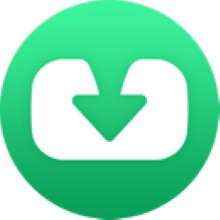
The following is a detailed tutorial teaching you to download YouTube videos with NoteBurner YouTube Video Downloader. The program is currently available on both Windows and Mac systems. Please install the latest version on your computer before you read the following tutorial.
Please launch NoteBurner YouTube Video Downloader on your computer and you can see a concise interface.
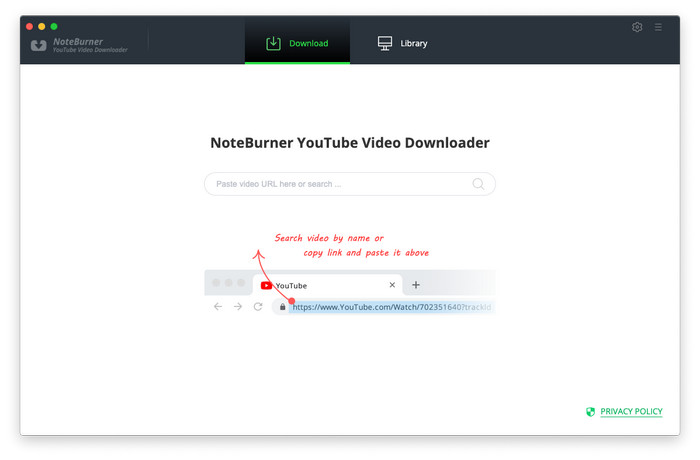
Next, you can click the Gear button on the upper right corner to customize the output settings as you prefer. You can choose the video quality (High, Medium, and Low), subtitle language, simultaneous download, output path, etc. You can select the simultaneous download option to choose the number of videos you want to download at the same time.
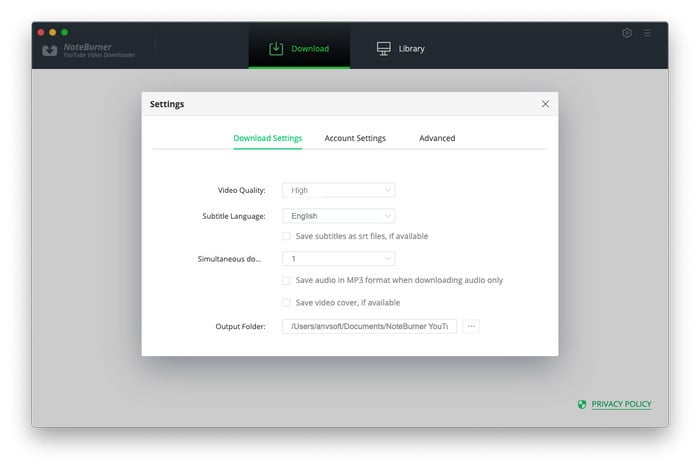
Now, you can add the YouTube video to NoteBurner. All you need to do is to copy and paste the link of the video into the search box and NoteBurner will target the result for you.
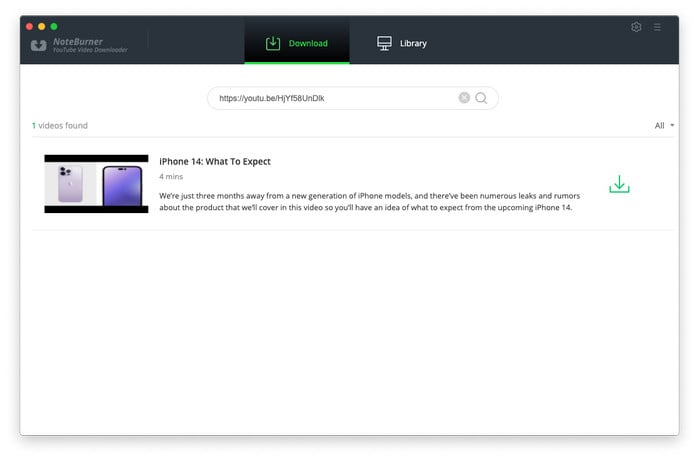
Before downloading the video, you can first choose the advanced settings. You can choose the video/audio format and quality in the Advanced Download window, to open which you have to click the ![]() icon on the corner.
icon on the corner.
To download a video, you need to choose Download as Video in the bottom left corner. Then, you can select the audio and subtitle options in their corresponding columns. NoteBurner also allows you to download subtitles as separate files. To do that, simply choose Download as Subtitles.
If you want to download an audio file, you need to choose the Download as Audio option. You will be not allowed to select options in the Video and Subtitle columns.
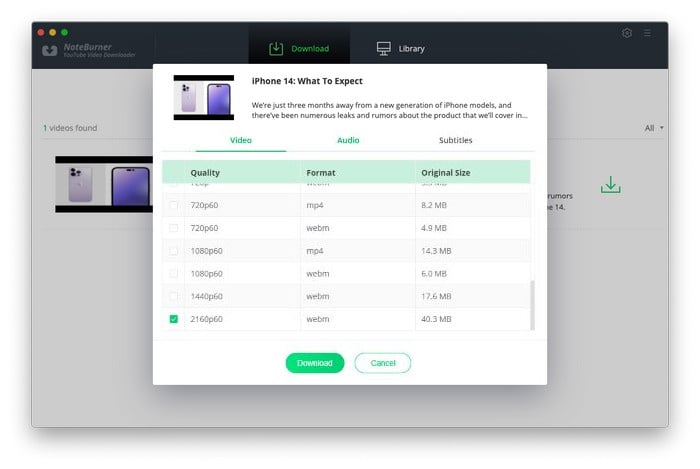
Now you can download the video. You can click the download icon and the video will be automatically downloaded and saved into the folder that you have selected previously in Step 2. By clicking the Library icon you can check the downloaded video, and by clicking the File icon you can locate the video. You can then enjoy the downloaded videos offline on any device including your Mac computer.
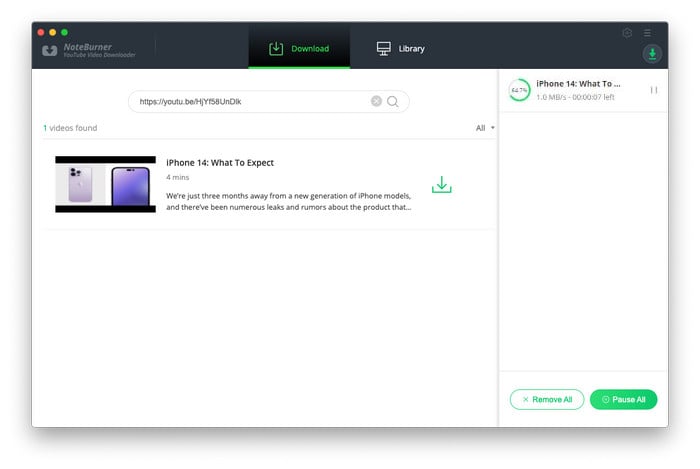
Q: Will I be charged for NoteBurner YouTube Video Downloader?
This program is totally free for everyone. No bundled app and extra fee.
Q: Does it support to download music from YouTube?
Of course, apart from downloading YouTube videos, NoteBurner YouTube Video Downloader also can give a hand if you need to get some songs or playlists from YouTube. After adding videos, the program will automatically recognize and list all audio tracks of the videos, so simply select the audio track you need and click the Download icon, you'll get your songs soon. You can read the step 4 in Part 2 to know the detailed tutorial of downloading music.
Q: What kind of video and audio format could be downloaded?
The video format of the output file relies on that of the original video on YouTube. It would be MP4 or MKV format in most cases. Likewise, you will get AAC(.m4a) audio.
Q: How to contact NoteBurner support team if I meet download errors?
If you meet any problems or difficulties using NoteBurner YouTube Video Downloader, please feel free to contact our Technical Support team via email: [email protected].
Download YouTube videos with NoteBurner YouTube Video Downloader, you can then save them forever and play them on any device offline to save your data traffic. Install the program and enjoy the YouTube videos on your Mac computer now.