

 > Resources > Topics and Tips >
> Resources > Topics and Tips >
It’s ruled by Amazon Prime Video that users can only download videos to its internal application, which makes it hard for people to watch Amazon videos on other devices such as PS4, TV, and media players. Worse, Amazon also ruled that the downloaded videos can only be saved for no more than 30 days, and users should finish watching them within 48 hours once they start their watching.
So, is there any way that can help people watch Amazon video offline without the app so that they can get away with these limitations? Well, to solve this problem, you need a professional video downloader. Here, we will introduce you a powerful video downloader called NoteBurner Amazon Video Downloader, which can help you download Amazon videos as local files, thus you can watch them offline without the app.
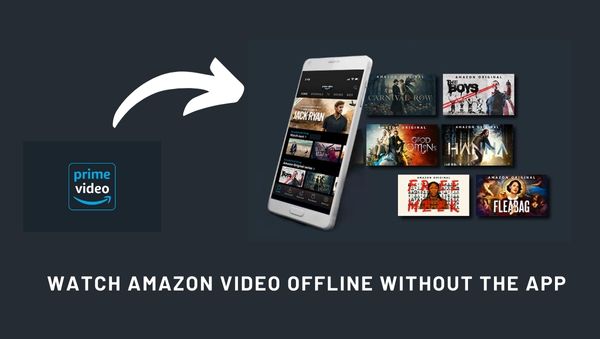
NoteBurner Amazon Video Downloader is a professional video download tool dedicated to helping users download movies and TV shows from Amazon Prime Video. The program is easy to use and is designed with a concise interface and convenient operation. It has different output resolutions for users from 240P to 1080P. The downloaded videos can keep their original multilingual subtitles and audio tracks. You can choose to download the videos in MP4 or MKV format. The batch download mode is also provided for you, saving you a lot of time. Moreover, the program offers the metadata information of each downloaded video, helping you sort out the videos. If you encounter any problem during use, a free support team will be there for you, and free updates will be released to solve the problem.
Here we will teach you to watch Amazon video offline without the app. To better follow the tutorial, we strongly suggest that you can install NoteBurner Amazon Video Downloader on your computer first. You can download the program on both Windows and Mac computers.
First, launch NoteBurner Amazon Video Downloader on your computer. Register for the program with the registration code. After that, enter any word into the search box, and following that a window will pop up asking you to log in to your Amazon account. Please log in as required to proceed.
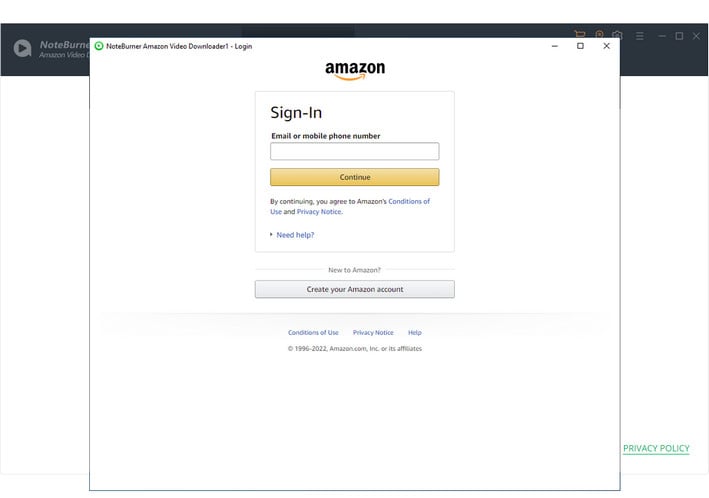
Next, you can set the output settings in the Setting window as needed. You can click the  button in the upper right corner to open the corresponding window. You can choose the Video Format, Video Quality (from Low to High), Subtitle Format, etc. The storage that the downloaded videos take varies according to the output quality.
button in the upper right corner to open the corresponding window. You can choose the Video Format, Video Quality (from Low to High), Subtitle Format, etc. The storage that the downloaded videos take varies according to the output quality.
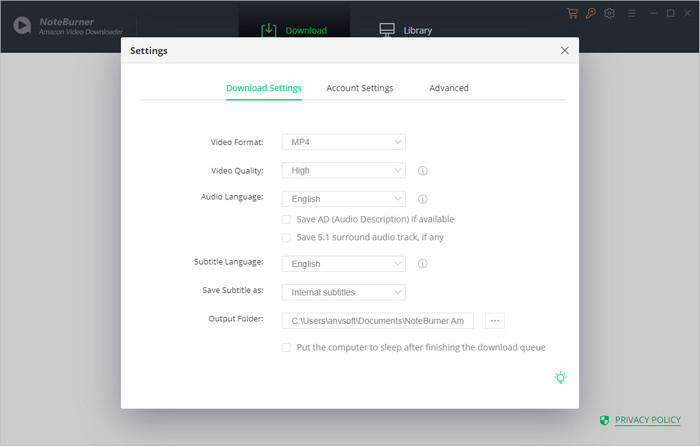
Then you can now search for the video that you want to download. You can choose to enter the name of the video into the search box or copy and paste the link of the video into the search box. NoteBurner will automatically search for the video and list the result for you.
It is suggested that you can check if the video can be played on the official website. If the video cannot be played, the result you searched for will be unavailable.
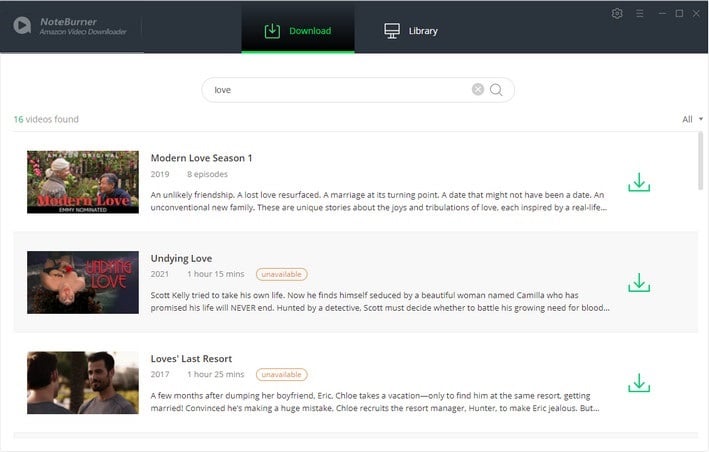
Now, you can choose the advanced settings in the Advanced Download window before downloading the videos.
If you are trying to download a TV show, you can first click the Download icon to open a pop-up window, where you can choose the titles and seasons, and then you can open the Advanced Download window by clicking the corresponding icon in the bottom left corner, where you can choose the video quality, subtitle language, and audio track.
If you are trying to download a movie, you can open the Advanced Download window by clicking the Advanced Download icon and choose the Download options.
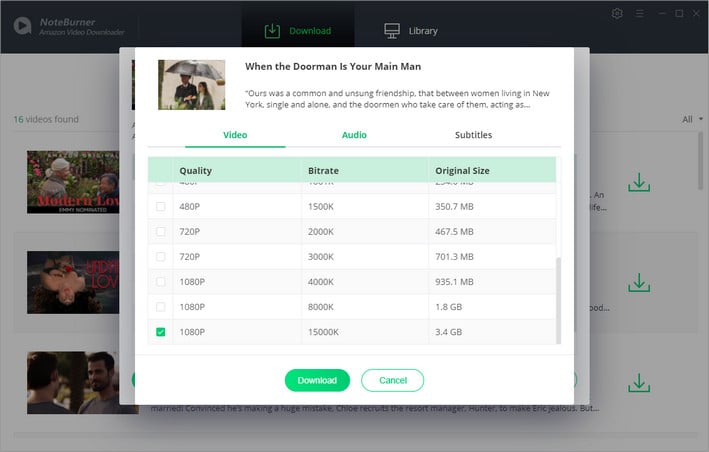
The last thing you need to do is to click the Download icon to start downloading the video. NoteBurner Amazon Video Downloader will automatically download the video to the output folder that you have selected before in Step 2. When it is done, you can check the downloaded video by clicking the Library and locate the video by clicking the file icon. Now you can transfer the downloaded videos to any device you want and watch them offline without the app.
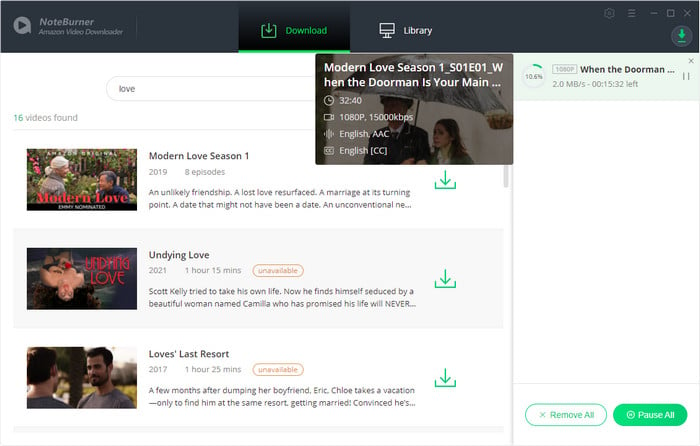
Using NoteBurner Amazon Video Downloader, you can download Amazon videos and enjoy them at any time without limitations. With one click you can get the video out of the app. Install it and have fun right now!
Note: Only the first 5 minutes of each video can be downloaded with trial version, please purchase a license to enjoy the full video. It is suggested that to download the trial version and have a test before purchasing it.
Want to improve the clarity of your video? AVCLabs Video Enhancer AI comes in handy. It's a powerful AI video enhancer that can upscale the resolution of videos by applying the power of AI technology. This AI-based video enhancer uses the deep-learning-based super-resolution technology to upscale videos from 480p to 1080p, 720p to UHD, and from 1080p to 4K.