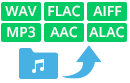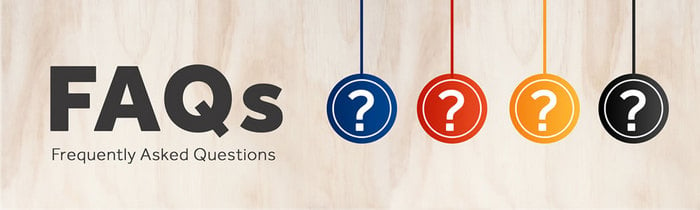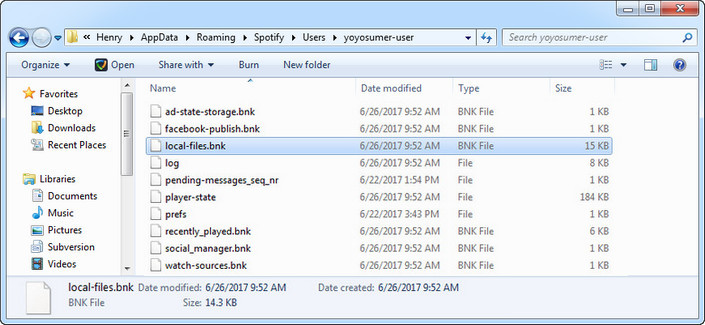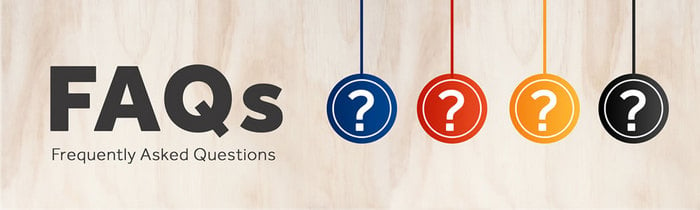
How to Fix Failed 1002?
If you are encountering with Failed 1002 code when converting songs with NoteBurner Spotify Music Converter, please try to run Spotify only and play a song, then close Spotify and launch NoteBurner.
If the problem persists, please refer to the following solutions to fix the issue.
Some Windows computers must connect to an output device in order to play music on Spotify. If your computer wasn't connected to any audio output device, you can't play music on Spotify and NoteBurner won't convert the unplayable Spotify music successfully, and pops out "Failed 1002" code when converting.
 If you're still running into the same issue, please make sure an usable audio output (such as headphone, stereos...) is connected to your computer.
If you're still running into the same issue, please make sure an usable audio output (such as headphone, stereos...) is connected to your computer.

If there is no problem for your output audio device, please check whether your original songs can be played on Spotify or not. If you are unable to play the Spotify music and recieve the message "This song is not available. If you have the file on your computer...", you can try the following steps to fix it:
 Please fully uninstall and re-install Spotify for a try. After that, please download the latest version of Spotify.
Please fully uninstall and re-install Spotify for a try. After that, please download the latest version of Spotify.
 Or try to clear or delete your local-files cache in Spotify. Just follow the guide below:
Or try to clear or delete your local-files cache in Spotify. Just follow the guide below:
- 1. Close Spotify
- 2. Navigate to "%appdata%\Spotify\Users\" in your file browser.
- 3. There should be a folder "username-user" - enter the folder.
- 4. Delete the file named "local-files.bnk"
- 5. Restart Spotify.
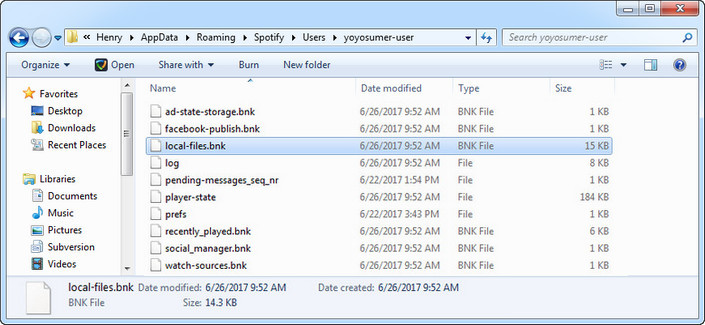
Tips: If you were manually launching Spotify App, please re-launch NoteBurner program for a try.
Notice: If the issue is still unresolved, please contact us at: [email protected] and try to provide us with the following information for further analysis. We would submit your feedback to our developer and inform you if the solution is available.
- Which Windows OS are you using? 32 bits or 64 bits?
- What is the output format you choose?
- Please send us the all log files. You can find them by going to NoteBurner Spotify Music Converter, click Menu (on the upper right) > Open Log File. They are called log.txt and record.log.